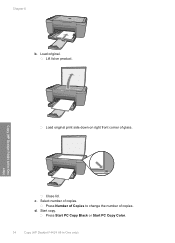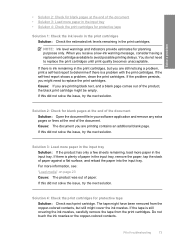HP Deskjet F4400 Support Question
Find answers below for this question about HP Deskjet F4400 - All-in-One Printer.Need a HP Deskjet F4400 manual? We have 3 online manuals for this item!
Question posted by Boojknapp on February 11th, 2014
Hp Deskjet F4400 Ink Shows Full Wont Print Black
The person who posted this question about this HP product did not include a detailed explanation. Please use the "Request More Information" button to the right if more details would help you to answer this question.
Current Answers
Related HP Deskjet F4400 Manual Pages
Similar Questions
My Hp Deskjet F4400 Won't Turn Print Black Ink
(Posted by vaskburn 10 years ago)
Hp Deskjet F4400 Ink Wont Print Black
(Posted by lmegede 10 years ago)
Hp Photosmart Plus B210 Series Wont Print Black Ink
(Posted by loodSemBu 10 years ago)
Hp Wireless 6500 E709n Screen Shows Ink But Wont Print Black
(Posted by megwa 10 years ago)
My Hp Deskjet F4400 Series Won't Print Black
(Posted by thuFern 10 years ago)