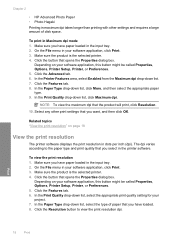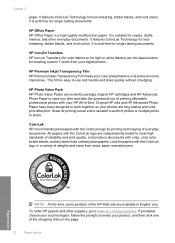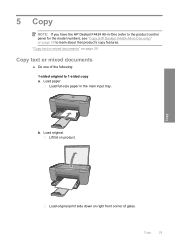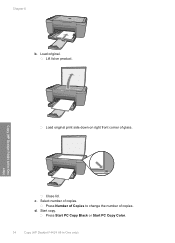HP Deskjet F4400 Support Question
Find answers below for this question about HP Deskjet F4400 - All-in-One Printer.Need a HP Deskjet F4400 manual? We have 3 online manuals for this item!
Question posted by Retghp on April 11th, 2014
Hp Deskjet 4400 Does Not Print Multiple Copies
The person who posted this question about this HP product did not include a detailed explanation. Please use the "Request More Information" button to the right if more details would help you to answer this question.
Current Answers
Related HP Deskjet F4400 Manual Pages
Similar Questions
How Do You Print A Mirror Image On An Hp Deskjet 4400 Series Printer?
(Posted by 197spi 10 years ago)
Why Won't My Hp Photosmart 5515 Print Multiple Copies Of Documents
Why won't my HP Photosmart 5515 print multiple copies of documents
Why won't my HP Photosmart 5515 print multiple copies of documents
(Posted by Anonymous-135994 10 years ago)
Hp Deskjet 4400 Wont Print On Mac
(Posted by wilje 10 years ago)
Hp M1210 Will Not Print Multiple Copies
(Posted by tofecruis 10 years ago)