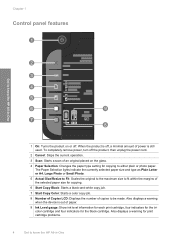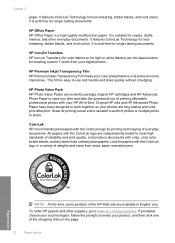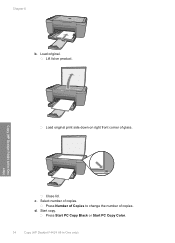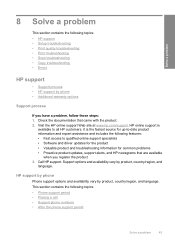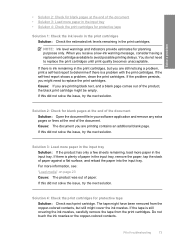HP Deskjet F4400 Support Question
Find answers below for this question about HP Deskjet F4400 - All-in-One Printer.Need a HP Deskjet F4400 manual? We have 3 online manuals for this item!
Question posted by miswisem on June 19th, 2014
Hp 4400 Won't Print Black
The person who posted this question about this HP product did not include a detailed explanation. Please use the "Request More Information" button to the right if more details would help you to answer this question.
Current Answers
Related HP Deskjet F4400 Manual Pages
Similar Questions
Hp 4400 Printer Won't Print In Internet Explorer Troubleshoot
(Posted by jboeuge 9 years ago)
Why Does My Hp Officejet Pro 8600 Print Black And White But In Streaks
(Posted by kalWwils 10 years ago)
My Hp F4400 Won't Print Black Ink
(Posted by b2RudiM 10 years ago)
A Problem At My Printer Hp 6500 /709 Without Printing Black Ink.
After A Check
where can i find pump color unit ? adresse & prise
where can i find pump color unit ? adresse & prise
(Posted by naftaliv 11 years ago)