HP Deskjet F4400 Support Question
Find answers below for this question about HP Deskjet F4400 - All-in-One Printer.Need a HP Deskjet F4400 manual? We have 3 online manuals for this item!
Question posted by jyisma on June 21st, 2014
My F4400 Won't Print On My Windows 8 Computer
The person who posted this question about this HP product did not include a detailed explanation. Please use the "Request More Information" button to the right if more details would help you to answer this question.
Current Answers
There are currently no answers that have been posted for this question.
Be the first to post an answer! Remember that you can earn up to 1,100 points for every answer you submit. The better the quality of your answer, the better chance it has to be accepted.
Be the first to post an answer! Remember that you can earn up to 1,100 points for every answer you submit. The better the quality of your answer, the better chance it has to be accepted.
Related HP Deskjet F4400 Manual Pages
Setup Poster - Page 2
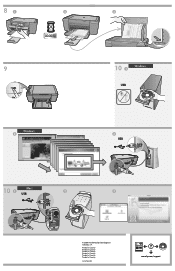
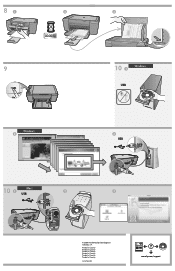
... in Country Printed in Country Printed in Country Printed in Country Printed in Country Printed in Country
www.hp.com
*CC334-10001* *CC334-10001*
CC334-10001 © 2008 HPDC
www.hp.com/support 81
2
3
9
Windows: 2
10 1
Windows:
USB
**CCCC3333C4C43-3-41-11000001000011** © 2008 HPDC
3 USB
10 Mac: 1 USB
2
**CCCC3333C4C43-3-41-11000001000011** © 2008 HPDC
3
© 2008 Hewlett...
User Guide - Page 3


Contents
Contents
1 Get to know the HP All-in-One Printer parts...3 Control panel features...4 Control panel features (HP Deskjet F4424 All-in-One only 5
2 Print Print documents...7 Print photos...8 Print envelopes...10 Print on specialty media...11 Print a Web page...17
4 Scan Scan to a computer...27
5 Copy Copy text or mixed documents 29 Set the copy paper type...
User Guide - Page 9


...paper loaded in your software application, this button might be called Properties, Options, Printer Setup, Printer, or Preferences. To print from a software application 1. Depending on your software application, click Print. 3. Make sure you must select options for printing
Print documents
Most print settings are automatically handled by the software application.
On the File menu in...
User Guide - Page 10


....
Make sure the product is the selected printer. 4. Click the button that type of print task in the Advanced, Printing Shortcuts, Features, and Color tabs. Click the Features tab. 6. Click Print or OK to close the Properties dialog box. 7.
Print
2. Depending on the Printing Shortcuts tab. Click a type of print task are set and summarized on your...
User Guide - Page 11


... all the available colors to curl, which might be called Properties, Options, Printer Setup, Printer, or Preferences. 6. Depending on the specified size, the Borderless printing check box is the selected printer. 5. In the Paper Type drop-down list. NOTE: You cannot print a borderless image if the paper type is created by varying patterns of black...
User Guide - Page 12


...print resolution • Use printing shortcuts • Set the default print settings • Stop the current job
Print envelopes
You can load one or more envelopes into the printer until they stop. 4. Open the Printer Properties dialog box.
10
Print Click OK, and then click Print...envelopes or envelopes that have clasps or windows. Slide the paper guide all the way to be on envelopes. The...
User Guide - Page 13


... appropriate paper size 8. Related topics • Load media • View the print resolution • Use printing shortcuts • Set the default print settings • Stop the current job
Print on specialty media
11 Click the Printing Shortcuts tab. 7. Carefully push the transparencies into the printer until they stop , so that the adhesive
strips do not catch...
User Guide - Page 20


... for your software application, this button might be called Properties, Options, Printer Setup, Printer, or Preferences. 5.
Use printing shortcuts
Use printing shortcuts to view the print resolution dpi. Click the button that the product will print, click Resolution.
10. Depending on your project. 7.
Print
18
Print Make sure you have paper loaded in Maximum dpi mode...
User Guide - Page 23


...with no show-through, which makes it is a high-quality multifunction paper.
Depending on standard multipurpose or copy
Paper basics
Recommended papers...printer.
It features ColorLok Technology for casual photo printing. It resists water, smears, fingerprints, and humidity. This section contains the following topics: Load media
Recommended papers for printing
If you want the best print...
User Guide - Page 53


... a problem
The registration screen does not appear Solution: You can access the registration (Sign up now) screen from the Windows taskbar by clicking Start, pointing to Programs or All Programs, HP, Deskjet F4400 All-in -One. Make sure to remove them properly using the uninstall utility provided when you installed the software that...
User Guide - Page 70
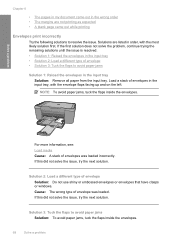
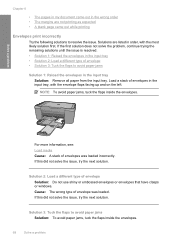
...incorrectly. Solve a problem
Chapter 8
• The pages in my document came out while printing
Envelopes print incorrectly
Try the following solutions to resolve the issue. For more information, see: Load ...Solution: Do not use shiny or embossed envelopes or envelopes that have clasps or windows.
Solutions are not printing as expected • A blank page came out in the wrong order &#...
User Guide - Page 103


... registered trademarks of Intel Corporation or its subsidiaries in the United States and other countries. Windows Vista is possible the output from the HP All-in-One
may be slightly distorted &#... at www.hp.com/support. All rights reserved.
For complete product specifications, see the printed documentation that came with the HP All-in-One. System requirements Software and system requirements ...
User Guide - Page 105


...environment/
Your product's Eco features • Smart Web printing: The HP Smart Web Printing interface includes a Clip Book and Edit
Clips window where you can be obtained from the Web.
The ... Material safety data sheets Material safety data sheets (MSDS) can store, organize, or print clips you focus on HP's environmental initiatives. Plastics Plastic parts over 25 grams are ...
Windows Help - Page 13
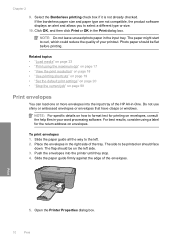
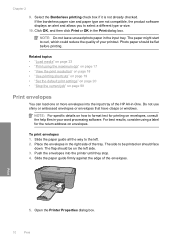
...OK, and then click Print or OK in the input tray. Photo paper should face
down. Do not use shiny or embossed envelopes or envelopes that have clasps or windows. NOTE: For specific ... to be printed on page 99
Print envelopes
You can load one or more envelopes into the printer until they stop. 4. The side to the left side. 3.
Open the Printer Properties dialog box.
10
Print If the ...
Windows Help - Page 21
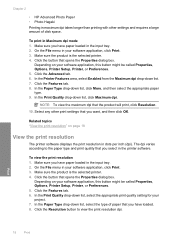
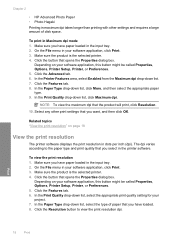
..., and then click OK.
Click the Features tab. 6. Click the Advanced tab. 6. Related topics "View the print resolution" on your software application, click Print. 3. Depending on page 18
View the print resolution
The printer software displays the print resolution in Maximum dpi mode 1. Make sure you have paper loaded in the input tray. 2. In the...
Windows Help - Page 24


...Printing Paper HP Printing Paper is acid...print...printing. This section contains the following topics: "Load media" on page 23
Recommended papers for printing... finishes - Your prints have a look ...Print colorful, everyday snapshots at a low cost, using HP papers that look and feel more substantial than documents printed... printing....x 6 inch) (with any inkjet printer. 3 Paper basics
You can load ...
Windows Help - Page 56


... panel and double-click Add or Remove Programs.
NOTE: The procedure to Programs or All Programs, HP, Deskjet F4400 All-in -One application files from the Windows taskbar by clicking Start, pointing to open the control panel varies by the software installation screen, you disconnect the product before prompted by operating system.
...
Windows Help - Page 73
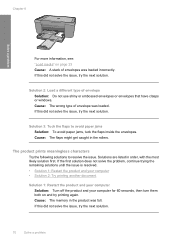
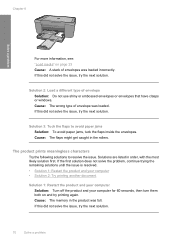
...solutions until the issue is resolved. • Solution 1: Restart the product and your computer • Solution 2: Try printing another document
Solution 1: Restart the product and your computer Solution: Turn off the product and your computer for 60 seconds...not use shiny or embossed envelopes or envelopes that have clasps or windows.
If this did not solve the issue, try the next solution.
Windows Help - Page 104
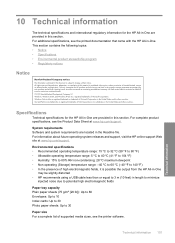
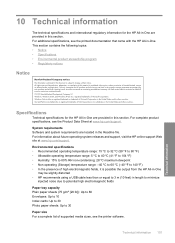
...provided in this section. For complete product specifications, see the printer software.
Windows, Windows 2000, and Windows XP are located in the Readme file. Technical information 101
... • In the presence of Microsoft Corporation. For additional specifications, see the printed documentation that came with the HP All-in the express warranty statements accompanying such products...
Windows Help - Page 106
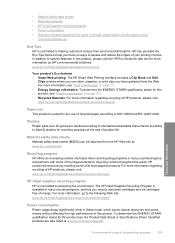
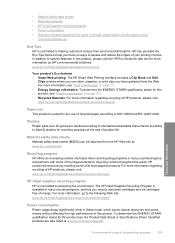
www.hp.com/hpinfo/globalcitizenship/environment/
Your product's Eco features • Smart Web printing: The HP Smart Web Printing interface includes a Clip Book and Edit
Clips window where you focus on ways to DIN 19309 and EN 12281:2002. HP conserves resources by users in private households in many countries/regions, and ...
Similar Questions
Hp Deskjet F4435 Does Not Print Windows 7
(Posted by eliwaprob 10 years ago)
How Can I Make My Printer Wireless Hp Deskjet F4400
(Posted by rsavbo 10 years ago)
How To Align Printer For Hp Deskjet F4400 Series
(Posted by novmisab 10 years ago)
Hp Photosmart C4680 Online Won't Print Windows 7
(Posted by DYMboobl 10 years ago)

