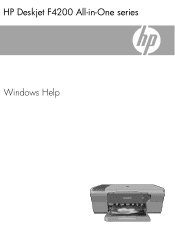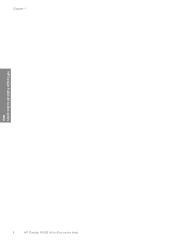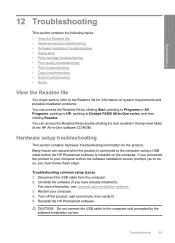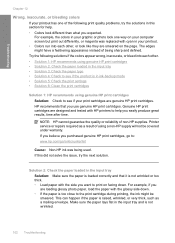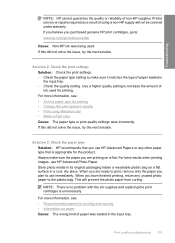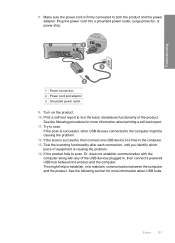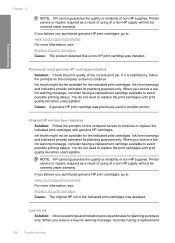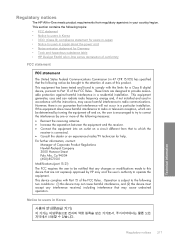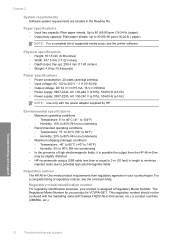HP Deskjet F4200 Support Question
Find answers below for this question about HP Deskjet F4200 - All-in-One Printer.Need a HP Deskjet F4200 manual? We have 3 online manuals for this item!
Question posted by farab on August 1st, 2014
How To Scan With Hp F4200
The person who posted this question about this HP product did not include a detailed explanation. Please use the "Request More Information" button to the right if more details would help you to answer this question.
Current Answers
Answer #1: Posted by waelsaidani1 on August 1st, 2014 4:30 AM
To scan to a computer
1. Load your original print side down on the right front corner of the glass.
TIP: For quality copies, ensure that the scanner glass is clean and that there are
no foreign materials adhering to it.
2. Press Scan.
3. Make any edits to the preview image, and then click Accept when you are finished.
1. Load your original print side down on the right front corner of the glass.
TIP: For quality copies, ensure that the scanner glass is clean and that there are
no foreign materials adhering to it.
2. Press Scan.
3. Make any edits to the preview image, and then click Accept when you are finished.
NOTE: If you are using Windows 2000, use the Windows Scanner wizard instead of pressing the Scan button.
Related HP Deskjet F4200 Manual Pages
Similar Questions
Where To Get Staples For A Hp Laserjet M4345mfp Multifunction Device
(Posted by jrodrarmand 9 years ago)
How To Scan Hp Deskjet F4200 Hp Resolution Center
(Posted by wykerhj2005 9 years ago)
Cannot Complete Alignment Scan Hp C4780 Printer Mac Osx Lion 2012
(Posted by Dudepas 10 years ago)
Scanned Image Save As Bitmap File On My Hp F4200 Pr. How Can I Save It As Jpeg?
Iscanned photos on my HP F4200 and saved it but it saved as a bitmap file and is too large to emaiil...
Iscanned photos on my HP F4200 and saved it but it saved as a bitmap file and is too large to emaiil...
(Posted by simplyelegant 11 years ago)
Hp F4200 Printer
trying to printing out some paper but they come out plank. the printer im using is HP F4200 please h...
trying to printing out some paper but they come out plank. the printer im using is HP F4200 please h...
(Posted by Anonymous-27706 13 years ago)