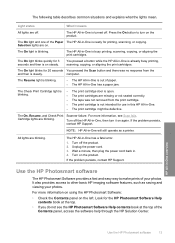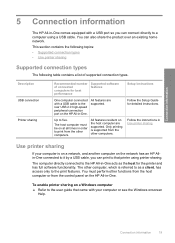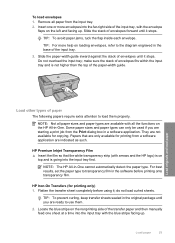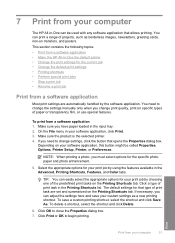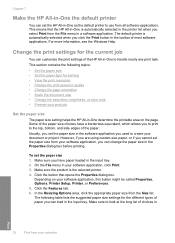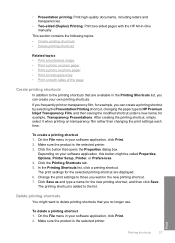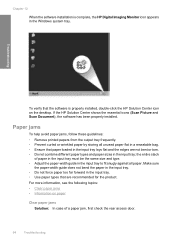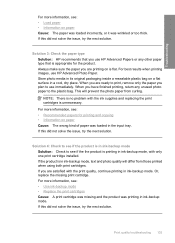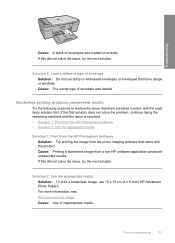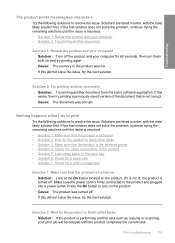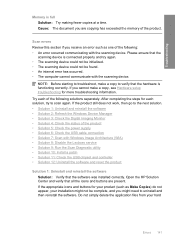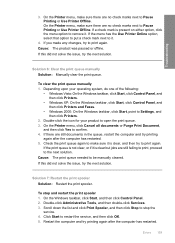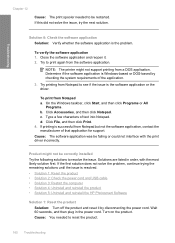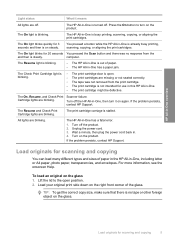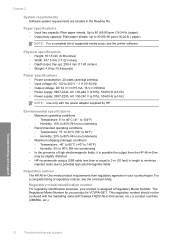HP Deskjet F4200 Support Question
Find answers below for this question about HP Deskjet F4200 - All-in-One Printer.Need a HP Deskjet F4200 manual? We have 3 online manuals for this item!
Question posted by Anonymous-27706 on April 26th, 2011
Hp F4200 Printer
trying to printing out some paper but they come out plank. the printer im using is HP F4200 please help........
Current Answers
Related HP Deskjet F4200 Manual Pages
Similar Questions
Up Deskjet 3070a Wireless, Print, Scan And Copy
I cannot my I Pad, 64G to the above printer. I purchased the printer from PC Computers, Carrickmines...
I cannot my I Pad, 64G to the above printer. I purchased the printer from PC Computers, Carrickmines...
(Posted by austingavin33 11 years ago)
Using Hp 3015 Only Printer Without Using Control Panel
how to use Hp 3015 only printer without using control panel
how to use Hp 3015 only printer without using control panel
(Posted by VijayRaman 11 years ago)
Scanned Image Save As Bitmap File On My Hp F4200 Pr. How Can I Save It As Jpeg?
Iscanned photos on my HP F4200 and saved it but it saved as a bitmap file and is too large to emaiil...
Iscanned photos on my HP F4200 and saved it but it saved as a bitmap file and is too large to emaiil...
(Posted by simplyelegant 11 years ago)
I Have Ahp Deskjet Printer F4280 Using A New Cartridge But Isnot Print,though Th
(Posted by gallegabama1 12 years ago)