HP Deskjet F2400 Support Question
Find answers below for this question about HP Deskjet F2400 - All-in-One.Need a HP Deskjet F2400 manual? We have 4 online manuals for this item!
Question posted by averellaquino on January 5th, 2012
Shortage In Printing
It doesnt print the whole page it cuts the right side of the page why is that? I tried printing my work on other printers but it works.. I dont know why .
Supporting Image
You can click the image below to enlargeCurrent Answers
There are currently no answers that have been posted for this question.
Be the first to post an answer! Remember that you can earn up to 1,100 points for every answer you submit. The better the quality of your answer, the better chance it has to be accepted.
Be the first to post an answer! Remember that you can earn up to 1,100 points for every answer you submit. The better the quality of your answer, the better chance it has to be accepted.
Related HP Deskjet F2400 Manual Pages
Setup Guide - Page 1


... USB.
51
2
4
Press On button.
6
Lift out tray extension.
71
Slide guide.
Push cartridges into carriage until they snap.
*CB730-90028* *CB730-90028*
CB730-90028
Deskjet F2400 All-in-One series
11
Start Here
You may need to remove clear tape.
Setup Guide - Page 2


....
USB 3
For computers without a CD/DVD drive, please go to www.hp.com/support to automatically print.
9
Open lid. Printed in English www.hp.com
www.hp.com/support Press Start Copy Black button. Mac:
1
USB
2
2...down.
10
1
USB
Windows:
Close lid. Wait 30 seconds for alignment page to download and install the printer software.
© 2009 Hewlett-Packard Development Company, L.P.
User Guide - Page 4


Contents
Contents
1 How Do I?...3
2 Get to know the HP All-in-One Printer parts...5 Control panel features...6
3 Print Print documents...7 Print photos...8 Print envelopes...10 Print on specialty media...11 Print a Web page...17
5 Scan Scan to a computer...27
6 Copy Copy documents or photos...29
7 Work with cartridges Check the estimated ink levels 31 Order ink supplies...31 Automatically clean...
User Guide - Page 9


... a color copy job. 5 Attention light: Shows attention event, such as paper jam or out of paper. 6 Ink attention light: Indicates low ink or a print cartridge problem.
6
Get to know the HP All-in -One
1 On: Turns the product on or off , a minimal amount of power is still used. When the product is...
User Guide - Page 10
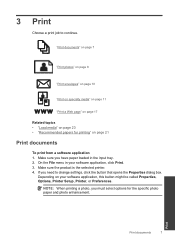
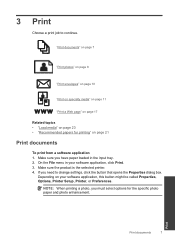
..., you have paper loaded in your software application, this button might be called Properties, Options, Printer Setup, Printer, or Preferences.
"Print documents" on page 7
"Print photos" on page 8
"Print envelopes" on page 10
"Print on specialty media" on page 11
"Print a Web page" on page 17
Related topics • "Load media" on page 23 • "Recommended papers...
User Guide - Page 11
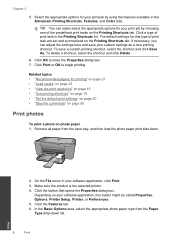
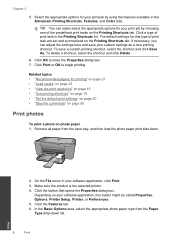
... might be called Properties, Options, Printer Setup, Printer, or Preferences. 5. Make sure the product is the selected printer. 4. Click the Features tab. 6. The default settings for your software application, click Print. 3. On the File menu in your print job by choosing one of print task are set and summarized on the Printing Shortcuts tab. Depending on photo...
User Guide - Page 12
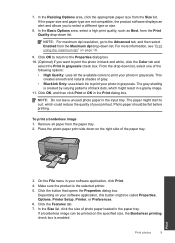
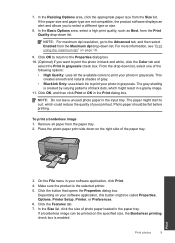
...not leave unused photo paper in the Print dialog box. If a borderless image can be flat before printing. Print photos
9
Print
Make sure the product is the selected printer. 5.
This
creates smooth and natural... black ink to print the photo in black and white, click the Color tab and
select the Print in a grainy image. 11. Photo paper should be printed on the right side of the ...
User Guide - Page 24


... A4, 8.5 x 11 inch, and 10 x 15 cm (4 x 6 inch) (with any inkjet printer. This affordable, photo paper dries quickly for easy handling without tabs), 13 x 18 cm (5 x 7...multifunction paper. This section contains the following topics: "Load media" on standard multipurpose or copy
Recommended papers for an impressive look and feel .
glossy or soft gloss (satin matte).
Your prints...
User Guide - Page 25


...tested to meet high standards of photos or multiple prints to select your digital photos.
It is a high-quality multifunction paper. It features ColorLok Technology for longer lasting ... to work together so your color presentations vivid and even more impressive. HP Office Paper HP Office Paper is suitable for printing out an entire vacation's worth of reliability and print quality...
User Guide - Page 39


...operates in its designated HP printing device. Exit ink-backup mode
Install two print cartridges in the HP All-..., misused, or tampered with.
36
Work with cartridges
Work with only one print cartridge. Close cartridge door.
4.
This...print cartridge is displayed on page 31
Use ink-backup mode
Use the ink-backup mode to exit ink-backup mode.
Related topics • "Choose the right...
User Guide - Page 43


... for your country/region to this situation (such as a thunderstorm, product
was moved, etc.)?
Be prepared to provide the following information: • Product name (HP Deskjet F2400 All-in-One series) • Serial number (located on the back or bottom of the product) • Messages that this situation happened before? ◦ Can...
User Guide - Page 46


... or All Programs, HP, Deskjet F2400 All-in -One. If this...did not solve the issue, try the next solution. On the...printer.
Select HP Photosmart All-in -One application files from your installation is important that came with each other. Uninstall and reinstall the software
If your computer. 5. Disconnect the product from your computer.
Solve a problem
Cause: You sent the print...
User Guide - Page 49


... plain white paper into the paper tray. 2.
Check product
Try the following solutions. • Solution 1: Align the print cartridges • Solution 2: Automatically clean the print cartridges
Solution 1: Align the print cartridges Solution: Aligning the print cartridges can also open the Printer Toolbox from the Print Properties dialog box. Click Align, and then follow the onscreen...
User Guide - Page 53


... first. Solutions are listed in the original image. Cause: The original was placed incorrectly on your original print side down on the right front corner of the original do not appear or are cut off
Try the following solutions to resolve the issue. To install the OCR software, you are using HP Photosmart Essential...
User Guide - Page 61


... ppi optical (HP Deskjet F2420/2423 models up to access quickly for recycling has been incorporated into this product. For more information on page 19. Acoustic information If you can get acoustic information from glass: 21.6 x 29.7 cm (8.5 x 11.7 inches)
Print resolution To find out about ppi resolution, see the printer software. High...
User Guide - Page 65


...8226; HP Deskjet F2400 All-in your product is subject to the following notice be determined by turning the equipment off and on, the user is encouraged to try to correct the...series, etc.) or product numbers (CB730A, etc.). Technical information
62
Technical information
This device complies with the instructions, may cause harmful interference to radio or television reception, which the...
User Guide - Page 67


... and test reports, this device must accept any interference received, including interference that the product
Product Name and Model:
HP Deskjet F2400 Series and HP Deskjet Ink Advantage AiO
Regulatory Model...
Environment˖ WEEE Directive 2002/96/EC RoHS Directive 2002/95/EC. This device complies with part 15 of conformity
DECLARATION OF CONFORMITY
according to ISO/IEC 17050-1...
Reference Guide - Page 1


... system requirements, and the most recent updates to download and install the printer software.
Find Readme Before software installation, insert the software CD, click ...> Deskjet F2400 series > Help. Black Cartridge 60, 60xl Tri-color Cartridge 60, 60xl
www.hp.com/support Printed in [Portuguese]
Printed in [French]
EN ES FR PT
Printed in [Spanish]
Printed in [English]
Deskjet F2400 All...
Reference Guide - Page 2


... not selected as the default printer, right-click the printer icon and choose "Set as your printer has a check mark in printhead servicing, which keeps print nozzles clear and ink flowing... in the initialization process, which prepares the device and cartridges for printing, and in the circle next to it is set as default printer" from your computer. 2.
Temporarily disable any...
Similar Questions
Printer Won't Print Whole Landscape Page Hp Deskjet F2400
(Posted by parona 10 years ago)
How To Print Cd Label With Hp Deskjet F2400
(Posted by ultronn 10 years ago)
Deskjet 3050a J611 Can't Find Model When Selecting Printer
(Posted by dunla 10 years ago)
Hp Deskjet F2400 Printer/ How To Print On Two Sides Of Paper
(Posted by Pierrak 10 years ago)
Why My Deskjet F4400 Doesnt Print Page Numbers?
(Posted by katecharls 12 years ago)



