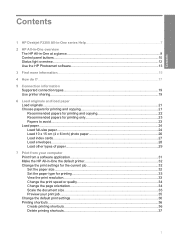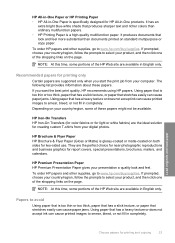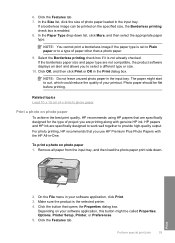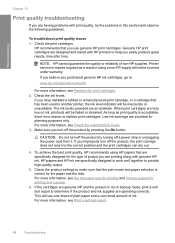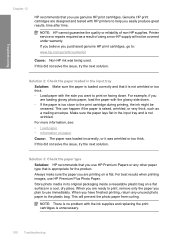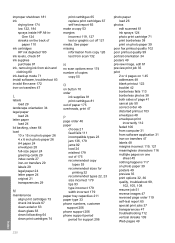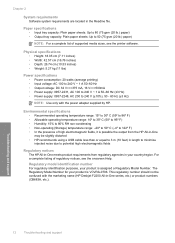HP Deskjet F2200 Support Question
Find answers below for this question about HP Deskjet F2200 - All-in-One Printer.Need a HP Deskjet F2200 manual? We have 3 online manuals for this item!
Question posted by jmanugova on July 12th, 2014
What Does Hp Recommends The Ink Type For A Deskjet F2200
The person who posted this question about this HP product did not include a detailed explanation. Please use the "Request More Information" button to the right if more details would help you to answer this question.
Current Answers
Related HP Deskjet F2200 Manual Pages
Similar Questions
How To Check Ink Levels On Hp Deskjet F2200
(Posted by Deantoyok 9 years ago)
Hp 2050 Ink Level Fine But Printer Won't Print
(Posted by antbigb 10 years ago)
Installed New Hp Black Ink Cartridge But It Won't Print
(Posted by pedrogeno 11 years ago)
Hp Deskjet F2200
can i install the HP deskjet f2200 with win7... if can? can u tell me please.. and tell me how to in...
can i install the HP deskjet f2200 with win7... if can? can u tell me please.. and tell me how to in...
(Posted by rothaseang 12 years ago)