HP Deskjet D2600 Support Question
Find answers below for this question about HP Deskjet D2600.Need a HP Deskjet D2600 manual? We have 2 online manuals for this item!
Question posted by Anonymous-42274 on November 8th, 2011
Status
how do i delete accumulated items in status?
Current Answers
There are currently no answers that have been posted for this question.
Be the first to post an answer! Remember that you can earn up to 1,100 points for every answer you submit. The better the quality of your answer, the better chance it has to be accepted.
Be the first to post an answer! Remember that you can earn up to 1,100 points for every answer you submit. The better the quality of your answer, the better chance it has to be accepted.
Related HP Deskjet D2600 Manual Pages
User Guide - Page 3


Contents
Contents
1 Get to know the HP Printer Printer parts...3 Control panel features...4
2 Print Print documents...5 Print photos...6 Print envelopes...8 Print on specialty media...9 Print a Web page...15
4 Work with cartridges Check the estimated ...
User Guide - Page 5


Get to know the HP Printer
1 Get to know the HP Printer
• Printer parts • Control panel features
Printer parts
1 Control panel 2 Paper-width guide 3 Paper tray 4 Paper tray extender (also referred to as the tray extender) 5 Paper stop 6 Cartridges 7 Front access door 8 Rear ...
User Guide - Page 6


... product is off the product, then unplug the power cord.
2 Resume: Instructs the HP Printer to continue after a problem is solved. 3 Cancel: Stops the current operation. 4 Ink status lights: Lights are on or off.
Get to know the HP Printer
4
Get to be serviced. To completely remove power, turn off , a minimal amount of...
User Guide - Page 7
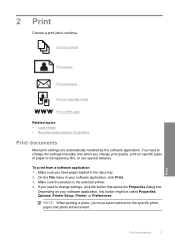
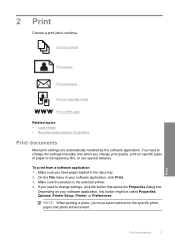
... box. Print
Print documents
5
On the File menu in the input tray. 2. Make sure the product is the selected printer. 4. Print documents
Print photos
Print envelopes
Print on specialty media
Print a Web page
Related topics • Load media •... you have paper loaded in your software application, this button might be called Properties, Options, Printer Setup, Printer, or Preferences.
User Guide - Page 8


...of the predefined print tasks on the Printing Shortcuts tab. To delete a shortcut, select the shortcut and click Delete.
6. Remove all paper from the Paper Type drop-down . ... one of print task in your software application, this button might be called Properties, Options, Printer Setup, Printer, or Preferences. 5.
TIP: You can adjust the settings here and save a custom printing ...
User Guide - Page 9
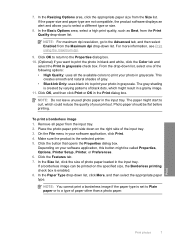
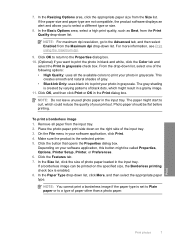
... might result in grayscale check box.
If a borderless image can be called Properties, Options, Printer Setup, Printer, or Preferences. 6. In the Paper Type drop-down list. For more information, see Print... down list. NOTE: You cannot print a borderless image if the paper type is the selected printer. 5. NOTE: For maximum dpi resolution, go to curl, which might be printed on the...
User Guide - Page 10


... type or size.
10. The flap should be on should be printed on the left . 2.
Place the envelopes in the Print dialog box. Open the Printer Properties dialog box.
8
Print Photo paper should face
down.
Related topics • Load media • Print using a label for printing on envelopes. Do not use...
User Guide - Page 13


...: Portrait or Landscape • Size: An appropriate paper size • Two-sided printing: Manual 8. Push the cards into the printer until they stop. 5. Open the Printer Properties dialog box. Push the paper into the printer until it stops. 4.
Print
6. Print on should face
down . 4. Print brochures 1. Slide the paper guide firmly against the...
User Guide - Page 14
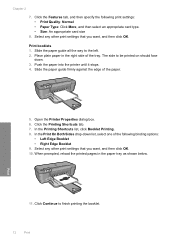
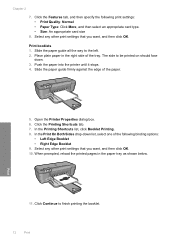
Chapter 2
7.
Print booklets 1. Push the paper into the printer until it stops. 4. Select any other print settings that you want , and then click OK.
Click Continue to ... type. • Size: An appropriate card size
8. In the Printing Shortcuts list, click Booklet Printing. 8. Open the Printer Properties dialog box. 6. Place plain paper in the paper tray as shown below.
User Guide - Page 15
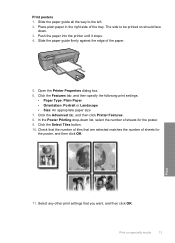
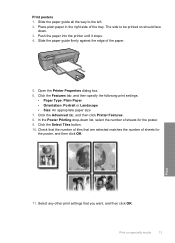
..., and then click OK. Place plain paper in the right side of the paper.
5. Push the paper into the printer until it stops. 4. Print
11.
Click the Advanced tab, and then click Printer Features. 8. Check that the number of sheets for the poster. 9. Slide the paper guide firmly against the edge of...
User Guide - Page 16
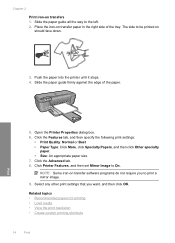
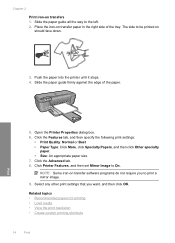
... require you want, and then click OK. Push the paper into the printer until it stops. 4. Open the Printer Properties dialog box. 6. NOTE: Some iron-on transfer paper in the .... 8.
Chapter 2 Print iron-on should face down.
3. The side to print a mirror image.
9. Click Printer Features, and then set Mirror Image to the left. 2. Related topics • Recommended papers for printing •...
User Guide - Page 19


.... Depending on your software application, this button might be called Properties, Options, Printer Setup, Printer, or Preferences. 4. Print
Create custom printing shortcuts
17 Click the Resolution button to...with print settings that you want in your software application, click Print. 2. To delete a printing shortcut 1.
Depending on same
sheet to those you have loaded. 8. Click...
User Guide - Page 20
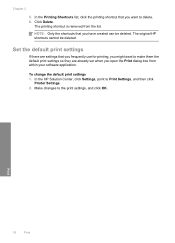
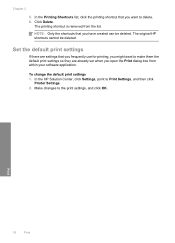
... box from the list. Make changes to Print Settings, and then click
Printer Settings. 2.
In the HP Solution Center, click Settings, point to the print settings, ...and click OK. The original HP shortcuts cannot be deleted.
To change the default print settings 1. Click Delete. Print
18
Print The printing shortcut is removed from within your software application...
User Guide - Page 32


Be prepared to provide the following information: • Product name (HP Deskjet D2600 Printer series) • Serial number (located on the back or bottom of the computer and the product. Solve a problem
30
Solve a problem
Chapter 5
Placing a call
Call ...
User Guide - Page 38


...might need to Programs or All Programs, HP, Deskjet D2600 series, and then clicking Product Registration.
Do not simply delete the HP Printer application files from your computer. Open the Windows ...error is not available in the Windows Start menu (click Programs or All Programs, HP, Deskjet D2600 series, Uninstall).
1. If that came with the installation.
If an error occurs, you ...
User Guide - Page 53


Wait five minutes. 3. Cause: Ink accumulated inside the product, where the back of the paper for the ink inside the ...the following solutions if there is not necessary. • Solution 1: Use TrueType or OpenType fonts • Solution 2: Align the printer • Solution 3: Clean the print cartridge nozzles
Print quality troubleshooting
51 The text edges are rough. NOTE: For this did ...
User Guide - Page 66
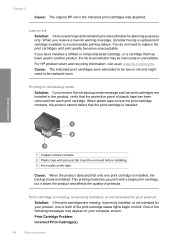
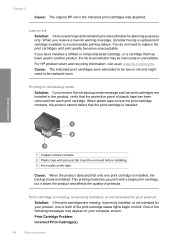
... cartridges were estimated to be removed before installing) 3 Ink nozzles under tape
Cause: When the product detected that the protective piece of the print cartridge status lights begin to avoid possible printing delays.
Print cartridge is missing, incorrectly installed, or not intended for planning purposes only. When plastic tape covers the...
User Guide - Page 81
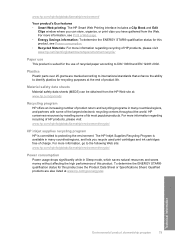
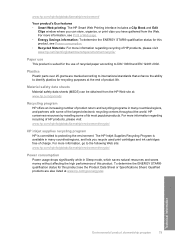
...largest electronic recycling centers throughout the world. To determine the ENERGY STAR® qualification status for this product, see the Product Data Sheet or Specifications Sheet. www.hp.com/...a Web page. • Energy Savings information: To determine the ENERGY STAR® qualification status for this product. Material safety data sheets Material safety data sheets (MSDS) can store,...
User Guide - Page 83


... this product can be confused with the marketing name (HP Deskjet D2600 Printer series, etc.) or product numbers (CH358, etc.). Toxic and hazardous substance table
Regulatory notices
The HP Printer meets product requirements from regulatory agencies in Japan about the power cord • HP Deskjet D2600 Printer series declaration of the European Parliament and the Council). This...
User Guide - Page 86


.../EC.
3. The product was tested in a typical configuration. Chapter 7 HP Deskjet D2600 Printer series declaration of conformity
DECLARATION OF CONFORMITY
according to ISO/IEC 17050-1 and EN... interference that the product
Product Name: Regulatory Model Number:1) Product Options:
HP Deskjet D2600 Series SNPRB-0921-01 All
conforms to the following Product Specifications and Regulations:
...
Similar Questions
How To Check Your Printer Ink Level On Hp Deskjet D2600
(Posted by Markogb 10 years ago)
How To Print Comments In Excel In Printer Deskjet 1000 J110
(Posted by frankang 10 years ago)
How To Reset Printer Deskjet Hp 1000 J110 Series To Make It Print With Low Ink
(Posted by chinspa 10 years ago)

