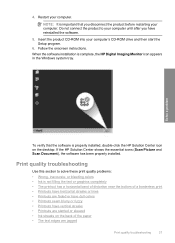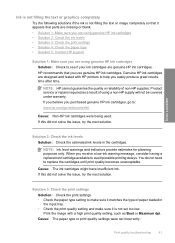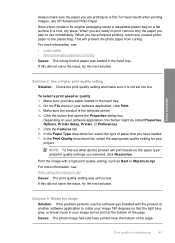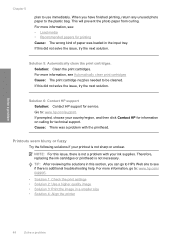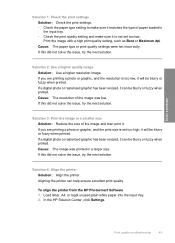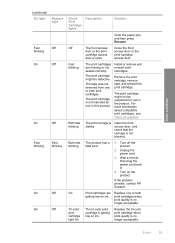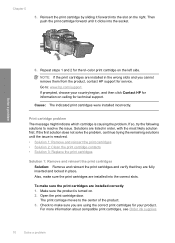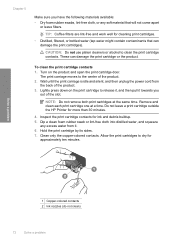HP Deskjet D2600 Support Question
Find answers below for this question about HP Deskjet D2600.Need a HP Deskjet D2600 manual? We have 2 online manuals for this item!
Question posted by som0131 on November 24th, 2011
How To Solve Hp D2600 Carriage Problem
The person who posted this question about this HP product did not include a detailed explanation. Please use the "Request More Information" button to the right if more details would help you to answer this question.
Current Answers
Related HP Deskjet D2600 Manual Pages
Similar Questions
How To Solve Hp Deskjet 1000 Printer 61 Cartridge Problem
(Posted by Thedshen 10 years ago)
Problem With Mac Os Panther And Hp Laserjet Pro P1102w Printer Driver
The printer driver does not seem to exist. I have found the one for classic and all the mac os syste...
The printer driver does not seem to exist. I have found the one for classic and all the mac os syste...
(Posted by avondalej 11 years ago)
My Hp D2600 Wont Print In Color.
Have new color cartridge installed. Calabrating pg comes out with color but when printing pages docu...
Have new color cartridge installed. Calabrating pg comes out with color but when printing pages docu...
(Posted by Anonymous-72718 11 years ago)