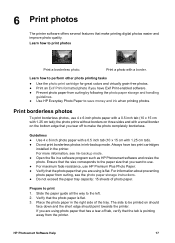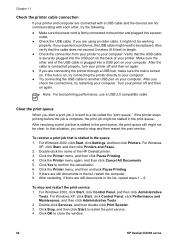HP Deskjet D2330 Support Question
Find answers below for this question about HP Deskjet D2330.Need a HP Deskjet D2330 manual? We have 3 online manuals for this item!
Question posted by epho on December 30th, 2014
Myhp D2330 Phot Paper Problem
My HP d2330 won't print on photo paper anymore. It starts to then stops and says there's a jam...but there isn't. The paper feeds through just fine.
Current Answers
Answer #1: Posted by hzplj9 on December 31st, 2014 3:58 PM
You can try the troubleshooting help on the HP site. Link attached.
https://support.hp.com/us-en/product/details/hp-deskjet-d2300-printer-series/model/1827322
Related HP Deskjet D2330 Manual Pages
Similar Questions
How To Reset Printer Deskjet Hp 1000 J110 Series To Make It Print With Low Ink
(Posted by chinspa 10 years ago)
How To Increase Font Size Hp Printer Deskjet 1000
(Posted by janetcom 10 years ago)
How Can I Use Hp Printer Deskjet 1000 Without Adapter In Japan
(Posted by praseyiuqw 10 years ago)
Problem With Mac Os Panther And Hp Laserjet Pro P1102w Printer Driver
The printer driver does not seem to exist. I have found the one for classic and all the mac os syste...
The printer driver does not seem to exist. I have found the one for classic and all the mac os syste...
(Posted by avondalej 11 years ago)
Doesn't Print, Paper Feeds Through But Doesn't Print
paper feeds through printer, but doesn't print
paper feeds through printer, but doesn't print
(Posted by MGK1933 11 years ago)