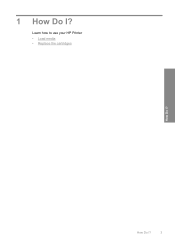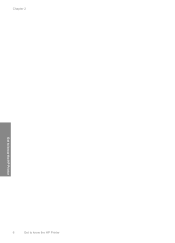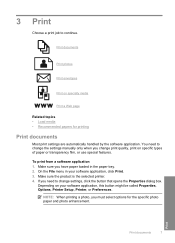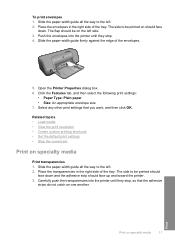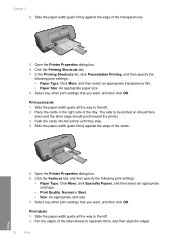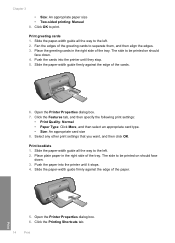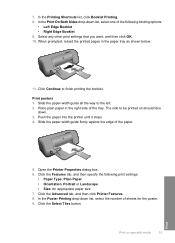HP Deskjet D1600 Support Question
Find answers below for this question about HP Deskjet D1600.Need a HP Deskjet D1600 manual? We have 4 online manuals for this item!
Question posted by Anonymous-22849 on February 20th, 2011
Printer Says Offline
The person who posted this question about this HP product did not include a detailed explanation. Please use the "Request More Information" button to the right if more details would help you to answer this question.
Current Answers
Related HP Deskjet D1600 Manual Pages
Similar Questions
Designjet 30 Keeps Saying Offline When Printing. How Do I Get It Online?
How do I get this online ... changed the printheads recently. Please advise ... thanks
How do I get this online ... changed the printheads recently. Please advise ... thanks
(Posted by rmlodock 8 years ago)
My Hp Deskjet D1600 Cd Is Broken How Do I Install The My Printer Software
(Posted by victorjlnf 11 years ago)
How To Change Printer From Offline To Online
(Posted by Anonymous-39013 12 years ago)