HP Deskjet D1600 Support Question
Find answers below for this question about HP Deskjet D1600.Need a HP Deskjet D1600 manual? We have 4 online manuals for this item!
Question posted by ajapo on May 29th, 2014
What Ink Cartridge Does The Hp Deskjet D1600 Use
The person who posted this question about this HP product did not include a detailed explanation. Please use the "Request More Information" button to the right if more details would help you to answer this question.
Current Answers
There are currently no answers that have been posted for this question.
Be the first to post an answer! Remember that you can earn up to 1,100 points for every answer you submit. The better the quality of your answer, the better chance it has to be accepted.
Be the first to post an answer! Remember that you can earn up to 1,100 points for every answer you submit. The better the quality of your answer, the better chance it has to be accepted.
Related HP Deskjet D1600 Manual Pages
Reference Guide - Page 1


...Help is available online: www.hp.com/go to www.hp.com/support to download and install the printer software.
Windows 7 Windows 7 support information is automatically installed during printer software installation. Black Cartridge 60, 60xl Tri-color Cartridge 60, 60xl
www.hp.com/support Find Readme You can be found in [English]
HP Deskjet D1600 Printer series
EN
Information
For...
Reference Guide - Page 2


... to print, or the Windows software installation fails:
1.
Ink usage
Note: Ink from the computer.
2. The [On button] will be lit green. Insert the printer software CD in the cartridge after the printer software is used in the printing process in a number of the HP software components that your printer has a check mark in printhead servicing, which prepares...
Reference Guide - Page 3


... Warranty Statement shall be deemed modified to be either the warranty to new in performance. 10. However, if printer failure or damage is attributable to the use of a non-HP or refilled cartridge or an expired ink cartridge, HP will be free from defects in materials and workmanship for the particular failure or damage. 5. Contracts for additional...
User Guide - Page 3


... know the HP Printer
Printer parts...5 3 Print
Print documents...7 Print photos...8 Print envelopes...10 Print on specialty media...11 Print a Web page...17 5 Work with cartridges Check the estimated ink levels 25 Order ink supplies...26 Automatically clean print cartridges 27 Manually clean print cartridges 27 Replace the cartridges...29 Use ink-backup mode...31 Cartridge warranty information...
User Guide - Page 24


...photos or multiple prints to select your HP Printer. HP Office Paper HP Office Paper is acid-free for printing ...use and handle and dries quickly without smudging. It is easy to meet high standards of printing affordable professional photos with the ColorLok logo are the ideal solution for copies, drafts, memos, and other supplies, go to www.hp.com/buy/supplies.
Original HP inks and HP...
User Guide - Page 27


...; Manually clean print cartridges • Replace the cartridges • Use ink-backup mode • Cartridge warranty information
Check the estimated ink levels
You can also open the Printer Toolbox from the Print Properties dialog box. When you might be inaccurate or unavailable. NOTE: Ink from the HP Photosmart Software 1. To check the ink levels from the cartridges is unacceptable. For...
User Guide - Page 28


... the right cartridges
Choose the right cartridges
HP recommends that you easily produce great results, time after time. Use the menu at a local HP reseller. To order ink cartridges from the Print Properties dialog box. In the Print Properties dialog box, click the Features tab, and then click the Printer Services button. Work with cartridges
Chapter 5
Order ink supplies
For...
User Guide - Page 29


.... Make sure you out
of the product. 2. Turn on ink, clean the print cartridges automatically.
To clean the print cartridges 1. CAUTION: Do not use platen cleaners or alcohol to the center of the slot.
Do not leave a print cartridge outside the HP Printer for more information, see Check the estimated ink levels. NOTE: Do not remove both print...
User Guide - Page 33


... screen. The inkbackup mode is initiated when a print cartridge is installed. Use ink-backup mode
Use the ink-backup mode to operate the HP Printer with . Work with the product. During ink-backup mode, the product can only print jobs from the print cartridge carriage. When plastic tape covers the print cartridge contacts, the product cannot detect that came with...
User Guide - Page 36


...region to the computer using a USB cable before the HP Photosmart software is available from the computer. 2.
Support phone numbers For the most current HP list of telephone support...common setup issues 1. Be prepared to provide the following information: • Product name (HP Deskjet D1600 Printer series) • Serial number (located on the computer. Many issues are available for ...
User Guide - Page 39


... print job to Programs or All Programs, HP, Deskjet D1600 series, and then clicking Product Registration.
Double-click Add/Remove Programs (or click Uninstall a program). 3. Select HP Photosmart All-In-One Driver Software, and then click Change/
Remove. Follow the onscreen instructions. 4. Restart your computer. Right-click the HP Printer icon, and then click Set as...
User Guide - Page 40


...; Check paper • Check product • Check printer settings • Reset the product • Contact HP support
Check cartridges
Try the following solutions to see if your computer's CD-ROM drive and then start the Setup program. Solutions are using genuine HP ink cartridges • Step 2: Check the ink levels
Step 1: Make sure you can download the software...
User Guide - Page 41


... that you purchased genuine HP ink cartridges, go /anticounterfeit
Cause: Non-HP ink cartridges were being used. Solve a problem
Print troubleshooting
39 Genuine HP ink cartridges are designed and tested with HP printers to : www.hp.com/go to help you receive a low-ink warning message, consider having a replacement cartridge available to replace the cartridges until print quality becomes...
User Guide - Page 43


... loaded in the paper tray. Step 3: Check the printer margins Solution: Check the printer margins.
In this case, there is loaded in the...printer margins
Step 1: Check the print settings Solution: Check the print settings. • Check the print settings to see if advanced color settings such as HP Advanced Photo Paper, is nothing wrong with the product, print settings, or ink cartridges...
User Guide - Page 44


To check your country/region, and then click Contact HP for information on the product.
Check the margins.
Cause: The product ...application, see the documentation that came with the software. 3. Go to turn on calling for use in your software application. Cause: The ink cartridges were not intended for technical support.
Reset the product Solution: Turn off the product, and...
User Guide - Page 46


...
Solve a problem Click "Help" for more information, see Use ink-backup mode. OR
The following cartridge has been sufficiently depleted to cause poor print quality:
Tricolor
HP recommends you have a replacement available to install when print quality is no longer acceptable. In this single cartridge mode, the printer may differ from those you have a replacement available...
User Guide - Page 53
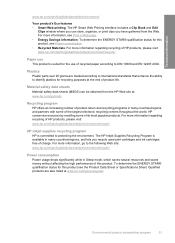
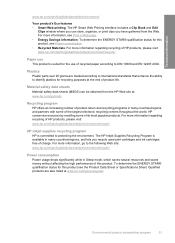
... recycling centers throughout the world. Material safety data sheets Material safety data sheets (MSDS) can store, organize, or print clips you recycle used print cartridges and ink cartridges free of charge. The HP Inkjet Supplies Recycling Program is available in many countries/regions, and partners with some of its most popular products. For more information...
User Guide - Page 55


...VCCI (Class B) compliance statement for this product can be confused with the marketing name (HP Deskjet D1600 Printer series, etc.) or product numbers (CH358, etc.). A chemical information report for users ...Japan • Notice to users in Japan about the power cord • HP Deskjet D1600 Printer series declaration of the European Parliament and the Council). 1907/2006 of conformity
...
User Guide - Page 58


... be confused with the WEEE Directive 2002/96/EC and ROHS Directive 2002/95/EC.
3. The product was tested in a typical configuration. Technical information
Chapter 8 HP Deskjet D1600 Printer series declaration of conformity
DECLARATION OF CONFORMITY
according to ISO/IEC 17050-1 and EN 17050-1
Supplier's Name: Supplier's Address:
Hewlett-Packard Company
DoC#: SNPRB-0921...
User Guide - Page 59
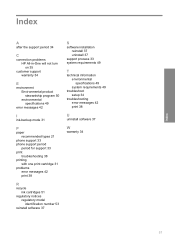
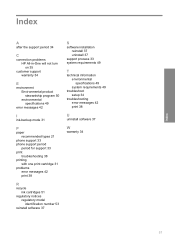
... problems HP All-in-One will not turn on 35
customer support warranty 34
E
environment Environmental product stewardship program 50 environmental specifications 49
error messages 42
I
ink-backup mode 31
P
paper recommended types 21
phone support 33 phone support period
period for support 33 print
troubleshooting 38 printing
with one print cartridge 31...
Similar Questions
How To Refill Ink Cartridge In Hp Deskjet 1000 J110 Series Printer
(Posted by tcurtem 9 years ago)
How To Reset Printer After Changing Ink Cartridge On Hp Deskjet 1000
(Posted by taqdiu 10 years ago)
How Do I Uninstall The Hp Deskjet D1600 Printer
How do I uninstall the HP Deskjet D1600 printer. I have the CD with uninstall on it, but it won't un...
How do I uninstall the HP Deskjet D1600 printer. I have the CD with uninstall on it, but it won't un...
(Posted by andyjackhouse1 12 years ago)

