HP Deskjet 1000 Support Question
Find answers below for this question about HP Deskjet 1000 - Printer - J110.Need a HP Deskjet 1000 manual? We have 2 online manuals for this item!
Question posted by tcurtem on June 30th, 2014
How To Refill Ink Cartridge In Hp Deskjet 1000 J110 Series Printer
The person who posted this question about this HP product did not include a detailed explanation. Please use the "Request More Information" button to the right if more details would help you to answer this question.
Current Answers
There are currently no answers that have been posted for this question.
Be the first to post an answer! Remember that you can earn up to 1,100 points for every answer you submit. The better the quality of your answer, the better chance it has to be accepted.
Be the first to post an answer! Remember that you can earn up to 1,100 points for every answer you submit. The better the quality of your answer, the better chance it has to be accepted.
Related HP Deskjet 1000 Manual Pages
Reference Guide - Page 1


...electronic Help After software installation, click Start > All Programs > HP > HP Deskjet 1000 Printer J110 series > Help. Click ReadMe.chm to your computer and follow the ...hp.com/support to download and install the printer software.
It also provides product specifications, legal notices, environmental, regulatory, and support information. Black Cartridge
61
Tri-color Cartridge
61
www.hp...
Reference Guide - Page 2


...Ink usage
Note: Ink from the menu. For more information, see www.hp.com/go/inkusage.
Connect the USB cable. 2. Insert the HP software CD into your default printing
device:
• Windows® 7: From the Windows Start menu, click Devices and Printers...On button] will be lit green. If your printer is set as Default Printer" from the cartridges is powered on -screen and the printed setup...
User Guide - Page 3


...
Contents
1 How Do I?...3 2 Get to know the HP Printer
Printer parts...5 On button...5 3 Print Print documents...7 Print photos...8 Print envelopes...9 Tips for print success...10 5 Work with cartridges Check the estimated ink levels 21 Order ink supplies...22 Replace the cartridges...23 Use single-cartridge mode...25 Cartridge warranty information 25 6 Solve a problem Improve print quality...
User Guide - Page 5


1 How Do I ?
3
How Do I ?
Learn how to use your HP Printer • Printer parts • Load media • Replace the cartridges • Clear a paper jam
How Do I?
User Guide - Page 7


... unplug the power cord. 4 Output tray 5 Output tray extender (also referred to as the tray extender) 6 Cartridge door 7 Print cartridges 8 USB port 9 Power connection: Use only with the power adapter supplied by HP
On button
Get to know the HP Printer
On button
5 When the product is off, a minimal amount of power is
still used.
User Guide - Page 12


... also access the Printer Software by clicking Start > Programs > HP > HP Deskjet 1000 J110 series > HP Deskjet 1000 J110 series
Print
10
Print Click the button that paper loaded in the input tray lays flat and the edges are not bent or torn. • Adjust the paper-width guide in the cartridges to avoid a paper jam. • Load paper with sufficient ink, the paper...
User Guide - Page 13


... Maximum dpi mode 1. Printing in your document on the Paper/Quality or Layout tab. Notes • Genuine HP ink cartridges are designed and tested with HP printers and papers to replace the cartridges until print quality becomes unacceptable.
NOTE: HP cannot guarantee the quality or reliability of the maximum dpi mode.
Click OK to print high-quality...
User Guide - Page 16


...HP Printing Paper HP Printing Paper is a high-quality multifunction paper. It is acid-free for presentation, proposals, reports, and newsletters.
HP Photo Value Pack HP Photo Value Packs conveniently package original HP cartridges and HP...
14
Paper basics Original HP inks and HP Advanced Photo Paper have ...the HP Web site are available in English only. If prompted, choose your HP Printer....
User Guide - Page 23


... 1. Work with cartridges
5 Work with cartridges
• Check the estimated ink levels • Order ink supplies • Replace the cartridges • Use single-cartridge mode • Cartridge warranty information
Check the estimated ink levels
You can also access the Printer Software by clicking Start > Programs > HP > HP Deskjet 1000 J110 series > HP Deskjet 1000 J110 series
2.
NOTE: If...
User Guide - Page 24


...1000 J110 series > HP Deskjet 1000 J110 series
2.
The correct cartridge number will be automatically displayed when you easily produce great results, time after time.
If prompted, choose your country/region, follow the prompts to www.hp.com/buy/supplies. NOTE: Ordering cartridges online is located inside the cartridge door. Related topics Order ink supplies
22
Work with HP printers...
User Guide - Page 26


...Work with cartridges Close cartridge door. Slide cartridge into slot until it clicks into place. Follow onscreen instructions to align the cartridges when you print a document after installing a new cartridge.
NOTE: The HP Printer prompts you to complete aligning the cartridges. Chapter 5
b. Aligning the cartridges ensures high-quality output.
24
Work with cartridges
d. Remove plastic...
User Guide - Page 27


... only print jobs from the print cartridge carriage. Exit single-cartridge mode
Install two print cartridges in the product, verify that have been refilled, remanufactured, refurbished, misused, or tampered with only one print cartridge.
NOTE: When the HP Printer operates in single-cartridge mode, a message is displayed on the product as the HP ink is removed from the computer. When...
User Guide - Page 29


... Click Align Ink Cartridges tab. Improve print quality
1. c. Click Print Diagnostic Information to access the Printer Toolbox. Review the blue,
magenta, yellow, and black boxes on ink. In the Printer Software, click Printer Actions and then click Set Preferences to align the cartridges when you to access the print properties. 3. For more information. The HP Printer prompts you...
User Guide - Page 30


..., or no ink in portions of the color and black boxes.
Load letter or A4 unused plain white paper into the input tray. Clean the print cartridges automatically, if the diagnostic page shows steaks or missing portions of the boxes, then automatically clean the cartridges
Solve a problem
6. In the Printer Software, click Printer Actions and...
User Guide - Page 38


xxxxx
xx HP Ink
Cartridge
• ...it? ◦ Did you are available for the HP Printer at additional costs.
Chapter 6
Placing a call Call HP support while you add any new hardware or software ...the following information: • Product name (HP Deskjet 1000 J110 series) • Model number (located inside the cartridge door)
Product No. After the phone support period After ...
User Guide - Page 41
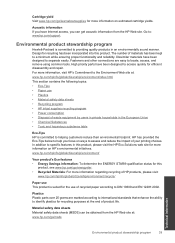
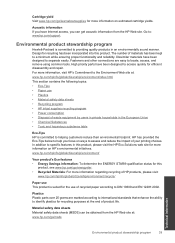
... Solutions web site for efficient disassembly and repair.
Plastics Plastic parts over 25 grams are easy to DIN 19309 and EN 12281:2002.
Cartridge yield Visit www.hp.com/go/learnaboutsupplies for recycling purposes at the end of product life. Design for the use of recycled paper according to locate, access, and...
User Guide - Page 42


... Program is available in many countries/regions, and lets you recycle used print cartridges and ink cartridges free of HP products, please visit: www.hp.com/hpinfo/globalcitizenship/environment/recycle/ HP inkjet supplies recycling program HP is qualified to the following Web site: www.hp.com/hpinfo/globalcitizenship/environment/recycle/ Power consumption Hewlett-Packard printing and imaging...
User Guide - Page 44


... in Japan • Notice to users in Korea • VCCI (Class B) compliance statement for your country/region. Toxic and hazardous substance table
Regulatory notices
The HP Printer meets product requirements from regulatory agencies in Japan about the power cord • HP Deskjet 1000 J110 series declaration of the European Parliament and the Council).
User Guide - Page 46


...HP Deskjet 1000 Printer J110
Regulatory Model Number: 1) VCVRA-1003
Product Options:
All
Power Adapter:
0957-2286
0957-2290 (China and India only)
conforms to the following two conditions: (1) This device may cause undesired operation.
The Regulatory Model Number is the main product identifier in Japan about the power cord
HP Deskjet 1000 J110 series...857-1501
www.hp.com/go/...
User Guide - Page 47
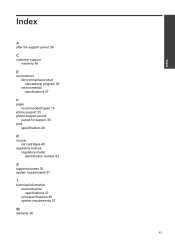
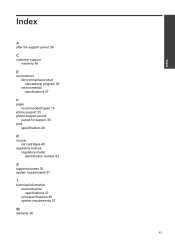
...stewardship program 39 environmental specifications 37
P
paper recommended types 13
phone support 35 phone support period
period for support 35 print
specifications 38
R
recycle ink cartridges 40
regulatory notices regulatory model identification number 42
S
support process 35 system requirements 37
T
technical information environmental specifications 37 print specifications 38 system requirements...
Similar Questions
How To Check Estimated Ink Level Hp Deskjet 1000 J110 Series
(Posted by mollysjc 10 years ago)
How To Refill Ink For Hp Deskjet 1000 J110
(Posted by coland 10 years ago)
Which Ink For Hp Deskjet 1000 J110 Series
(Posted by vicMadle 10 years ago)
How Do I Refill The Ink On Hp Deskjet 1000 J110 Series
(Posted by Roberdpete 10 years ago)
How To Check Ink Cartridges Hp Deskjet 1000 Printer J110 Series
(Posted by sekpeac 10 years ago)

