HP Deskjet D1360 Support Question
Find answers below for this question about HP Deskjet D1360.Need a HP Deskjet D1360 manual? We have 4 online manuals for this item!
Question posted by campbell2150 on March 5th, 2011
Deskjet D1360 Not Printing
My printer wont print, keeps saying paper jam but there is no obstruction. Sometimes the printer will take paper through but just feeds it straight out. there is new cartridges in.
Current Answers
There are currently no answers that have been posted for this question.
Be the first to post an answer! Remember that you can earn up to 1,100 points for every answer you submit. The better the quality of your answer, the better chance it has to be accepted.
Be the first to post an answer! Remember that you can earn up to 1,100 points for every answer you submit. The better the quality of your answer, the better chance it has to be accepted.
Related HP Deskjet D1360 Manual Pages
User Guide - Microsoft Windows 2000 - Page 2


... Visual
The printer software is a U.S. The printer doors, buttons, paper trays, and paper guides can be liable for HP products and services are used print cartridges out of the...Deskjet printer or to others. It also supports most assistive technology such as screen readers, Braille readers, and voice-to as StickyKeys, ToggleKeys, FilterKeys, and MouseKeys. For example:
Warning Keep both new...
User Guide - Microsoft Windows 2000 - Page 4
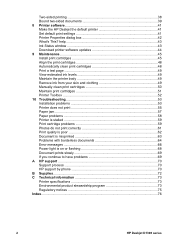
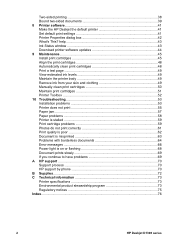
... Remove ink from your skin and clothing 49 Manually clean print cartridges 50 Maintain print cartridges 51 Printer Toolbox ...52 10 Troubleshooting 53 Installation problems 53 Printer does not print 55 Paper jam ...57 Paper problems ...58 Printer is stalled ...59 Print cartridge problems 59 Photos do not print correctly 61 Print quality is poor 62 Document is misprinted 63 Problems with...
User Guide - Microsoft Windows 2000 - Page 5


... print cartridge, store and handle photo paper, and share photos with friends and family. Learn how to use printing shortcuts, select a paper type, change the print resolution, set default print settings, and download printer software updates. Section Special features Get started Connect to print a variety of contents pane on media. Learn how to connect your computer to the HP Deskjet...
User Guide - Microsoft Windows 2000 - Page 6


Chapter 1 (continued) Section Specifications
HP inkjet supplies recycling program
Description
Learn about the paper capacity, requirements, and other specifications for the printer. Find out how to recycle print cartridges.
4
HP Deskjet D1300 series
User Guide - Microsoft Windows 2000 - Page 7


... Ink-backup mode.
You have purchased an HP Deskjet printer that is equipped with the
onscreen Ink Status window. For information, see View estimated ink levels Ink Status window. ● Ink-backup mode: Continue printing with one print cartridge when the other print cartridge has run out of each print cartridge with several exciting features:
● User friendly: Easy...
User Guide - Microsoft Windows 2000 - Page 8


3 Get started
● Printer at a glance ● Power button and light ● Paper tray ● Print cartridges ● Ink-backup mode
Printer at a glance
Click the links below to learn about the printer features.
1 Power button and light 2 Paper tray
1 Print cartridges
6
HP Deskjet D1300 series
User Guide - Microsoft Windows 2000 - Page 9
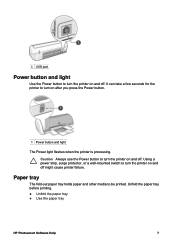
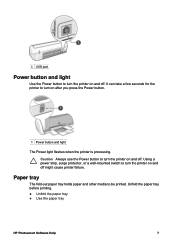
....
1 Power button and light
The Power light flashes when the printer is processing.
Paper tray
The fold-out paper tray holds paper and other media to turn the printer on and off might cause printer failure. Unfold the paper tray before printing. ● Unfold the paper tray ● Use the paper tray
HP Photosmart Software Help
7 Using a power strip, surge...
User Guide - Microsoft Windows 2000 - Page 12
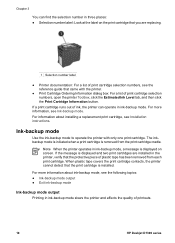
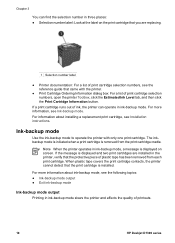
... in ink-backup mode slows the printer and affects the quality of printouts.
10
HP Deskjet D1300 series Note When the printer operates in ink-backup mode, a message is removed from each print cartridge. When plastic tape covers the print cartridge contacts, the printer cannot detect that the protective piece of print cartridge selection numbers, see Installation instructions. For more...
User Guide - Microsoft Windows 2000 - Page 14


... be running Windows 98 SE or later to the computer with a universal serial bus (USB) cable. Note For best printing performance, use a USB cable. For instructions about connecting the printer with a USB cable, see the setup poster that came with your printer.
12
HP Deskjet D1300 series
The computer must be packaged with the...
User Guide - Microsoft Windows 2000 - Page 16


... then click Maximum dpi in the Printer Properties dialog box.
14
HP Deskjet D1300 series Print Quality: Normal or Best
Note For maximum dpi quality, go to learn about the features that you printed on photo paper with the software program. Select any other print settings that appear in the Print Quality drop-down list.
- Chapter 5
4. Open...
User Guide - Microsoft Windows 2000 - Page 27
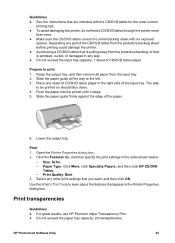
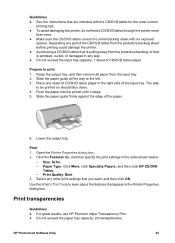
...; To avoid damaging the printer, do not feed a CD/DVD tattoo through the printer more
than once. ● Make sure the CD/DVD tattoo covers the entire backing sheet with no exposed
spaces. Prepare to be printed on should face down. 4. The side
to print 1. Paper Type: Click More, click Specialty Papers, and then click HP CD...
User Guide - Microsoft Windows 2000 - Page 29


..., and then select an appropriate HP inkjet paper. - Click OK to print 1. Print greeting cards
Greeting cards ● Unfold prefolded cards, and then place them , and then align the edges. 3. Size: An appropriate paper size - 3. Print Quality: Best - Prepare to print. Push the paper into the printer until it stops. 4. Two-sided printing: Manual
For more information, see Two...
User Guide - Microsoft Windows 2000 - Page 30


... Print Quality: Normal - Otherwise, follow the instructions that you want, and then click OK.
Print booklets
Booklet printing automatically arranges and resizes the pages of paper.
28
HP Deskjet D1300 series Paper Type...print settings that are reordered and printed like this:
Guidelines Do not exceed the paper tray capacity: 80 sheets of a document so that appear in the Printer...
User Guide - Microsoft Windows 2000 - Page 60


... Continue to resume printing. Note If paper jams occur frequently, try using a heavier paper. If the paper jam cannot be removed from the back of the printer, raise the printer cover, remove the paper jam from the front of paper. Paper problems
● Printer does not feed paper ● Out of paper message ● Printer prints on the printer. 9.
Slide the paper guide so that...
User Guide - Microsoft Windows 2000 - Page 79


... new print settings 64
document prints slowly 69 envelope prints at angle
64 image prints at angle 64 installation program stops
53 misprinted document 63 multiple pages print at
once 58 paper jam 57 parts of the document are
missing or in wrong place 63 photo printing problems 61 poor print quality 62 print is faded 62 printer 53 printer does not feed paper 58 printer...
User Guide - Microsoft Windows 9x - Page 9


... Help
7 Using a power strip, surge protector, or a wall-mounted switch to turn the printer on and off might cause printer failure. Paper tray
The fold-out paper tray holds paper and other media to be printed. It can take a few seconds for the printer to turn on and off. Caution Always use the Power button to turn...
User Guide - Microsoft Windows 9x - Page 16


... What do ? Chapter 5
4. Paper type: An appropriate photo paper type - Print quality: Normal or Best
Note For maximum dpi quality, go to do you printed on photo paper with the software program. If you want to the Paper/Quality tab, and then click Maximum dpi in the Printer Properties dialog box.
14
HP Deskjet D1300 series Otherwise, follow...
User Guide - Microsoft Windows 9x - Page 26
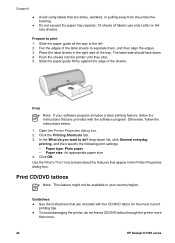
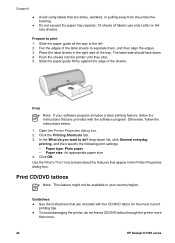
..., wrinkled, or pulling away from the protective backing.
● Do not exceed the paper tray capacity: 15 sheets of the label sheets to do not feed a CD/DVD tattoo through the printer more
than once.
24
HP Deskjet D1300 series Click the Printing Shortcuts tab. 3.
Chapter 6
● Avoid using labels that are provided with the...
User Guide - Microsoft Windows 9x - Page 59
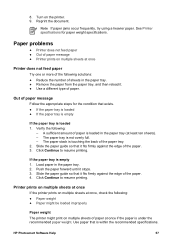
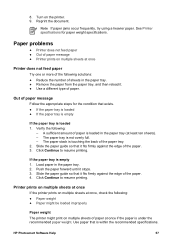
..., check the following: ● Paper weight ● Paper might be loaded improperly
Paper weight The printer might print on multiple sheets of paper at once if the paper is touching the back of paper. Turn on multiple sheets at least ten sheets). - Reprint the document. 8. Note If paper jams occur frequently, try using a heavier paper. Slide the paper guide so that it...
User Guide - Microsoft Windows 9x - Page 79


... new print settings 63
document prints slowly 68 envelope prints at angle
63 image prints at angle 63 installation program stops
52 misprinted document 62 multiple pages print at
once 57 paper jam 56 parts of the document are
missing or in wrong place 62 photo printing problems 60 poor print quality 61 print is faded 61 printer 52 printer does not feed paper 57 printer...
Similar Questions
How Do I Make An Hp Deskjet 1000 Print Larger On Paper?
(Posted by fishAmbCj 10 years ago)
Does Hp Deskjet 1000 Printer J110 Series Accept Ink Refilled Cartridges?
Please clarify the whether HP Deskjet 1000 Printer J110 Series accept ink refilled cartridges?
Please clarify the whether HP Deskjet 1000 Printer J110 Series accept ink refilled cartridges?
(Posted by trainerbporajat 12 years ago)
Printer Cartridge Compatibility
I WANT TO KNOW THAT IS 57 No. OF Tri-colour cartridge can used in hp deskjet D1360 PRINTER
I WANT TO KNOW THAT IS 57 No. OF Tri-colour cartridge can used in hp deskjet D1360 PRINTER
(Posted by kumar255584 13 years ago)

