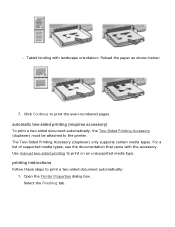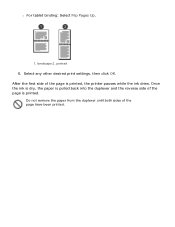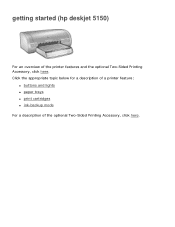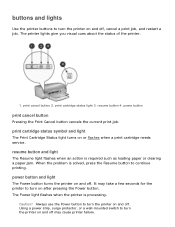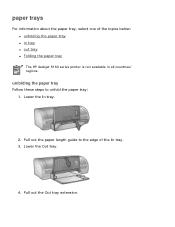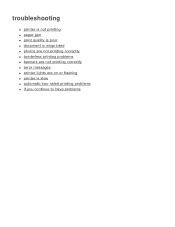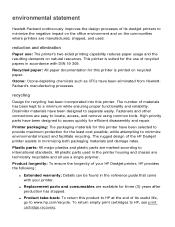HP Deskjet 5100 Support Question
Find answers below for this question about HP Deskjet 5100.Need a HP Deskjet 5100 manual? We have 1 online manual for this item!
Question posted by bardavrv on August 2nd, 2013
How Do You Continue Printing After Pausing?
The person who posted this question about this HP product did not include a detailed explanation. Please use the "Request More Information" button to the right if more details would help you to answer this question.
Current Answers
Related HP Deskjet 5100 Manual Pages
Similar Questions
While I Tried To Print Lsj Printer 600 M602 Error S Howing 13ff.ff Jam Remove Du
while I tried to print LSJ printer 600 m602 error showing 13ff.ff jam remove duplexer. What is it an...
while I tried to print LSJ printer 600 m602 error showing 13ff.ff jam remove duplexer. What is it an...
(Posted by manuindia4u2009 8 years ago)
How To Set My Printer To Only Print Black Hp Deskjet 1000 J110 Series
(Posted by paLUIS 10 years ago)
Only Part Of The Page Prints, A Lot Of Vertical Lines And The Graphics.
When I print a page only some parts of it print. A lot of short vertical lines and some of the graph...
When I print a page only some parts of it print. A lot of short vertical lines and some of the graph...
(Posted by buffiegee 12 years ago)