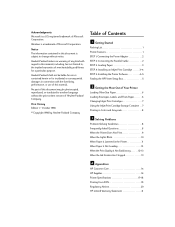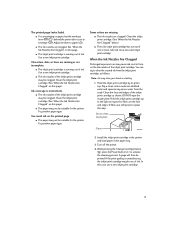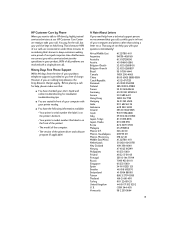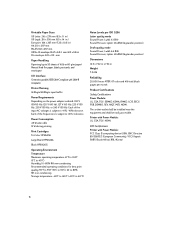HP Deskjet 420 Support Question
Find answers below for this question about HP Deskjet 420.Need a HP Deskjet 420 manual? We have 1 online manual for this item!
Question posted by nkthgreek on December 26th, 2012
Printer Prints From Computer Ok, But When I Copy, They Are Weak.
The person who posted this question about this HP product did not include a detailed explanation. Please use the "Request More Information" button to the right if more details would help you to answer this question.
Current Answers
Related HP Deskjet 420 Manual Pages
Similar Questions
I Need To Print Two Copies Of A File On One A4 Piece But Its Not Working
I have set printer to print two copies but only one small copy comes out of half my a4 paper this is...
I have set printer to print two copies but only one small copy comes out of half my a4 paper this is...
(Posted by thehardingtribe 10 years ago)
How To Print Cd Label Using Hp Deskjet 1000 Printer
(Posted by kodrbasice 10 years ago)
Why Is There A Double Line That Prints Onto Copies Being Made On The T2300ps?
(Posted by jasecretary 11 years ago)
Prints Two Copies Of Large Pdf When I Ask For One.
(Posted by thomas25157 11 years ago)
Printer Only Prints One Copy Of A Document At At Time?
(Posted by cabvanhook 11 years ago)