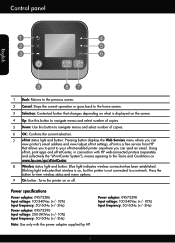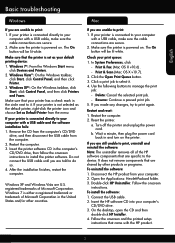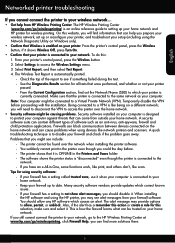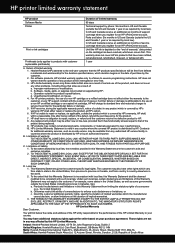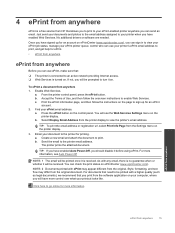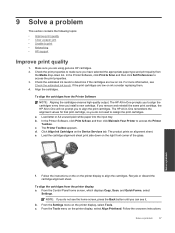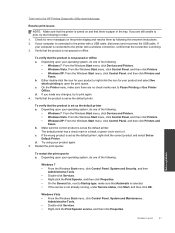HP Deskjet 3510 Support Question
Find answers below for this question about HP Deskjet 3510.Need a HP Deskjet 3510 manual? We have 3 online manuals for this item!
Question posted by lupitasg78 on July 18th, 2013
How Can I Do It In Finding My 'hp Deskjet3512' Printer Email Address
for 4 months ive been on my tablet tryin to figure out my "hp deskjet 3510" (printer) email address, i keep repeatin the same steps over & over hopin info flew over my head, instead i end up in the same place-stuck!
Current Answers
Answer #1: Posted by TommyKervz on July 18th, 2013 5:46 AM
Greetings - I guess you mean an IP address - If I am right then the best way to get this address is to print a configuration page. Your question sadly pointed to two different model numbers and thus I could not provide you with instructions on how to print this page.
Related HP Deskjet 3510 Manual Pages
Similar Questions
Can You Connect To Hp 3510 Printer Without Being Online
(Posted by Alderta 9 years ago)
How To Find Hp Officejet 4500 Mac Address
(Posted by GLBIkikie 10 years ago)
How To Find Hp Officejet Printer 4500 Ip Address
(Posted by starbpka 10 years ago)
How Do I Adjust The Cartridge Usage On My Hp 3510 Printer
(Posted by oldmeanman 11 years ago)