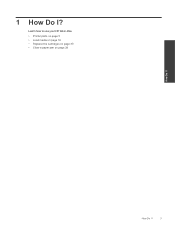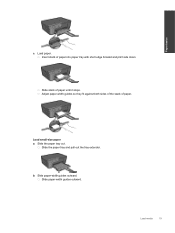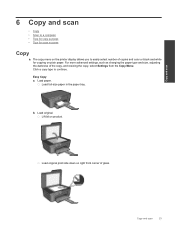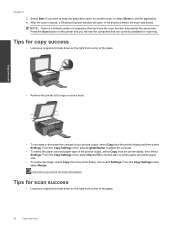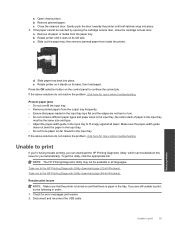HP Deskjet 3070A Support Question
Find answers below for this question about HP Deskjet 3070A.Need a HP Deskjet 3070A manual? We have 3 online manuals for this item!
Question posted by lookootza on June 3rd, 2012
I Cannot Print Anything, There Is Paper Jam All The Time
Current Answers
Answer #1: Posted by radumoon on July 30th, 2012 2:24 PM
Here are two pictures of the printer upside down, looking from the tray to the ac connector: In the first one you can see the bent tray and in the second you can see the tray how it should normaly look like after forcing it in the right slots.
Hope this will help all of you! ;)
Supporting Images
You can click the images below to enlargeRelated HP Deskjet 3070A Manual Pages
Similar Questions
How do I clear a paper jam. i.e.get the mangled bit of paper out of the machine?
On turning my printer on several sheets of paper came out continually. The last time there was two o...