HP Deskjet 3070A Support Question
Find answers below for this question about HP Deskjet 3070A.Need a HP Deskjet 3070A manual? We have 3 online manuals for this item!
Question posted by anilbhasinng on August 30th, 2012
Use Setup Cartridges
The person who posted this question about this HP product did not include a detailed explanation. Please use the "Request More Information" button to the right if more details would help you to answer this question.
Current Answers
There are currently no answers that have been posted for this question.
Be the first to post an answer! Remember that you can earn up to 1,100 points for every answer you submit. The better the quality of your answer, the better chance it has to be accepted.
Be the first to post an answer! Remember that you can earn up to 1,100 points for every answer you submit. The better the quality of your answer, the better chance it has to be accepted.
Related HP Deskjet 3070A Manual Pages
Reference Guide - Page 1


Cyan, Magenta, Yellow, and Black Cartridges
564
www.hp.com/support
Printed in [French]
Printed in [Spanish]
Printed in [English]
EN ES FR
HP DESKJET 3070A e-ALL-IN-ONE SERIES
Start by following the setup instructions in the setup poster. English
*CQ191-90044* *CQ191-90044*
CQ191-90044
© 2010 Hewlett-Packard Development Company, L.P.
Reference Guide - Page 3


... a USB connection to a wireless connection
If you first install the HP Deskjet with a USB connection, you can share the HP Deskjet with your home network. Mac
Use HP Setup Assistant in Applications/HewlettPackard/Device Utilities to change it again when installing the HP Deskjet software on a network
You can later change the software connection to wireless...
Reference Guide - Page 4


... installation, click Start > All Programs > HP > HP Deskjet 3070A series > Help. On software CD locate ReadMe.chm. In the Help Viewer, click and hold the Home button, and then choose the Help for your HP Deskjet Get quicker service and support alerts by HP. Register your device. Power specifications:
CQ191-60017 Input voltage: 100...
Reference Guide - Page 5


... connect the USB cable until you are told to print a test page: 1. Use the following buttons to print again.
If you made any changes, try to manage...printer is powered on the printer. Windows 7®: From the Windows Start menu, click Devices and Printers.
2. Windows Vista®: On the Windows taskbar, click Start, click Control... and the printed setup instructions
that are U.S.
Reference Guide - Page 7


...found over the home network.
• Security software might be connected to which the HP Deskjet is connected to the same network to a Virtual Private Network (VPN). The Wireless Printing ...how the firewall learns what can help diagnose and solve your wireless printing problems. Tips for using devices like being on a different network; The printer shows that you could the day before ...
User Guide - Page 3


......26
7 Work with cartridges Check the estimated ink levels...29 Order ink supplies...29 Replace the cartridges...30 Cartridge warranty information...32
8 Connectivity WiFi Protected Setup (WPS - Contents
Contents...34 Connect a new printer...34 Change network settings...35 Tips for setting up and using a networked printer...35 Advanced printer management tools (for networked printers 35
9 Solve a...
User Guide - Page 13


...Options, Printer Setup, Printer, or Preferences.
7. Ink tips • Use genuine HP ink cartridges. • Install the yellow, magenta, cyan, and black cartridges correctly.
Do not use shiny or embossed... until they stop. 5. Tips for print success
To successfully print, the HP cartridges should be functioning properly with sufficient ink, the paper should be printed on envelopes...
User Guide - Page 14


...printed, use the Tools menu to clean.
◦ From the home screen, which displays Copy, Scan, and Quick Forms, press the Setup button.
If you believe you purchased genuine HP ink cartridges, go... Software by clicking Start > Programs > HP > HP Deskjet 3070 B611 series > HP Deskjet 3070 B611 series
Notes • Genuine HP ink cartridges are seeing ink smears on the back of non-HP ...
User Guide - Page 20


... It is suitable for longer lasting documents. Load media
▲ Select a paper size to use and handle and dries quickly without smudging. HP Printing Paper • HP Printing Paper is acid...All-in-One. This film
is a high-quality multifunction paper. HP Photo Value Pack • HP Photo Value Packs conveniently package original HP cartridges and HP Advanced Photo Paper to save you
time ...
User Guide - Page 31


... B611 series > HP Deskjet 3070 B611 series 2. NOTE: 3 Ink from the cartridges is located inside the cartridge door. Locate the cartridge number on the printer ▲ The cartridge number is used in the printing process in a number of ink remaining in printhead servicing, which displays Copy, Scan, and Quick Forms, press the Setup button. NOTE: If you...
User Guide - Page 32


... by clicking Start > Programs > HP > HP Deskjet 3070 B611 series > HP Deskjet 3070 B611 series 2. In the Printer Software, click Shop For Supplies Online. If prompted, choose your country/ region, you use this link.
NOTE: Ordering cartridges online is on page 29
Replace the cartridges
To replace the cartridges 1. Check that you may still view supplies...
User Guide - Page 36


...select HP. 2. Select HP Deskjet 3070 B611 All-in -One series 3. WEP key or WPA Passphrase (if needed). NOTE: Web services will operate as a plug and play device. If the printer software has... product for information on connecting to enter your computer, you are prompted to the computer using the USB setup cable included in -One supports a rear USB 2.0 High Speed port for connection to the...
User Guide - Page 37


...troubleshooting tips.
Select HP Deskjet 3070 B611 All-in-One...use the embedded Web server to disconnect from your firewall and anti-virus programs during printer setup...using a networked printer
Use the following address into a Web browser such as Internet Explorer: http://192.168.0.12. The IP address for
more information. • Learn about the Network Diagnostic Utility and other device...
User Guide - Page 38
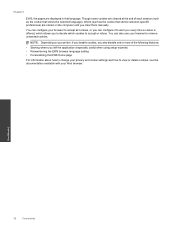
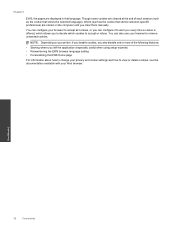
You can also use your browser to accept all cookies, or you can configure your browser to remove unwanted ...-specific preferences) are cleared at the end of the following features:
• Starting where you left the application (especially useful when using setup wizards) • Remembering the EWS browser language setting • Personalizing the EWS Home page
For information about how to ...
User Guide - Page 44


From the home screen, which displays Copy, Scan, and Quick Forms, press the Setup button. To maintain the cartridges, use the printer's Auto Power-Off feature to both the printhead and the ink cartridges.
1.
If this does not solve your problem is not recommended to right side of the product longer than 30 minutes. It...
User Guide - Page 45
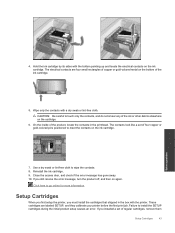
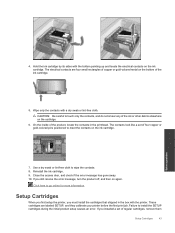
... you still receive the error message, turn the product off, and then on the ink cartridge.
The electrical contacts are labeled SETUP, and they calibrate your printer before the first print job.
Solve a problem
7. Use a dry swab or lint-free cloth to touch only the contacts, and do not smear any of the...
User Guide - Page 46
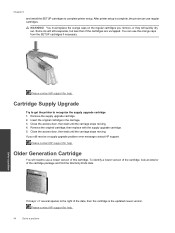
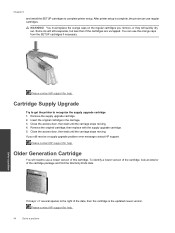
..., or they will still evaporate, but less than if the cartridges are uncapped. Chapter 9
and install the SETUP cartridges to the right of the date, then the cartridge is complete, the printer can use the orange caps from the SETUP cartridges if necessary. Remove the supply upgrade cartridge. 2. Close the access door, then wait until the carriage stops...
User Guide - Page 49
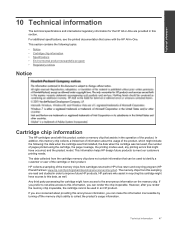
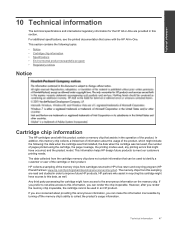
...HP products. This section contains the following : the date when the cartridge was first installed, the date when the cartridge was last used to identify a customer or user of the memory chips from this... data, as well.
If you render the memory chip inoperable, the cartridge cannot be used , the number of the product.
However, after you prefer to not allow access to...
User Guide - Page 50
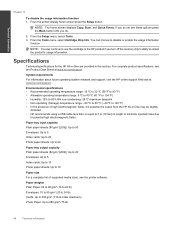
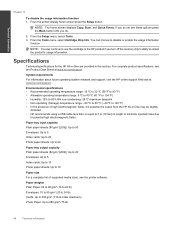
From the printer display home screen press the Setup button.
Technical information
Chapter 10
To disable the usage information function 1.
System requirements ...product if you do not see these options press the Back button until you turn off the memory chip's ability to use the cartridge in this section. Paper weights Plain Paper: 64 to 90 g/m² (16 to 24 lb) Envelopes: 75 to...
User Guide - Page 52
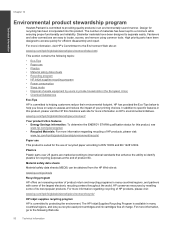
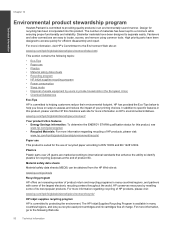
...Chemical Substances
Eco-Tips
HP is committed to help you recycle used print cartridges and ink cartridges free of product life. HP conserves resources by users in ...information regarding recycling of HP products, please visit:
www.hp.com/hpinfo/globalcitizenship/environment/recycle/
Paper use • Plastics • Material safety data sheets • Recycling program • HP inkjet ...
Similar Questions
Hp Officejet 4620 Use Setup Cartridges How To Fix Without Setup Cartridges
(Posted by andWatch 10 years ago)
Can 564 Setup Cartridges For Hp Deskjet 3070b Be Usd In Hp Deskjet 3070a
(Posted by hansmtalking 12 years ago)

