HP Deskjet 3070A Support Question
Find answers below for this question about HP Deskjet 3070A.Need a HP Deskjet 3070A manual? We have 3 online manuals for this item!
Question posted by alanbratchell on February 22nd, 2012
Printing Envelopes
I can not print envelopes regardless of position in paper tray
Current Answers
There are currently no answers that have been posted for this question.
Be the first to post an answer! Remember that you can earn up to 1,100 points for every answer you submit. The better the quality of your answer, the better chance it has to be accepted.
Be the first to post an answer! Remember that you can earn up to 1,100 points for every answer you submit. The better the quality of your answer, the better chance it has to be accepted.
Related HP Deskjet 3070A Manual Pages
Reference Guide - Page 1


Cyan, Magenta, Yellow, and Black Cartridges
564
www.hp.com/support Printed in [French]
Printed in [Spanish]
Printed in [English]
EN ES FR
HP DESKJET 3070A e-ALL-IN-ONE SERIES
Start by following the setup instructions in the setup poster.
English
*CQ191-90044* *CQ191-90044*
CQ191-90044
© 2010 Hewlett-Packard Development Company, L.P.
Reference Guide - Page 3


... select HP.
2. Select HP Deskjet 3070A series. 3. Mac
Use HP Setup Assistant in Applications/HewlettPackard/Device Utilities to change it again when installing the HP Deskjet software on a network computer, ...If you can share the HP Deskjet with other computers which are also connected to wireless.
English
About wireless networking
Learn about wireless printing
For the most complete, up...
Reference Guide - Page 4


... HP > HP Deskjet 3070A series > Help. Find Readme Insert the software CD, and then double-click the Read Me folder located at www.register.hp.com. The electronic Help is used in the printing process in your... Help From Help, choose Mac Help. For computers without a CD/DVD drive, please go to your device.
In the Help Viewer, click and hold the Home button, and then choose the Help for your...
Reference Guide - Page 7


... threats that it . The Wireless Printing Center has a Network Diagnostic Utility (for Windows only) that your network. When installing the HP software and
using devices like scan.
• Sometimes, ...and finally the computer. you may provide options to allow any HP software which the HP Deskjet is connected. The printer cannot be found over the home network.
• Security software ...
User Guide - Page 3


...-Off ...8
3 Print Print photos...9 Print documents...10 Print Quick Forms...10 Print envelopes...11 Tips for print success...11
4 ePrint from anywhere ePrint from a USB connection to print...39 Networking...45 ...router)...33 USB Connection (non-network connection)...34 Change from anywhere...15
5 Paper basics Recommended papers for printing...17 Load media...18
6 Copy and scan Copy...23 Scan to a...
User Guide - Page 11
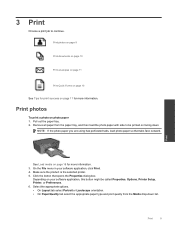
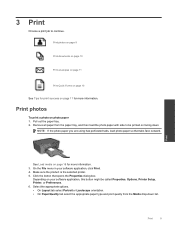
... Paper/Quality tab select the appropriate paper type and print quality from the paper tray, and then load the photo paper with side to continue. Remove all paper from the Media drop-down .
Print photos on page 9
Print documents on page 10
Print envelopes on page 11
Print Quick Forms on page 10
See Tips for print success on photo paper 1. Pull out the paper tray...
User Guide - Page 12
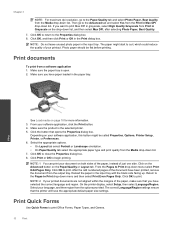
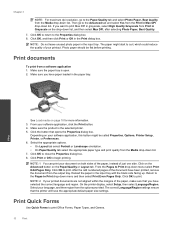
... Properties dialog box. 8. NOTE: Do not leave unused photo paper in Max DPI drop-down list. 7. Make sure the paper tray is the selected printer. 5.
Print documents
To print from the Print in the input tray. From your software application, click the Print button. 4.
The paper might be flat before printing.
Then go to curl, which could reduce the quality...
User Guide - Page 13


... best results, consider using a label for the return address on the left side. Place the envelopes in the center of the envelopes. Click the button that have clasps or windows.
Make sure the paper tray is sufficient ink.
Tips for printing on page 30. • Check the estimated ink levels in your software application, this...
User Guide - Page 14


... using black ink only, click the Advanced button.
Print
12
Print
From the Pages to access the print driver. Return to the Pages to print a black and white document using a non-HP supply will not be printed on the Paper/Quality or Layout tab. From the Print in the paper tray to :
www.hp.com/go/anticounterfeit
• Ink...
User Guide - Page 19


..., and produce documents with the ColorLok logo are printing. They are heavy two-sided matte papers perfect for presentation, proposals, reports, and newsletters. Paper basics
5 Paper basics
• Recommended papers for printing • Load media
Recommended papers for printing
If you want the best print quality, HP recommends using paper designed for easy handling.
It is acid-free...
User Guide - Page 20


... vivid, print after print.
Paper basics
Chapter 5
HP Bright White Inkjet Paper • HP Bright White Inkjet Paper delivers high-contrast colors and sharp text.
Original HP inks and HP Advanced Photo Paper have been designed to use and handle and dries quickly without smudging. Slide paper-width guides outward. It is a high-quality multifunction paper.
Lower the paper tray and...
User Guide - Page 21
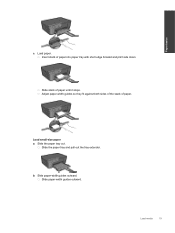
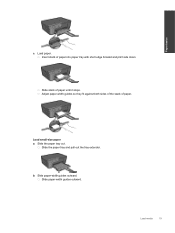
... guides outward.
b. Adjust paper-width guides so they fit against both sides of the stack of paper until it stops. Load small-size paper a. Slide the paper tray and pull out the tray extender. Slide paper-width guides outward.
Load paper. Slide stack of paper. Load media
19 Insert stack of paper into paper tray with short edge forward and print side down.
User Guide - Page 22
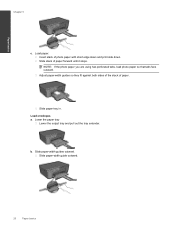
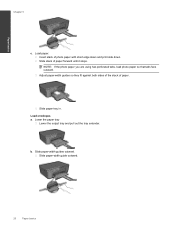
... paper. NOTE: If the photo paper you are using has perforated tabs, load photo paper so that tabs face outward. Slide paper-width guides outward. Slide stack of paper.
b.
Lower the paper tray
Lower the output tray and pull out the tray extender. Paper basics
Chapter 5
c. Insert stack of photo paper with short edge down and print side down. Slide paper tray in. Load envelopes...
User Guide - Page 25
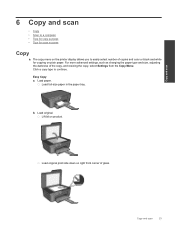
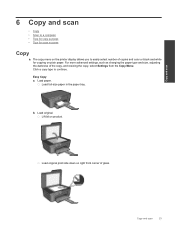
... Copy a. b.
Lift lid on product. Copy and scan
23 Load full-size paper in the paper tray. For more advanced settings, such as changing the paper type and size, adjusting the darkness of glass. Load original print side down on right front corner of the copy, and resizing the copy, select Settings from the Copy...
User Guide - Page 26
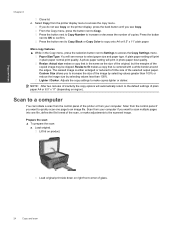
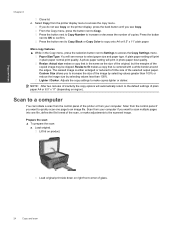
.... Scan from the control panel if you do not see Copy on right front corner of the selected output paper. More copy features ▲ While in photo paper best quality. A plain paper setting will print in the Copy menu, press the selection button next to Settings to confirm. Prepare the scan ▲ To prepare...
User Guide - Page 37


...and anti-virus programs during printer setup. Select HP Deskjet 3070 B611 All-in-One series 3. Follow the ...information. • Learn about the Network Diagnostic Utility and other device on . For example, if you have configured the EWS ...printer must be found by pressing the Wireless button or by printing a network configuration page. Change network settings
Change network settings 1....
User Guide - Page 39


...letter or A4 unused plain white paper into the input tray. The product prints an alignment sheet. Load letter or A4 unused plain white paper into the input tray. c. In the Printer Software, ...not need to align the print cartridges.
c. f. If you to realign the print cartridges. For more information, see Check the estimated ink levels on the Device Services tab. Click Align Ink...
User Guide - Page 41
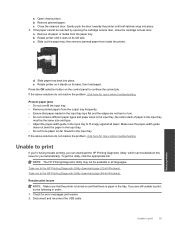
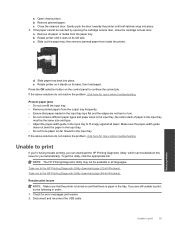
..., click here for error messages and resolve. 2. Unable to print
If you're having trouble printing, you automatically.
Slide out the paper tray, then remove jammed paper from the paper tray. Make sure the paper-width guide
does not bend the paper in the input tray. • Do not force paper too far forward in all languages. If the above solutions...
User Guide - Page 43


... panel. Click here to it is clear, and then try printing again after the computer has
restarted. Prepare paper tray
Open paper tray ▲ Paper tray must be open to open the print queue.
Try using your product to begin printing. Clear the print carriage
Remove any tools or other devices to go online for your product again. 6.
To clear the...
User Guide - Page 50
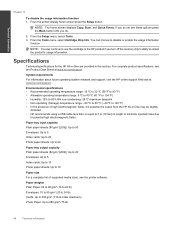
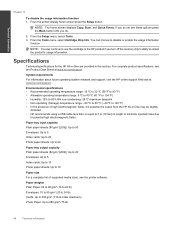
... to minimize injected noise due
to potential high electromagnetic fields
Paper tray input capacity Plain paper sheets (80 g/m2 [20lb]): Up to 50 Envelopes: Up to 5 Index cards: Up to 20 Photo paper sheets: Up to 20
Paper tray output capacity Plain paper sheets (80 g/m2 [20lb]): Up to 20 Envelopes: Up to 5 Index cards: Up to 10 Photo...
Similar Questions
How To Get Hp B210 To Print Eprint Photo From Paper Tray?
(Posted by aderaangb 10 years ago)
I Cannot Print Anything, There Is Paper Jam All The Time
I cannot print at all, paper jam constant
I cannot print at all, paper jam constant
(Posted by lookootza 12 years ago)
Cannot Print Envelopes Regardless Of Position On Paper Tray.
Envelope shoots through printer.- If centred on tray return address appears half way down envelope ...
Envelope shoots through printer.- If centred on tray return address appears half way down envelope ...
(Posted by sgothelf 12 years ago)

