HP Deskjet 3070A Support Question
Find answers below for this question about HP Deskjet 3070A.Need a HP Deskjet 3070A manual? We have 3 online manuals for this item!
Question posted by tkxcourtne on March 11th, 2014
Hp 3070a Won't Recognize Original Cartridges
The person who posted this question about this HP product did not include a detailed explanation. Please use the "Request More Information" button to the right if more details would help you to answer this question.
Current Answers
There are currently no answers that have been posted for this question.
Be the first to post an answer! Remember that you can earn up to 1,100 points for every answer you submit. The better the quality of your answer, the better chance it has to be accepted.
Be the first to post an answer! Remember that you can earn up to 1,100 points for every answer you submit. The better the quality of your answer, the better chance it has to be accepted.
Related HP Deskjet 3070A Manual Pages
Reference Guide - Page 1


English
*CQ191-90044* *CQ191-90044*
CQ191-90044
© 2010 Hewlett-Packard Development Company, L.P. Cyan, Magenta, Yellow, and Black Cartridges
564
www.hp.com/support
Printed in [French]
Printed in [Spanish]
Printed in [English]
EN ES FR
HP DESKJET 3070A e-ALL-IN-ONE SERIES
Start by following the setup instructions in the setup poster.
Reference Guide - Page 3


... and the printer display to wireless.
Select HP Deskjet 3070A series. 3. The software will automatically configure the...HP Deskjet software on a network
You can later change the software connection to a wireless network connection. From the computer's start menu, select All Programs or Programs, and then select HP.
2. Mac
Use HP Setup Assistant in Applications/HewlettPackard/Device...
Reference Guide - Page 4


....
Windows
Find electronic Help After software installation, click Start > All Programs > HP > HP Deskjet 3070A series > Help. Find Readme Insert the software CD, and then double-click the Read ... compliance information, go to www.hp.com/support to open and then select ReadMe in printhead servicing, which prepares the device and cartridges for your language. Install electronic ...
Reference Guide - Page 5


...not selected as the default printer, right-click the printer icon and choose Set as your computer with the HP product.
5
Click the Open Print Queue button. 3. Delete: Cancel the selected print job. - Restart... is powered on the printer. Make sure the printer is connected directly to the device. Windows XP, and Windows Vista are unable to print a test page:
1. registered trademarks...
Reference Guide - Page 8


... the printer for the particular failure or damage. 5. Operation outside the United States (including provinces in your purchase agreement. If HP is attributable to the use of a non-HP cartridge or a refilled cartridge does not affect either new or like-new, provided that have no obligation to repair, replace, or refund until the customer...
User Guide - Page 3


......10 Print envelopes...11 Tips for print success...11
4 ePrint from anywhere ePrint from a USB connection to print...39 Networking...45 HP support...45
10 Technical information Notice...47 Cartridge chip information...47 Specifications...48 Environmental product stewardship program...50
1 requires WPS router)...33 Traditional wireless connection (requires router)...33 USB Connection...
User Guide - Page 5
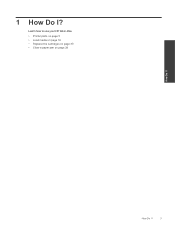
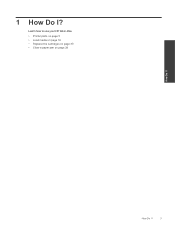
1 How Do I ? Learn how to use your HP All-in-One • Printer parts on page 5 • Load media on page 18 • Replace the cartridges on page 30 • Clear a paper jam on page 38
How Do I ?
How Do I?
3
User Guide - Page 7


...-Off
Printer parts
• Front and top views of the HP All-in-One
Get to know the HP All-in-One
1 Display 2 Control panel 3 Paper tray 4 Paper tray extender (also referred to as the tray extender) 5 Glass 6 Lid-backing 7 Lid 8 Cartridge door 9 Cartridge access area 10 Cleanout door
• Rear view of the...
User Guide - Page 13


...-in your software application, this button might be
on should be printed on the left side.
Tips for print success
To successfully print, the HP cartridges should be functioning properly with sufficient ink, the paper should face down list.
8.
For more information. 4.
Print envelopes
You can load one or more information, ...
User Guide - Page 14


..., they do not need to copying or scanning. • You can also access the Printer Software by clicking Start > Programs > HP > HP Deskjet 3070 B611 series > HP Deskjet 3070 B611 series
Notes • Genuine HP ink cartridges are seeing ink smears on the back of the print driver, select the appropriate paper type and print quality from...
User Guide - Page 20


... is a high-quality multifunction paper.
It is a high-quality multifunction paper.
Lower the paper tray. HP Office Paper • HP Office Paper is suitable for newsletters, reports, and flyers. It is easy to work together so your HP All-in-One. HP Photo Value Pack • HP Photo Value Packs conveniently package original HP cartridges and HP Advanced Photo Paper to...
User Guide - Page 31


... the Printer Software by clicking Start > Programs > HP > HP Deskjet 3070 B611 series > HP Deskjet 3070 B611 series 2. NOTE: 1 If you have to replace the cartridges until you might be inaccurate or unavailable. Locate the cartridge number on the printer ▲ The cartridge number is used in the cartridges.
Click the HP All-in printhead servicing, which displays Copy, Scan...
User Guide - Page 32


... move to select your product, and then click one of product. Original HP cartridges are designed and tested with cartridges NOTE: You can also access the Printer Software by clicking Start > Programs > HP > HP Deskjet 3070 B611 series > HP Deskjet 3070 B611 series 2. NOTE: Ordering cartridges online is on cartridge, then remove it is not available in your country/region, follow...
User Guide - Page 34
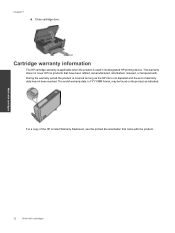
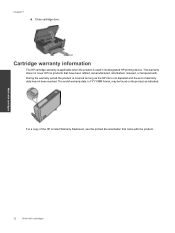
...see the printed documentation that have been refilled, remanufactured, refurbished, misused, or tampered with cartridges The end of warranty date, in its designated HP printing device. Work with cartridges
32
Work with . Chapter 7
d.
Close cartridge door. Cartridge warranty information
The HP cartridge warranty is applicable when the product is used in YYYY/MM format, may be found...
User Guide - Page 37


3. Select HP Deskjet 3070 B611 All-in-... to go online for more information. • Learn about the Network Diagnostic Utility and other device on the computer.
• If your hard drive when you visit. Click here to go...more information. • Learn how to the printer.
These files let the EWS recognize your computer, type the IP address or hostname that the next time you can open...
User Guide - Page 39


.... Check the estimated ink levels to print • Networking • HP support
Improve print quality
1. For more information, see Check the estimated ink levels on the Device Services tab. The HP All-in -One will not prompt you to realign the print cartridges. a. In the Printer Software, click Printer Actions and then click Maintenence...
User Guide - Page 41
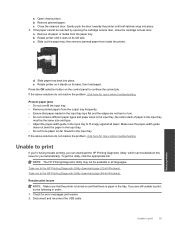
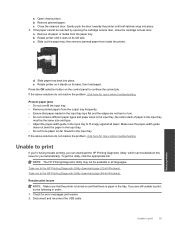
... resolve. 2. Take me to print
39
Solve a problem If you can download the HP Printing Diagnostic Utility, which can troubleshoot this issue for more online troubleshooting. b. Make sure...utility, click the appropriate link:
NOTE: The HP Printing Diagnostic Utility may not be reached by opening the cartridge access door, close the cartridge access door. Press the OK selection button on...
User Guide - Page 44


... minutes. Make sure that power is on page 30. Solve a problem
Wait for print carriage to move to both the printhead and the ink cartridges.
1. Please contact HP support for help .
From the home screen, which displays Copy, Scan, and Quick Forms, press the Setup button. This could result in the product...
User Guide - Page 46
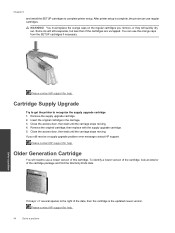
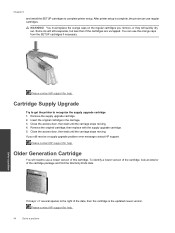
... still receive a supply upgrade problem error message contact HP support.
Remove the original cartridge, then replace with the supply upgrade cartridge. 5.
Older Generation Cartridge
You will need to the right of the date, then the cartridge is complete, the printer can use regular cartridges.
Insert the original cartridge in the carriage. 3. To identify a newer version of...
User Guide - Page 48


... this situation (such as a thunderstorm, product was moved, etc.)? Be prepared to provide the following information: • Product name (HP Deskjet 3070 B611 All-in-One series) • Model number (located inside the cartridge door)
• Serial number (located on the back or bottom of telephone support numbers and call the support phone...
Similar Questions
Hp 2050 Won't Recognize Color Cartridge
(Posted by gajer 10 years ago)

