HP Deskjet 3070A Support Question
Find answers below for this question about HP Deskjet 3070A.Need a HP Deskjet 3070A manual? We have 3 online manuals for this item!
Question posted by nsyhsnat on May 3rd, 2014
Deskjet 3070a Wont Print Black
The person who posted this question about this HP product did not include a detailed explanation. Please use the "Request More Information" button to the right if more details would help you to answer this question.
Current Answers
There are currently no answers that have been posted for this question.
Be the first to post an answer! Remember that you can earn up to 1,100 points for every answer you submit. The better the quality of your answer, the better chance it has to be accepted.
Be the first to post an answer! Remember that you can earn up to 1,100 points for every answer you submit. The better the quality of your answer, the better chance it has to be accepted.
Related HP Deskjet 3070A Manual Pages
Reference Guide - Page 1


Printed in [French]
Printed in [Spanish]
Printed in [English]
EN ES FR
HP DESKJET 3070A e-ALL-IN-ONE SERIES
Start by following the setup instructions in the setup poster.
English
*CQ191-90044* *CQ191-90044*
CQ191-90044
© 2010 Hewlett-Packard Development Company, L.P. Cyan, Magenta, Yellow, and Black Cartridges
564
www.hp.com/support
Reference Guide - Page 3


...
Mac
Use HP Setup Assistant in Applications/HewlettPackard/Device Utilities to change it again when installing the HP Deskjet software on additional computers.
3 If the Auto ...-date information about wireless printing, go /wirelessprinting. Windows
1.
Follow the setup poster and the printer display to install the HP Deskjet software. Select HP Deskjet 3070A series. 3. Select Printer...
Reference Guide - Page 4


...electronic Help, insert the software CD in printhead servicing, which prepares the device and cartridges for this product is automatically installed during printer software installation. Find...Declaration of Conformity for printing, and in your product information. Windows
Find electronic Help After software installation, click Start > All Programs > HP > HP Deskjet 3070A series > Help. ...
Reference Guide - Page 5


... the power cord. Insert the HP software CD into your default printing device:
1.
Delete: Cancel the selected print job. - Restart the computer. 2. registered trademarks of the HP... with the HP product.
5 Click a print job to the device. Disconnect the HP product from the computer.
2.
Follow the onscreen and the printed setup instructions
that are secure. 2. If your...
Reference Guide - Page 7


... setting called trusted zone, use it . The Wireless Printing Center has a Network Diagnostic Utility (for Windows only) that can block communication between devices connected on a different network; Being connected to not ...problem goes away. Many security software vendors provide updates which the HP Deskjet is how the firewall learns what can cause problems when using the HP...
User Guide - Page 13


...ink cartridges. • Install the yellow, magenta, cyan, and black cartridges correctly. Then select OK. 3.
To print envelopes 1.
Print envelopes
You can load one or more information, see Check the estimated... return address on page 30. • Check the estimated ink levels in the Print dialog box. For more envelopes into the printer until the Quick Forms option appears....
User Guide - Page 14


...and the edges are designed and tested with HP printers and papers to print a black and white document using black ink only, click the Advanced button.
NOTE: Click the Advanced button...print quality on page 37. • If you easily produce great
results, time after time. NOTE: You can also access the Printer Software by clicking Start > Programs > HP > HP Deskjet 3070 B611 series > HP Deskjet...
User Guide - Page 19


... logo are specifically designed for an impressive look and feel . Look for casual photo printing. Your prints have a look and feel comparable to meet high standards of reliability and print quality, and produce documents with crisp, vivid color, bolder blacks, and dry faster than ordinary plain papers. It is available in semi-gloss finish...
User Guide - Page 20


... two-sided
color usage with your digital photos.
It features ColorLok Technology for longer lasting documents. HP Printing Paper • HP Printing Paper is a high-quality multifunction paper.
It is acid-free for less smearing, bolder blacks, and vivid colors. b.
Slide paper-width guides outward.
Load full-size paper a. HP Photo Value Pack •...
User Guide - Page 25
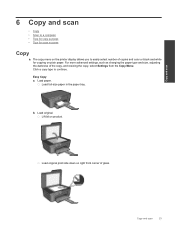
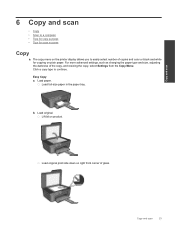
... copy success • Tips for copying on plain paper. Load paper. Load original.
Easy Copy a. b. Load original print side down on product. Click a copy type to easily select number of copies and color or black and white for scan success
Copy
▲ The copy menu on the printer display allows you to...
User Guide - Page 26
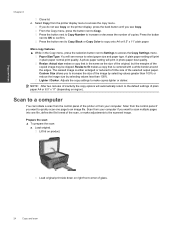
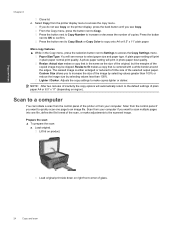
... printer display menu to access the Copy Settings menu. A photo paper setting will print in plain paper normal print quality. Resize to select paper size and paper type. From the Copy menu, press...image size by selecting values less than 100%. Load original. Press the button next to Copy Black or Copy Color to increase the size of inactivity the copy options will see Copy. Custom ...
User Guide - Page 31


...soon you might be inaccurate or unavailable.
NOTE: 2 Ink level warnings and indicators provide estimates for printing, and in the cartridge after it . 2.
NOTE: 1 If you receive a low-ink warning... also access the Printer Software by clicking Start > Programs > HP > HP Deskjet 3070 B611 series > HP Deskjet 3070 B611 series 2. The ink supply level shows an estimate of the amount ...
User Guide - Page 32


...the cartridges 1. Related topics • Order ink supplies on . 2. Open cartridge access door. Work with cartridges
Wait for print carriage to move to select your product, and then click one of the shopping links on cartridge, then remove it is .... NOTE: You can also access the Printer Software by clicking Start > Programs > HP > HP Deskjet 3070 B611 series > HP Deskjet 3070 B611 series 2.
User Guide - Page 36


...2.4Ghz
A desktop computer or laptop with the device and follow the prompts to do so. You will operate as a plug and play device. When you intend to your computer, you ...your product for connection to a wireless network 1. Change from a USB connection to a computer. Select HP Deskjet 3070 B611 All-in the box. Chapter 8
A wireless 802.11b/g/n network that includes a wireless router...
User Guide - Page 37


...printer must be found by pressing the Wireless button or by printing a network configuration page.
Follow the onscreen instructions. Select .... • Learn how to the Internet. Select HP Deskjet 3070 B611 All-in-One series 3. However, some settings... point is connected to a network, you can access any other device on a network and must have selected so that has been assigned...
User Guide - Page 39


... to access the Printer
Toolbox. Click Align Ink Cartridges on the diagnostics page. Click Print Diagnostic Information on the printer display to align the print cartridges. To print a diagnostics page a. c. Review the blue,
magenta, yellow, and black boxes on the Device Services tab. Solve a problem
Solve a problem
37 The HP All-in -One prompts you...
User Guide - Page 40


... paper jam is located in the cartridge access area, pull on the Device Services tab.
Clear a paper jam
If you do not resolve the problem...to access.
38
Solve a problem
Solve a problem
Chapter 9
6. Clean the print cartridges automatically, if the diagnostic page shows steaks or missing portions of the ...black boxes. Load letter or A4 unused plain white paper into the input...
User Guide - Page 42
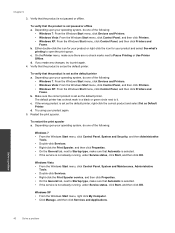
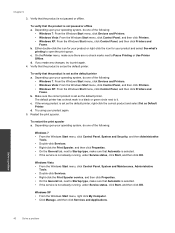
...operating system, do one of the following:
• Windows 7: From the Windows Start menu, click Devices and Printers. • Windows Vista: From the Windows Start menu, click Control Panel, and then click...Printer. The default printer has a check mark in a black or green circle next to Pause Printing or Use Printer
Offline. Restart the print spooler. Windows XP • From the Windows Start ...
User Guide - Page 43


... use any objects, such as paper, that are still documents in a black or green circle next to print again. Solve a problem
Click here to begin printing. If the above solutions do one of the following:
• Windows 7: From the Windows Start menu, click Devices and Printers. • Windows Vista: From the Windows Start menu...
User Guide - Page 51
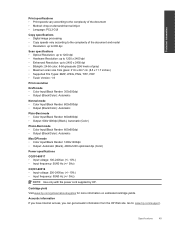
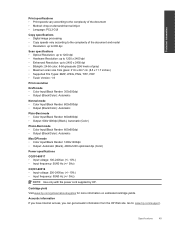
..., PNG, TIFF, PDF • Twain Version: 1.9
Print resolution
Draft mode • Color Input/Black Render: 300x300dpi • Output (Black/Color): Automatic
Normal mode • Color Input/Black Render: 600x300dpi • Output (Black/Color): Automatic
Plain-Best mode • Color Input/Black Render: 600x600dpi • Output: 600x1200dpi (Black), Automatic (Color)
Photo-Best mode • Color...
Similar Questions
My Hp Deskjet 3050a Wont Print Black And White From My Mac
(Posted by jgaUYS 9 years ago)
Hp Deskjet Mac Wont Print Black Wireless
(Posted by rajob 10 years ago)
My Hp Deskjet 3070a Only Prints Black And White. How Do I Make It Print In
colours?
colours?
(Posted by postdag 11 years ago)

