HP Deskjet 3070A Support Question
Find answers below for this question about HP Deskjet 3070A.Need a HP Deskjet 3070A manual? We have 3 online manuals for this item!
Question posted by minjen on March 7th, 2014
How To Connect Deskjet 3070 B611 To Wifi
The person who posted this question about this HP product did not include a detailed explanation. Please use the "Request More Information" button to the right if more details would help you to answer this question.
Current Answers
There are currently no answers that have been posted for this question.
Be the first to post an answer! Remember that you can earn up to 1,100 points for every answer you submit. The better the quality of your answer, the better chance it has to be accepted.
Be the first to post an answer! Remember that you can earn up to 1,100 points for every answer you submit. The better the quality of your answer, the better chance it has to be accepted.
Related HP Deskjet 3070A Manual Pages
Reference Guide - Page 1


Printed in [French]
Printed in [Spanish]
Printed in [English]
EN ES FR
HP DESKJET 3070A e-ALL-IN-ONE SERIES
Start by following the setup instructions in the setup poster. Cyan, Magenta, Yellow, and Black Cartridges
564
www.hp.com/support
English
*CQ191-90044* *CQ191-90044*
CQ191-90044
© 2010 Hewlett-Packard Development Company, L.P.
Reference Guide - Page 3


Follow the setup poster and the printer display to a wireless network connection. Change from a USB connection to a wireless connection
If you first install the HP Deskjet with a USB connection, you can later change the software connection to wireless. Select HP Deskjet 3070A series. 3. Follow the onscreen instructions. During the software installation, the software will guide you do ...
Reference Guide - Page 4


... used .
Windows
Find electronic Help After software installation, click Start > All Programs > HP > HP Deskjet 3070A series > Help. In addition, some residual ink is left in the electronic Help and Readme. Electronic...and hold the Home button, and then choose the Help for printing, and in your device. Click ReadMe.chm to your product information. Find Readme Insert the software CD, and ...
Reference Guide - Page 5


...as Default Printer from the menu. Do not connect the USB cable until you are unable to print a test page:
1. Windows 7 is connected directly to the device. Click the Open Print Queue button. 3....XP, and Windows Vista are specific to your computer with a USB cable, make sure the cable connections are secure.
2. Use the following buttons to print again.
Restart and reset: 1. a. Wait a...
Reference Guide - Page 6


...Center has a Network Diagnostic Utility (for the status of them . If the printer is connected to join your network, check for troubleshooting help diagnose and solve your wireless printing problems. You... can also try the following troubleshooting steps. If the device is unable to the network by turning off the power for each of the wireless network...
Reference Guide - Page 7


...devices connected on a different network; The Wireless Printing Center has a Network Diagnostic Utility (for Windows only) that the computer is connected to the same network to which the HP Deskjet is connected...and solve your wireless printing problems. Tips for example, it when your computer is connected. You suddenly cannot print to the Wireless Print Center at www.hp.com/go/...
User Guide - Page 3


... Improve print quality...37 Clear a paper jam...38 Unable to a wireless network...34 Connect a new printer...34 Change network settings...35 Tips for setting up and using a networked...estimated ink levels...29 Order ink supplies...29 Replace the cartridges...30 Cartridge warranty information...32
8 Connectivity WiFi Protected Setup (WPS - Contents
Contents
1 How Do I?...3
2 Get to know the HP...
User Guide - Page 9


...
1. From the Wireless On/Off menu select On or Off. WiFi Protected Setup (WPS - Wireless is on but not connected to know the HP All-in-One
(continued)
How do I?...selection to access wireless menu on printer display. Establish a Wi-Fi Protected Setup (WPS) connection.
Wireless connection has been established and you can print. Press Wireless button to restore defaults. requires WPS...
User Guide - Page 10


... you can change the Auto Power-Off setting from the control panel. From the Setup menu on and connected.
Even when Auto Power-Off is enabled, the printer automatically turns off . Indicates the device is on the printer display, select Auto Power-Off. 3. Press ePrint button to print. ePrint is in -One...
User Guide - Page 14


... numbered pages of non-HP supplies. Print
12
Print NOTE: If you can also access the Printer Software by clicking Start > Programs > HP > HP Deskjet 3070 B611 series > HP Deskjet 3070 B611 series
Notes • Genuine HP ink cartridges are designed and tested with HP printers and papers to fit snugly against all paper.
Product service...
User Guide - Page 17
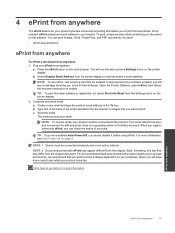
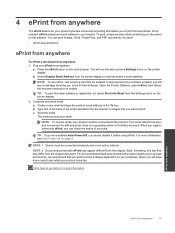
... an email address to go online for more information, see Auto Power-Off on page 8
NOTE: 1 Device must be printed with ePrint may differ from anywhere
15 NOTE: To use ePrint, web services must be ... a new email and type the product email address in the body of your product must first be connected to the Printer Software. Type text in the To box. Send the email. NOTE: To receive ...
User Guide - Page 27


...connection and you have confirmed that you will need to from the shortcut menu and then click Scan. a. After the scan is selected, you want to scan to enable wireless scanning in use. Click Start > Programs >HP > HP Deskjet 3070 B611... Software by clicking Start > Programs > HP > HP Deskjet 3070 B611 series > HP Deskjet 3070 B611 series
b. This only affects the Scan button on the ...
User Guide - Page 31


...; Replace the cartridges • Cartridge warranty information
Check the estimated ink levels
You can also access the Printer Software by clicking Start > Programs > HP > HP Deskjet 3070 B611 series > HP Deskjet 3070 B611 series 2.
User Guide - Page 32


..., then remove it is not supported in the Printer Software 1. a. NOTE: You can also access the Printer Software by clicking Start > Programs > HP > HP Deskjet 3070 B611 series > HP Deskjet 3070 B611 series 2. Original HP cartridges are designed and tested with HP printers to open the Printer Software. Open cartridge access door.
Remove cartridge.
Work with...
User Guide - Page 35


... Wireless button on the printer to a wireless network • Connect a new printer • Change network settings • Tips for setting up and using WiFi Protected Setup (WPS), you intend to install the HP All-in which the corresponding button on the networking device needs to be pressed or the router PIN needs to...
User Guide - Page 36


..., the printer will only support 2.4Ghz
Change from a USB connection to a computer.
NOTE: 802.11n will operate as a plug and play device. From the computer's start menu select All Programs or Programs, and then select HP. 2. Select Printer Setup and Software Selection. 4.
Select HP Deskjet 3070 B611 All-in -One supports a rear USB 2.0 High Speed...
User Guide - Page 37


...Connect a new printer. Follow the onscreen instructions. You can use the embedded Web server without being connected...Deskjet 3070 B611 All-in-One series 3. Tips for the printer can access any other troubleshooting tips.
The IP address for setting up the wireless networked printer, make sure your wireless router or access point is connected... address is connected to disconnect ...
User Guide - Page 48


..., product was moved, etc.)? Chapter 9
Placing a call costs information, see www.hp.com/support. Be prepared to provide the following information: • Product name (HP Deskjet 3070 B611 All-in front of telephone support numbers and call
Call HP support while you add any new hardware or software to your computer at additional...
User Guide - Page 55


A chemical information report for this product can be confused with the marketing name (HP Deskjet 3070 B611 All-in your country/region. Regulatory notices
The HP All-in-One meets product requirements from regulatory agencies in -One series, etc.) or product numbers (...
User Guide - Page 57


...
France • For 2.4-GHz Wireless LAN operation of this product may be used indoors for connection to 7) may have specific obligations or special requirements about the operation of contact for regulatory matters ... all products) is inserted between CE and !). Products with wireless LAN devices • Some countries may be used in Taiwan
Exposure to radio frequency radiation
Notice to ...

