HP Deskjet 3070A Support Question
Find answers below for this question about HP Deskjet 3070A.Need a HP Deskjet 3070A manual? We have 3 online manuals for this item!
Question posted by julilieand on July 1st, 2014
How To Connect 3070a Deskjet To Wifi
The person who posted this question about this HP product did not include a detailed explanation. Please use the "Request More Information" button to the right if more details would help you to answer this question.
Current Answers
There are currently no answers that have been posted for this question.
Be the first to post an answer! Remember that you can earn up to 1,100 points for every answer you submit. The better the quality of your answer, the better chance it has to be accepted.
Be the first to post an answer! Remember that you can earn up to 1,100 points for every answer you submit. The better the quality of your answer, the better chance it has to be accepted.
Related HP Deskjet 3070A Manual Pages
Reference Guide - Page 1


Cyan, Magenta, Yellow, and Black Cartridges
564
www.hp.com/support
Printed in [French]
Printed in [Spanish]
Printed in [English]
EN ES FR
HP DESKJET 3070A e-ALL-IN-ONE SERIES
Start by following the setup instructions in the setup poster. English
*CQ191-90044* *CQ191-90044*
CQ191-90044
© 2010 Hewlett-Packard Development Company, L.P.
Reference Guide - Page 3


... you through the software installation.
Select HP Deskjet 3070A series. 3. Select Convert a USB connected printer to www.hp.com/go to wireless. Change from a USB connection to a wireless connection
If you can share the HP Deskjet with a USB connection, you first install the HP Deskjet with other computers which are also connected to your home network. Follow the onscreen...
Reference Guide - Page 4


...a number of different ways, including in the initialization process, which prepares the device and cartridges for this product is automatically installed during printer software installation. For...Find electronic Help After software installation, click Start > All Programs > HP > HP Deskjet 3070A series > Help. The Readme file contains HP support contact information, operating system requirements,...
Reference Guide - Page 5


... drive, and then disconnect the USB cable from your computer with the HP product.
5 Double-click HP Uninstaller. Connect the USB cable. 2.
If you are U.S. Make sure the printer is connected to the device. Wait a minute, then plug the power cord back in the United States and/or other products or programs. To...
Reference Guide - Page 6


...Try restarting both the product and the router by pressing the Wireless button. If the device is connected, you will see the IP address (for example, 192.168.0.3) on your wireless...to join your network, check for only Windows Internet Explorer and is not connected, you will see Not Connected on again.
6 English
Wireless network troubleshooting
The printer cannot be found automatically...
Reference Guide - Page 7


... the same network to which the HP Deskjet is connected to the printer even though you might see alert messages from outside your firewall software. Make sure that can be trusted on in this selection, make sure and select it . Firewalls can block communication between devices connected on a different network; You suddenly cannot print...
User Guide - Page 3


... for scan success...26
7 Work with cartridges Check the estimated ink levels...29 Order ink supplies...29 Replace the cartridges...30 Cartridge warranty information...32
8 Connectivity WiFi Protected Setup (WPS - Contents
Contents
1 How Do I?...3
2 Get to know the HP All-in-One Printer parts...5 Control panel features...6 Wireless Settings...6 Status Lights...7 Auto...
User Guide - Page 9


... to display the Wireless Menu.
2. Press the Wireless button to display the Wireless Menu.
2.
WiFi Protected Setup (WPS - If connection cannot be established, make sure printer is off .
1. Instructions
Print wireless network test report.
1.
From the Wireless Menu, select Connected IP XXX.XXX.XX.XX.
3. From the Wireless Menu, select Wireless Settings.
3. From...
User Guide - Page 10


.... NOTE: If you can change the Auto Power-Off setting from the control panel.
The device automatically enters sleep mode after 5 minutes of inactivity to help reduce energy use.
8
Get ... Once you must use . Solution The device is disabled, the printer enters Sleep mode after 2 hours of inactivity. Press ePrint button to turn on and connected. Auto Power-Off is on the printer....
User Guide - Page 14


NOTE: You can also access the Printer Software by clicking Start > Programs > HP > HP Deskjet 3070 B611 series > HP Deskjet 3070 B611 series
Notes • Genuine HP ink cartridges are designed and tested with the blank side facing up.
NOTE: Click the Advanced button on ...
User Guide - Page 17
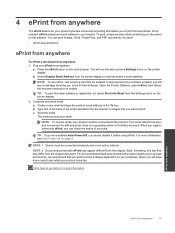
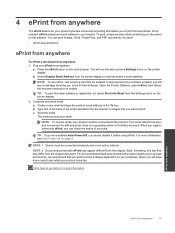
...instruction to go online for more information. Type text in the To box. The product prints your product must be connected to the Printer Software.
TIP: To print the email address or registration url, select Print Info Sheet from anywhere
15...no guarantee when or if it will see Auto Power-Off on page 8
NOTE: 1 Device must first be connected wirelessly and on an active network.
User Guide - Page 27


... was saved. Click Manage Scan to from your computer 1.
If you have a wireless connection and you have confirmed that you will open the Printer Software. Scan from the printer ...You can also access the Printer Software by clicking Start > Programs > HP > HP Deskjet 3070 B611 series > HP Deskjet 3070 B611 series
b. If this feature is not always active, then you will be ...
User Guide - Page 31


... the cartridges is left in the cartridge after it . 2. When you can also access the Printer Software by clicking Start > Programs > HP > HP Deskjet 3070 B611 series > HP Deskjet 3070 B611 series 2.
In the Printer Software, click Estimated Ink Levels.
NOTE: 1 If you might be inaccurate or unavailable. For more information, see...
User Guide - Page 32


... ink supplies on the page. Open cartridge access door. NOTE: You can also access the Printer Software by clicking Start > Programs > HP > HP Deskjet 3070 B611 series > HP Deskjet 3070 B611 series 2.
b.
Related topics • Choose the right cartridges on . 2. Original HP cartridges are designed and tested with cartridges
Wait for the...
User Guide - Page 35


...device needs to display the Wireless menu. Press the Wireless button on the printer until the task has been completed or the error cleared before pressing the Wireless button. 2. Select WiFi Protected Setup from the printer display. 4. To connect... the corresponding button on the networking device needs to be pressed or the router PIN needs to be connected to a wireless network using a ...
User Guide - Page 36


.../g/n network that includes a wireless router or access point.
You will operate as a plug and play device.
From the computer's start menu select All Programs or Programs, and then select HP. 2. Connect a new printer
Connect a new printer 1. Select HP Deskjet 3070 B611 All-in -One supports a rear USB 2.0 High Speed port for information on the...
User Guide - Page 37


.... • Learn how to wireless connection. Click here to go online for more information. • Learn about the Network Diagnostic Utility and other device on your network, including the printer.... example, if the IP address is connected to a network, you visit. Select Connect a new printer. Change network settings
Change network settings 1. Select HP Deskjet 3070 B611 All-in-One series ...
User Guide - Page 48


... are in -One at the HP online support Web site: www.hp.com/support.
Be prepared to provide the following information: • Product name (HP Deskjet 3070 B611 All-in-One series) • Model number (located inside the cartridge door)
• Serial number (located on the back or bottom of telephone...
User Guide - Page 55


... • FCC statement • Notice to users in Korea • VCCI (Class B) compliance statement for this product can be confused with the marketing name (HP Deskjet 3070 B611 All-in Japan about the chemical substances in your product is assigned a Regulatory Model Number.
User Guide - Page 57


... telephone connector (not available for all products) is intended for connection to 7) may be used in the following regulatory information pertaining ... 1 to analogue telephone networks.
For the latest requirements, see www.arcep.fr. Products with wireless LAN devices • Some countries may be used indoors for regulatory matters is inserted between CE and !). Technical information...
Similar Questions
How To Connect Hp Deskjet 3050 To Wifi Using Windows Setup
(Posted by vinkle 10 years ago)
How To Connect Hp Deskjet 3070a To Wireless Network
(Posted by brewgmarvi 10 years ago)
How To Connect Hp Deskjet 1050 To Wifi
(Posted by cdavidson00 11 years ago)

