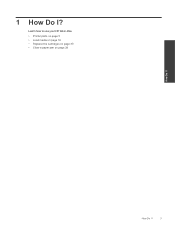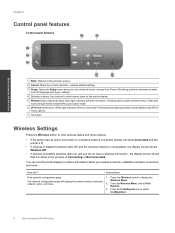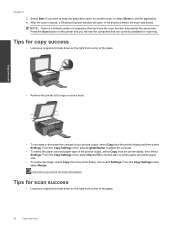HP Deskjet 3070A Support Question
Find answers below for this question about HP Deskjet 3070A.Need a HP Deskjet 3070A manual? We have 3 online manuals for this item!
Question posted by aemmmztri on June 21st, 2014
How To Clean Print Head On Hp Officejet 100 Mobile Printer
The person who posted this question about this HP product did not include a detailed explanation. Please use the "Request More Information" button to the right if more details would help you to answer this question.
Current Answers
Related HP Deskjet 3070A Manual Pages
Similar Questions
How To Increase Font Size On Prints From Hp Officejet 4500 Wireless Printer
I Can't Find Anyplace Explaining How To Get Larger Fonts From My Printer. I Have Called Several Numb...
I Can't Find Anyplace Explaining How To Get Larger Fonts From My Printer. I Have Called Several Numb...
(Posted by OCALAREBEL 11 years ago)
Cannot Print From I Pad 64g To Printer Hp 3070a
(Posted by Austingavin3388345 11 years ago)
Ihave A Hp Officejet 100 Mobile Printer And It Has Stopped Printing All Of A Sud
my printer has worked up till now as i have printerd off statements and receipts but wont print out ...
my printer has worked up till now as i have printerd off statements and receipts but wont print out ...
(Posted by pinegrove4r 11 years ago)