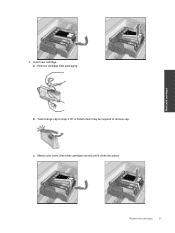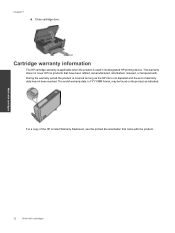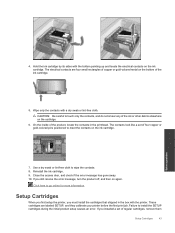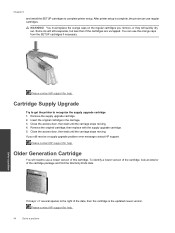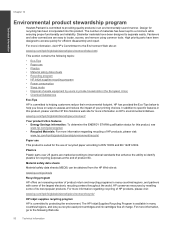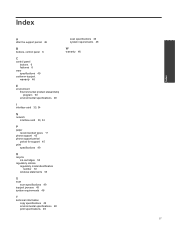HP Deskjet 3070A Support Question
Find answers below for this question about HP Deskjet 3070A.Need a HP Deskjet 3070A manual? We have 3 online manuals for this item!
Question posted by Maryanddenys on May 14th, 2012
Black Ink Cartridge Replacement
Catridge replaced correctly, still not printing, what can I do?
Current Answers
Related HP Deskjet 3070A Manual Pages
Similar Questions
Trouble With Black Ink Cartridge With Hp Photo Smart 5510
I have installed three different HP black ink cartridges in my Photosmart 5510, and each time I try ...
I have installed three different HP black ink cartridges in my Photosmart 5510, and each time I try ...
(Posted by kathyr44 9 years ago)
Can You Only Replace The Black Ink Cartridge On A Hp Deskjet 2050
(Posted by blinol 10 years ago)
My Printer Got Wet, And Now It Has Incompatable Ink Cartridge Error.
Is there any part that I can replace other than purchasing a whole new printer? The printer is only ...
Is there any part that I can replace other than purchasing a whole new printer? The printer is only ...
(Posted by deewolfe11 11 years ago)
Black Ink Only On Hp Deskjet 3070a
How do I set the above printer to print in black ink only ?
How do I set the above printer to print in black ink only ?
(Posted by ccf4 11 years ago)
My Black Ink Is Not Printing
All other colours are printing on test print but the black colour. I have check the print levels and...
All other colours are printing on test print but the black colour. I have check the print levels and...
(Posted by ousubaba 11 years ago)