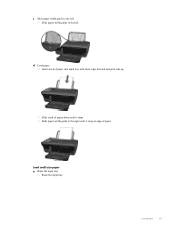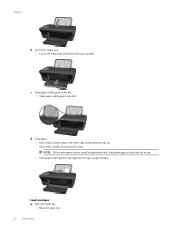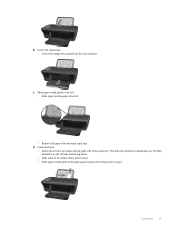HP Deskjet 3050A Support Question
Find answers below for this question about HP Deskjet 3050A.Need a HP Deskjet 3050A manual? We have 3 online manuals for this item!
Question posted by Chicknpeg on May 30th, 2013
Can't Correctly Load Blank Envelope! What Am I Doing Wrong?
The person who posted this question about this HP product did not include a detailed explanation. Please use the "Request More Information" button to the right if more details would help you to answer this question.
Current Answers
Related HP Deskjet 3050A Manual Pages
Similar Questions
Where Do You Load The Envelope On The Hp Laserjet Professional M1210 Mfp
(Posted by Caf78jenn 10 years ago)
Printer Saying Paper Jam Always N Load Paper
please i want to know why my printer is always givin me paper jam even when there is no paper in it ...
please i want to know why my printer is always givin me paper jam even when there is no paper in it ...
(Posted by tohanlove2000 11 years ago)
When I Try To Copy Something It Does Not Copy The Correct Size .
everyhing I try to copy , it copies enlarged. how do I get the copiies the correct size.
everyhing I try to copy , it copies enlarged. how do I get the copiies the correct size.
(Posted by kuntzfarm 11 years ago)
When The Printer Is On, The Control Panel Displays A Blank Screen.
The control panel does not display copy, scan nor quick forms.There is just a blank screen. Even whe...
The control panel does not display copy, scan nor quick forms.There is just a blank screen. Even whe...
(Posted by cjwmd 12 years ago)
Paper Is Loaded However Keeps Saying Load Paper What Is Wrong?
(Posted by Anonymous-48868 12 years ago)