HP Deskjet 3050A Support Question
Find answers below for this question about HP Deskjet 3050A.Need a HP Deskjet 3050A manual? We have 3 online manuals for this item!
Question posted by Kethom on August 24th, 2013
How To Two Sided Printing On Mac Deskjet 3052a
The person who posted this question about this HP product did not include a detailed explanation. Please use the "Request More Information" button to the right if more details would help you to answer this question.
Current Answers
There are currently no answers that have been posted for this question.
Be the first to post an answer! Remember that you can earn up to 1,100 points for every answer you submit. The better the quality of your answer, the better chance it has to be accepted.
Be the first to post an answer! Remember that you can earn up to 1,100 points for every answer you submit. The better the quality of your answer, the better chance it has to be accepted.
Related HP Deskjet 3050A Manual Pages
Reference Guide - Page 1


English
*CR231-90014* *CR231-90014*
CR231-90014
© 2010 Hewlett-Packard Development Company, L.P. Black Cartridge
61
Tri-color Cartridge
61
www.hp.com/support Printed in [French]
Printed in [Spanish]
Printed in [English]
EN ES FR
HP DESKJET 3050A ALL-IN-ONE J611 SERIES
Start by following the setup instructions in the setup poster.
Reference Guide - Page 3


...Deskjet with your home network. Select HP Deskjet 3050A J611 series. 3. Select Printer Setup & Software Selection. 4. Mac
Use HP Setup Assistant in Applications/Hewlett-Packard/ Device Utilities to change it to configure it again when installing the HP Deskjet... printing, go to wireless for this printer. Follow the setup poster and the printer display to install the HP Deskjet software...
Reference Guide - Page 4


...the Home button, and then choose the Help for printing, and in your product information. Electronic Help includes ...the software. Mac
Find electronic Help
From Help, choose Mac Help.
All other product information can be found in your device. The Readme...software installation, click Start > All Programs > HP > HP Deskjet 3050A J611 series > Help. Find Readme
Insert the software CD,...
Reference Guide - Page 5


.../or other products or programs. To uninstall the software:
1.
The uninstaller does not remove components that are specific to the device.
Make sure the printer is connected directly to your default printing device:
1.
If your printer is set as Default Printer from the menu.
If your printer is connected to your printer is...
Reference Guide - Page 7


... Problems that the computer is connected to allow any HP software which the HP Deskjet is connected. The Wireless Printing Center has a Network Diagnostic Utility (for Windows only) that can come from your... your computer is to your computer against threats that can cause problems when using devices like scan.
• Sometimes, cycling the power will need to disconnect the ...
User Guide - Page 12


... the paper output tray is the selected printer. 5. Then go to print Max DPI in the input tray with the blank side facing up. Make sure you want to the Paper/Quality tab and .... 7. Click OK to curl, which could reduce the quality of your printed documents are not aligned within the margins of just one side. Reload the paper in grayscale, select High Quality Grayscale from the output ...
User Guide - Page 13


... on your word processing software. Push the envelopes into the input tray of the HP All-in the right side of the envelopes.
6. Click the button that you want to format text for print success
11
Then select OK. 3. Do not use shiny or embossed envelopes or envelopes that have the appropriate...
User Guide - Page 14


... Back button until you can also access the Printer Software by clicking Start > Programs > HP > HP Deskjet 3050A J611 series > HP Deskjet 3050A J611 series
Notes • Genuine HP ink cartridges are designed and tested with side to be printed on the Paper/Quality tab. • Click the HP All-in the paper tray to access...
User Guide - Page 15


... the paper in Max DPI drop-down list on photo paper. Print using the maximum dpi
Use maximum dots per inch (dpi) mode to print. Make sure you want to enable printing in maximum dpi takes longer than printing with the blank side facing up. Make sure the product is the selected printer. 4.
Select Paper...
User Guide - Page 19


... color, bolder blacks, and dry faster than ordinary plain papers. Depending on both sides for two-sided use this paper with the ColorLok logo for report covers, special presentations, brochures, mailers, and calendars. photographic reproductions and business graphics for printing and copying of weights and sizes from major paper manufacturers.
It is acid...
User Guide - Page 21
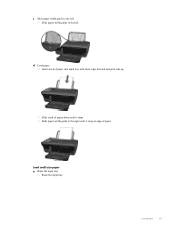
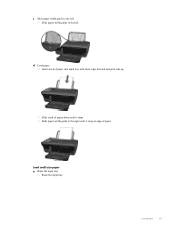
Load paper. Insert stack of paper down until it stops. Load small-size paper a. Load media
19 Slide stack of paper into input tray with short edge forward and print side up. Slide paper-width guide to the left. Raise the input tray
Raise the input tray. d.
c.
Slide paper-width guide to the left Slide paper-width guide to the right until it stops at edge of paper.
User Guide - Page 23
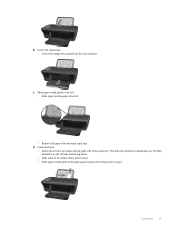
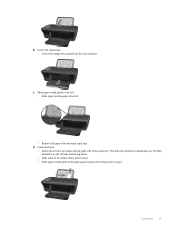
...-width guide to the left. Slide paper-width guide to the left side and facing down until it stops. Load envelopes. The side to the right against stack of envelopes until it stops. Load media
... tray extender. Insert one or more envelopes into far-right side of envelopes down . The flap should be printed on the left . Slide paper-width guide to be on should face up.
d. b....
User Guide - Page 25


Load full-size paper in the paper tray. Lift lid on right front corner of glass. Load original print side down on product.
6 Copy and scan
• Copy • Scan to a computer • Tips for copy success • Tips for copying on plain paper. Load ...
User Guide - Page 26


...selected output paper. Scan from the control panel if you to an image file. Load original print side down on product. Press the button next to OK to select paper size and paper type... a copy that is centered with a white border around the edges. A photo paper setting will print in photo paper best quality. Load original. Chapter 6
Close lid.
Resize to increase or decrease ...
User Guide - Page 28


...to Computer always active.
Click here to go online for copy success
• Load your original print side down on the right front corner of the glass.
• Clean the scanner glass and make ... right front corner of the glass.
• To increase or decrease the contrast of your original print side down on the
printer display. • If you have Scan to choose plain or photo paper ...
User Guide - Page 29


...
Check the estimated ink levels
You can easily check the ink supply level to avoid possible printing delays. The ink supply level shows an estimate of the amount of different ways, including in... Software by clicking Start > Programs > HP > HP Deskjet 3050A J611 series > HP Deskjet 3050A J611 series 2. Order ink supplies
Before ordering cartridges, locate the correct cartridge number.
User Guide - Page 30


... Choose the right cartridges
Choose the right cartridges
HP recommends that you may still view supplies information and print a list for the HP All-in -One desktop icon to www.hp.com/buy/supplies. Check ...access the Printer Software by clicking Start > Programs > HP > HP Deskjet 3050A J611 series > HP Deskjet 3050A J611 series 2. Chapter 7
Locate the cartridge number in all countries/regions.
User Guide - Page 34


...a network interface card (NIC).
Change from a USB connection to wireless. Select HP Deskjet 3050A J611 series 3. Select Printer Setup and Software Selection. 4.
When you will attempt to ... a computer with your wireless network settings. To connect the product with the device and follow the prompts to enter your product for connection to an integrated wireless...
User Guide - Page 35


... management tools (for networked printers)
33 Select Printer Setup and Software Selection. 4. Select HP Deskjet 3050A J611 series 3.
NOTE: To view or change some features are not available.
• To... go online for more information. • Learn about the Network Diagnostic Utility and other device on your network, including the printer. • Learn how to go online for wireless...
User Guide - Page 37


...display to realign the print cartridges. Load the cartridge alignment sheet print side down list.
Load...Deskjet 3050A J611 series > HP Deskjet 3050A J611 series
c. In the Printer Software, click Printer Actions and then click Maintenance Tasks to print • Networking • HP support
Improve print...,
yellow, and black boxes on the Device Reports tab to determine if the cartridges ...
Similar Questions
How Double Sided Printing Hp Deskjet F2200
(Posted by chelyat 10 years ago)
How To Do Two-sided Printing Hp Deskjet 1050 J410
(Posted by thjohny 10 years ago)

