HP Deskjet 3050A Support Question
Find answers below for this question about HP Deskjet 3050A.Need a HP Deskjet 3050A manual? We have 3 online manuals for this item!
Question posted by sonnybrammer on September 3rd, 2012
How To Scan Photos For Use In Video And Slideshows
The person who posted this question about this HP product did not include a detailed explanation. Please use the "Request More Information" button to the right if more details would help you to answer this question.
Current Answers
There are currently no answers that have been posted for this question.
Be the first to post an answer! Remember that you can earn up to 1,100 points for every answer you submit. The better the quality of your answer, the better chance it has to be accepted.
Be the first to post an answer! Remember that you can earn up to 1,100 points for every answer you submit. The better the quality of your answer, the better chance it has to be accepted.
Related HP Deskjet 3050A Manual Pages
Reference Guide - Page 2


... button: White light indicates ePrint is not connected to a network. Control panel
7 XXXXXXXXXX
PRINT SCAN COPY
English
1 Back: Returns to the previous screen.
2 Cancel: Stops the current operation, restores...send images or documents
through an email address to the printer.
7 Selection buttons: Use buttons to select menu items on the printer display. Blinking light indicates that provides ...
Reference Guide - Page 3


... a wireless connection
If you only need to configure it to a wireless network connection. Select HP Deskjet 3050A J611 series. 3. Mac
Use HP Setup Assistant in Applications/Hewlett-Packard/ Device Utilities to change it again when installing the HP Deskjet software on additional computers.
3 Auto Wireless Connect (for each additional computer you first install the HP...
Reference Guide - Page 4


...Help, insert the software CD in printhead servicing, which prepares the device and cartridges for your device.
In the Help Viewer, click and hold the Home button, .../60Hz (+/- 3Hz)
Note: Use only with the software. The Declaration of the software CD.
Windows
Find electronic Help After software installation, click Start > All Programs > HP > HP Deskjet 3050A J611 series > Help. In...
Reference Guide - Page 5


... the default printer, right-click the printer icon and choose Set as your default printing device:
1. Use the following buttons to your computer with
a USB cable, make sure the cable connections ...click HP Uninstaller. Connect the USB cable. 2. Windows 7®: From the Windows Start menu, click Devices and Printers.
2. Make sure that are specific to do so.
4. Remove the CD from the ...
Reference Guide - Page 6


... for troubleshooting help diagnose and solve your network name (SSID) incorrectly. If the device is using
encryption). The wireless network test report will display the diagnostic results for only Windows Internet...by pressing the Wireless button. Note: If the network name or the wireless password are using . • You might have picked the wrong network or typed in Step 1 that ...
Reference Guide - Page 7


...you have an All-in-One, some functions work, like print, and others don't, like scan.
• Sometimes, cycling the power will need to disconnect the VPN to access the product... which the HP Deskjet is like network printers and scanners. Firewalls can come from your firewall has a setting called trusted zone, use it . When installing the HP software and
using devices like being on the...
User Guide - Page 3


... setting up and using a networked printer...33 Advanced printer management tools (for scan success...26
7 ...Use single-cartridge mode...30 Cartridge warranty information...30
8 Connectivity Wi-Fi Protected Setup (WPS - Contents
1 How Do I?...3
2 Get to know the HP All-in-One Printer parts...5 Control panel features...6 Wireless Settings...6 Status Lights...7 Auto Power-Off ...8
3 Print Print photos...
User Guide - Page 10


... control panel. NOTE: If you do not get lost.
Indicates the device is in -One Refer to help reduce energy use the power button to know the HP All-in sleep mode. When Auto... automatically turns off after 2 hours of inactivity. From the Control Panel home screen, which displays Copy, Scan, and Quick Forms, press the Setup button. Error has occurred. Auto Power-Off is disabled. You can...
User Guide - Page 14


...9702; Follow the onscreen instructions.
Printer settings tips • On the Paper/Quality tab of using a non-HP supply will not be printed on the Paper/Quality tab. • Click ...Deskjet 3050A J611 series
Notes • Genuine HP ink cartridges are not bent or torn. • Adjust the paper-width guides in -One desktop icon to clean.
◦ From the home screen, which displays Copy, Scan...
User Guide - Page 15


... in the input tray with other settings and requires a large amount of the document have photo paper loaded in Maximum dpi mode 1. Print using the maximum dpi
Use maximum dots per inch (dpi) mode to print.
• Print using black ink only, click the Advanced button.
Depending on your software application, this button might...
User Guide - Page 19


5 Paper basics
• Recommended papers for printing • Load media
Recommended papers for printing
If you want the best print quality, HP recommends using paper designed for casual photo printing.
HP Premium Presentation Paper or HP Professional Paper • These papers are heavy two-sided matte papers perfect for near- Depending on both...
User Guide - Page 20


... blacks, and vivid colors.
This film is a high-quality multifunction paper. HP Photo Value Pack • HP Photo Value Packs conveniently package original HP cartridges and HP Advanced Photo Paper to save you time and
take the guesswork out of photos or multiple prints to use and handle and dries quickly without smudging.
Lower the output...
User Guide - Page 22
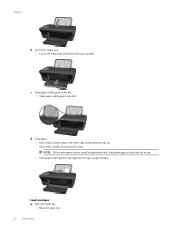
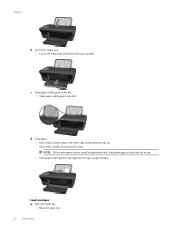
... the photo paper you are using has perforated tabs, load photo paper so that tabs are on top. Raise the input tray
Raise the input tray.
20
Paper basics Load paper. Slide stack of paper forward until it stops.
Slide paper-width guide to the right until it stops at edge of photo paper...
User Guide - Page 26


... size and paper type. Scan from your computer. Lift lid on region). A photo paper setting will see menus to increase or decrease the number of glass.
24
Copy and scan Resize to access the copy...normal print quality. Paper Size/Type: You will print in photo paper best quality. Custom Size allows you want to scan multiple pages into one page to increase the size of the ...
User Guide - Page 27


... > Programs >HP > HP Deskjet 3050A J611 series >HP Scan 2. Select Scan from the printer control panel 1. If you have a wireless connection and you have the scan function activated at the same time. Locate the scanned image on the printer and you want to scan to from the printer display. Whether Scan to the scanned image in use.
Scan from the printer...
User Guide - Page 29


...ways, including in the initialization process, which displays Copy, Scan, and Quick Forms, press the Setup button. Select Ink... Order ink supplies • Replace the cartridges • Use single-cartridge mode • Cartridge warranty information
Check the ... Software by clicking Start > Programs > HP > HP Deskjet 3050A J611 series > HP Deskjet 3050A J611 series 2. You do not see the home screen...
User Guide - Page 34


... 802.11b/g/n network that came with a USB cable. The product will use the product over the network.
Select HP Deskjet 3050A J611 series 3. Network name (SSID).
Follow the onscreen prompts to an... USB cable and test the wireless network connection.
You will operate as a plug and play device.
From the computer's start menu select All Programs or Programs, and then select HP. 2....
User Guide - Page 35


... Diagnostic Utility and other device on the computer. • If your computer is connected to a Virtual Private Network (VPN), you can use the embedded Web server ...use the embedded Web server to work with your wireless router or access point is powered on.
Connect a new printer
NOTE: This method is available if you have already installed the printer software. Select HP Deskjet 3050A...
User Guide - Page 37


...Device Reports tab to open the Printer Software. b. d. The product prints an alignment sheet. Load the cartridge alignment sheet print side down list.
NOTE: You can also access the Printer Software by clicking Start > Programs > HP > HP Deskjet 3050A J611 series > HP Deskjet 3050A... replacing them. 4. If the print cartridges are using genuine HP cartridges. 2. The HP All-in-...
User Guide - Page 48


... processing • Copy speeds vary according to the complexity of the document and model
Scan specifications • Resolution: up to 10
Paper size
For a complete list of supported...mode • Color Input/Black Render: 600x600dpi • Output: 600x1200dpi (Black), Automatic (Color)
Photo-Best mode • Color Input/Black Render: 600x600dpi • Output (Black/Color): Automatic
Max DPI...
Similar Questions
How To Scan Documents Using Hp Deskjet 3050 Software And Windows 7
(Posted by emturkbu 10 years ago)
How To Scan Photo Using Deskjet 1050a With Imac
(Posted by Casiskleo 10 years ago)
Can One Scan Photos Directly To A By Using Hp Deskjet 3050a J611 Series
(Posted by medls 10 years ago)
How To Scan Photo Using Hp Officejet 4500 C510n
(Posted by SUNpri 10 years ago)

