HP Deskjet 3050A Support Question
Find answers below for this question about HP Deskjet 3050A.Need a HP Deskjet 3050A manual? We have 3 online manuals for this item!
Question posted by BELvot on October 14th, 2013
Which Model Deskjet 3050a J611
The person who posted this question about this HP product did not include a detailed explanation. Please use the "Request More Information" button to the right if more details would help you to answer this question.
Current Answers
There are currently no answers that have been posted for this question.
Be the first to post an answer! Remember that you can earn up to 1,100 points for every answer you submit. The better the quality of your answer, the better chance it has to be accepted.
Be the first to post an answer! Remember that you can earn up to 1,100 points for every answer you submit. The better the quality of your answer, the better chance it has to be accepted.
Related HP Deskjet 3050A Manual Pages
Reference Guide - Page 1


Printed in [French]
Printed in [Spanish]
Printed in [English]
EN ES FR
HP DESKJET 3050A ALL-IN-ONE J611 SERIES
Start by following the setup instructions in the setup poster. Black Cartridge
61
Tri-color Cartridge
61
www.hp.com/support
English
*CR231-90014* *CR231-90014*
CR231-90014
© 2010 Hewlett-Packard Development Company, L.P.
Reference Guide - Page 3


...
Mac
Use HP Setup Assistant in Applications/Hewlett-Packard/ Device Utilities to change it again when installing the HP Deskjet software on additional computers.
3 Select Convert a USB ...install the HP Deskjet software. For more wireless installation information, go to www.hp.com/go /wirelessprinting. Select HP Deskjet 3050A J611 series. 3.
If the HP Deskjet is already connected ...
Reference Guide - Page 4


...statement and compliance information, go to open and then select ReadMe in your HP Deskjet Get quicker service and support alerts by HP.
Install electronic Help
To install the... Programs > HP > HP Deskjet 3050A J611 series > Help. Find Readme Insert software CD.
In addition, some residual ink is left in printhead servicing, which prepares the device and cartridges for your computer and...
Reference Guide - Page 5


...your printer is powered on the printer. Windows 7®: From the Windows Start menu, click Devices and Printers.
2.
Make sure the printer is either a registered trademark or trademark of Microsoft ... page: 1. Do not connect the USB cable until you are unable to your default printing device:
1. If your computer's
CD/DVD drive. 3. English
Basic troubleshooting
Windows
If you are ...
Reference Guide - Page 7


... to your home network. • Keep your firewall up to date. Firewalls can block communication between devices connected on in this order: router first, then the printer, and finally the computer. A quick ...: - Make sure that the computer is connected to the same network to which the HP Deskjet is designed to protect your computer against threats that can be trusted on your home network....
User Guide - Page 14


...: You can see it.
◦ Scroll through the Tools menu until you can also access the Printer Software by clicking Start > Programs > HP > HP Deskjet 3050A J611 series > HP Deskjet 3050A J611 series
Notes • Genuine HP ink cartridges are not bent or torn. • Adjust the paper-width guides in -One desktop icon to clean...
User Guide - Page 17


..., then follow the onscreen instruction to enable. b. When you register online with any email, there is received. For more information, see Auto Power-Off
NOTE: 1 Device must be connected wirelessly and on an active network with ePrint may differ from anywhere
15 For documents that need to be connected to the...
User Guide - Page 27


...can also access the Printer Software by clicking Start > Programs > HP > HP Deskjet 3050A J611 series > HP Deskjet 3050A J611 series
b.
NOTE: If Show Scan Preview is working, you will be able to... your wirelessly connected computers that your computer 1.
Click Start > Programs >HP > HP Deskjet 3050A J611 series >HP Scan 2. a.
Close lid. Scan from the printer display menu. If ...
User Guide - Page 29


... provide estimates for printing, and in the cartridge after it .
2. When you can also access the Printer Software by clicking Start > Programs > HP > HP Deskjet 3050A J611 series > HP Deskjet 3050A J611 series 2. In addition, some residual ink is left in printhead servicing, which keeps print nozzles clear and ink flowing smoothly.
Locate the cartridge number...
User Guide - Page 30


... not available in -One desktop icon to open the Printer Software. NOTE: You can also access the Printer Software by clicking Start > Programs > HP > HP Deskjet 3050A J611 series > HP Deskjet 3050A J611 series 2. Original HP cartridges are designed and tested with cartridges In the Printer Software, click Shop For Supplies Online.
Load paper. 3.
User Guide - Page 33


...-Fi Protected Setup (WPS) router with the printer. NOTE: The product begins a timer for approximately two minutes during which the corresponding button on the networking device needs to be pressed or the router PIN needs to be connected to display the Wireless menu. requires WPS router) • Traditional wireless connection (requires...
User Guide - Page 34


...to a wireless network connection. Change from a USB connection to a wireless network 1. Select HP Deskjet 3050A J611 series 3. Chapter 8
Traditional wireless connection (requires router)
To connect the HP All-in-One ...WEP key or WPA Passphrase (if needed). When you will operate as a plug and play device.
Insert the product Software CD in the computer CD-ROM drive. 2. NOTE: 802.11n ...
User Guide - Page 35


....
Click here to go online for more information. • Learn about the Network Diagnostic Utility and other device on . Click here to go online for more
information. Advanced printer management tools (for networked printers)
When...need to disconnect from a USB to do so.
Select HP Deskjet 3050A J611 series 3. Connect a new printer 1. Select HP Deskjet 3050A J611 series 3.
User Guide - Page 37


...You can also access the Printer Software by clicking Start > Programs > HP > HP Deskjet 3050A J611 series > HP Deskjet 3050A J611 series
c. d. Click Print Diagnostic Information on the printer display to realign the print cartridges...All-in portions of the glass. f. Follow the instructions on the on the Device Reports tab to align the print cartridges. In the Printer Software, click Printer ...
User Guide - Page 45


... from HP at the HP online support Web site: www.hp.com/support. Be prepared to provide the following information: • Product name (HP Deskjet 3050A J611 series) • Model number (located inside the cartridge door)
• Serial number (located on the back or bottom of the computer and the product.
Additional warranty options...
User Guide - Page 48


...-demand thermal inkjet • Language: PCL3 GUI
Copy specifications • Digital image processing • Copy speeds vary according to the complexity of the document and model
Scan specifications • Resolution: up to 10
Paper size
For a complete list of supported media sizes, see the scanner software. • Color: 24-bit color...
User Guide - Page 50


... Inkjet Supplies Recycling Program is qualified to the U.S. The following mark will appear on ENERGY STAR qualified imaging products:
Additional ENERGY STAR qualified imaging product model information is listed at: www.hp.com/go to protecting the environment. For more information regarding recycling of the largest electronic recycling centers throughout the...
User Guide - Page 51
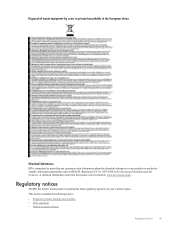
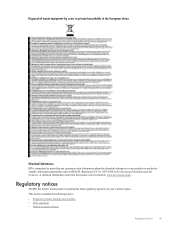
This section contains the following topics: • Regulatory model identification number • FCC statement • Notice to comply with legal requirements such as REACH (Regulation EC No 1907/2006 of the European Parliament and ...
User Guide - Page 52


... power cord • European Union Regulatory Notice • Regulatory wireless statements
Regulatory model identification number
For regulatory identification purposes, your product is assigned a Regulatory Model Number. This regulatory number should not be confused with the marketing name (HP Deskjet 3050A J611 series, etc.) or product numbers (CB730A, etc.). FCC statement
Notice to users...
User Guide - Page 57


..., 32
P
paper recommended types 17
phone support 42 phone support period
period for support 42 print
specifications 46
R
recycle ink cartridges 48
regulatory notices regulatory model identification number 50 wireless statements 52
S
scan scan specifications 46
support process 42 system requirements 45
T
technical information copy specifications 46 environmental specifications 45 print...
Similar Questions
Deskjet 3050a J611 Series Model To Select When Printing
(Posted by kpmc84 10 years ago)
How To Use The Top Tray To Make Multiple Copies With A Hp Deskjet 3050a J611 Se
(Posted by nb50 10 years ago)
Deskjet 3050a J611 Can't Find Model When Selecting Printer
(Posted by dunla 10 years ago)
How Do I Fix 'clear Carriage Jam' On Hp Deskjet 3050a J611 Series Printer
(Posted by lobob4 11 years ago)

