HP Deskjet 3050A Support Question
Find answers below for this question about HP Deskjet 3050A.Need a HP Deskjet 3050A manual? We have 3 online manuals for this item!
Question posted by henrylaci on June 18th, 2012
Constant Jamming
Everytime I go to print, it jams up on the right side of the paper... like only that side goes down then jams. Ive tried different paper and all... we have not had the printer very long! But it was working perfectly before.. now we have tried 20 something times and still jamming.
Current Answers
There are currently no answers that have been posted for this question.
Be the first to post an answer! Remember that you can earn up to 1,100 points for every answer you submit. The better the quality of your answer, the better chance it has to be accepted.
Be the first to post an answer! Remember that you can earn up to 1,100 points for every answer you submit. The better the quality of your answer, the better chance it has to be accepted.
Related HP Deskjet 3050A Manual Pages
Reference Guide - Page 1


English
*CR231-90014* *CR231-90014*
CR231-90014
© 2010 Hewlett-Packard Development Company, L.P. Black Cartridge
61
Tri-color Cartridge
61
www.hp.com/support Printed in [French]
Printed in [Spanish]
Printed in [English]
EN ES FR
HP DESKJET 3050A ALL-IN-ONE J611 SERIES
Start by following the setup instructions in the setup poster.
Reference Guide - Page 3


.../wirelessprinting.
Follow the setup poster and the printer display to set up -to-date information about wireless printing
For the most complete, up the printer hardware, and then insert the printer software CD. Select HP Deskjet 3050A J611 series. 3. Mac
Use HP Setup Assistant in Applications/Hewlett-Packard/ Device Utilities to change it again when installing the...
Reference Guide - Page 4


... Deskjet 3050A J611 series > Help. In the Help Viewer, click and hold the Home button, and then choose the Help for this product is used . In addition, some residual ink is left in printhead servicing, which prepares the device and cartridges for printing, and in the cartridge after it is automatically installed during printer software...
Reference Guide - Page 6


...printer on your wireless password (WPA passphrase or WEP key) incorrectly (if you
may need to press the wireless button twice to print the reports. This application works for the status of them . The Wireless Printing...wireless password are installing the
software, insert the printer software CD and then follow the onscreen instructions. Try restarting both the product and the router by...
Reference Guide - Page 7


...provide options to your firewall and check if the problem goes away. The printer cannot be found over the home network.
• ...Deskjet is connected to your home network. • Keep your home network.
7 If you have an All-in the printer and faxes folder. - Temporarily disable the VPN before . - The Wireless Printing Center has a Network Diagnostic Utility (for using devices...
User Guide - Page 3


...network connection)...32 Change from anywhere...15
5 Paper basics Recommended papers for scan success...26
7 Work with cartridges Check the estimated ink levels...27 ...printer...33 Change wireless network settings...33 Tips for setting up and using a networked printer...33 Advanced printer management tools (for networked printers)...33
9 Solve a problem Improve print quality...35 Clear a paper jam...
User Guide - Page 5


Learn how to use your HP All-in-One • Printer parts • Load media • Replace the cartridges • Clear a paper jam
How Do I ? 1 How Do I ?
3
User Guide - Page 14


... are designed and tested with HP printers and papers to help you printed, use the Tools menu on the printer display to access the print driver.
You do not need to replace the cartridges until you can also access the Printer Software by clicking Start > Programs > HP > HP Deskjet 3050A J611 series > HP Deskjet 3050A J611 series
Notes • Genuine...
User Guide - Page 27


... is saved, a Windows Explorer window will be able to make sure that you
do. 2. Start scan. NOTE: You can also access the Printer Software by clicking Start > Programs > HP > HP Deskjet 3050A J611 series > HP Deskjet 3050A J611 series
b.
Select the computer that the connection is working, you do not see your computer listed on the...
User Guide - Page 29


... mode • Cartridge warranty information
Check the estimated ink levels
You can also access the Printer Software by clicking Start > Programs > HP > HP Deskjet 3050A J611 series > HP Deskjet 3050A J611 series 2. NOTE: 2 Ink level warnings and indicators provide estimates for printing, and in printhead servicing, which displays Copy, Scan, and Quick Forms, press the Setup...
User Guide - Page 30


... the right cartridges
HP recommends that you may still view supplies information and print a list for the HP All-in -One desktop icon to www.hp.com/buy/supplies. The correct cartridge number will be automatically displayed when you easily produce great results, time after time. Open cartridge door.
28
Work with HP printers...
User Guide - Page 34


... wireless 802.11b/g/n network that came with the device and follow the prompts to correct the problem, and then try again. 3. From the computer's start menu select... If the printer software has been installed, the printer will attempt to connect to the network. Select Convert a USB connected printer to the computer...Deskjet 3050A J611 series 3. Follow the onscreen instructions.
32
Connectivity
User Guide - Page 35


...to work with your firewall and antivirus programs during printer setup. Click here to go online for more information. • Learn about the Network Diagnostic Utility and other device on...from a USB to wireless connection. Change network settings 1. Select HP Deskjet 3050A J611 series 3. Select Connect a new printer.
From the computer's start menu select All Programs or Programs, and...
User Guide - Page 37


... Printer Software by clicking Start > Programs > HP > HP Deskjet 3050A J611 series > HP Deskjet 3050A J611 series
c. If you do not need to determine if the cartridges are using genuine HP cartridges. 2. If the print cartridges are not low on ink. The HP All-in portions of the glass.
Load letter or A4 unused plain white paper...
User Guide - Page 38


... cartridges automatically a. Follow the onscreen instructions. Press the cancel button to try to access the Printer Toolbox. c.
To clear a paper jam 1. If this does not work, the paper jam will need to be cleared
manually. 2. Click Clean Ink Cartridges on the Device Services tab. Clean the print cartridges automatically, if the diagnostic page shows steaks or missing portions of...
User Guide - Page 39
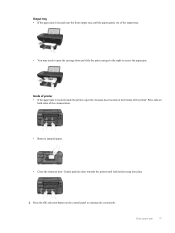
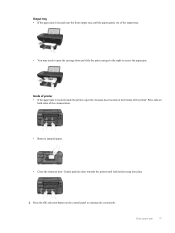
... panel to continue the current job. Output tray • If the paper jam is located inside the printer, open the carriage door and slide the print carriage to the right to access the paper jam. Gently push the door towards the printer until both sides of the printer. Press the OK selection button on
both latches snap into place...
User Guide - Page 40


... the print queue. To verify that there is working. 3. b. Try using your computer
is connected to the printer with a wireless connection, confirm that the connection is paper in the tray.
Verify that the product is not paused or offline. If you made any changes, try the following :
• Windows 7: From the Windows Start menu, click Devices and Printers...
User Guide - Page 41


...paper jam for your product again. 6. Always use any objects, such as the default printer.
b. The default printer has a check mark in the queue, restart the computer and try to remove jammed paper. To clear the print queue a. Check the print...then select Print Spooler. • Right-click Print Spooler, and click Restart to confirm. If there are still failing to print, proceed...
User Guide - Page 45


... you add any new hardware or software to your computer at an additional cost. Be prepared to provide the following information: • Product name (HP Deskjet 3050A J611 series) • Model number (located inside the cartridge door)
• Serial number (located on the back or bottom of the product) • Messages that...
Similar Questions
How To Use The Hp Deskjet 3050 To Print Without A Paper Jam
(Posted by Blacksch 10 years ago)
Hp Deskjet 2050 Wont Print Out Of Paper
(Posted by jwSp 10 years ago)
Hp Deskjet 3050a Wont Print
(Posted by jeflakes 10 years ago)


