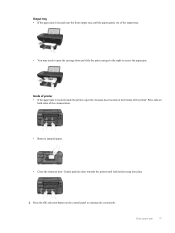HP Deskjet 3050A Support Question
Find answers below for this question about HP Deskjet 3050A.Need a HP Deskjet 3050A manual? We have 3 online manuals for this item!
Question posted by Blacksch on November 15th, 2013
How To Use The Hp Deskjet 3050 To Print Without A Paper Jam
The person who posted this question about this HP product did not include a detailed explanation. Please use the "Request More Information" button to the right if more details would help you to answer this question.
Current Answers
Answer #1: Posted by DreadPirateRoberts on January 24th, 2014 11:42 AM
This will walk you through clearing a paper jam
Related HP Deskjet 3050A Manual Pages
Similar Questions
How To Scan Documents Using Hp Deskjet 3050 Software And Windows 7
(Posted by emturkbu 10 years ago)
How To Print Pictures From Phone To Picture Paper Using Hp Deskjet 3050a J611
series
series
(Posted by matthuggar 10 years ago)
How To Use Hp Deskjet 3050 Wireless Using Browser
(Posted by Aghgarryle 10 years ago)
How To Scan A Document Using Hp Deskjet 3050
(Posted by jpcombog 10 years ago)