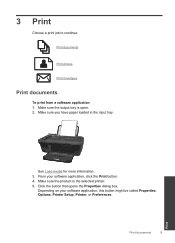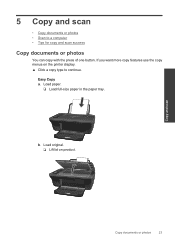HP Deskjet 3050 Support Question
Find answers below for this question about HP Deskjet 3050 - All-in-One Printer - J610.Need a HP Deskjet 3050 manual? We have 3 online manuals for this item!
Question posted by kantemir27 on July 10th, 2012
Printer 'paused' When I Try To Print
Hello,
I am trying to install a new wireless HP 3050 J611 printer. All went well but when I try to print I get a message thet printer is "paused". If I resume, it says "copying print data" and then "paused" again
Thanks!
Mikhail Krutikov
Current Answers
Related HP Deskjet 3050 Manual Pages
Similar Questions
How To Hook Up Wireless Printer To New Router Hp 3050a J611
(Posted by gpaspo 10 years ago)
Why Hp Deskjet 3050 All In One Won't Print After Installing New Wireless Router
(Posted by waloasis 10 years ago)
How To Set Up A Wireless Hp Deskjet J610 Printer If Setup Disk Is Lost
(Posted by dhti 10 years ago)
My Hp Wireless Hp 3050 J610 Printer Is Offline How Do I Get It Back Online With
my mac laptop
my mac laptop
(Posted by caldwdoug 10 years ago)