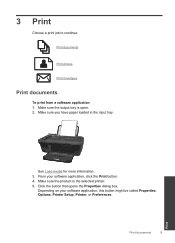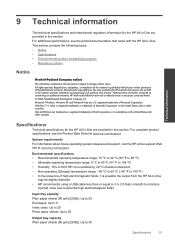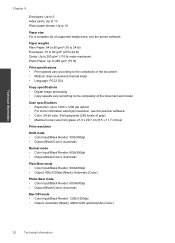HP Deskjet 3050 Support Question
Find answers below for this question about HP Deskjet 3050 - All-in-One Printer - J610.Need a HP Deskjet 3050 manual? We have 3 online manuals for this item!
Question posted by polasown on October 18th, 2011
Pictures On Photo Paper
Which side of photo paper is facing me when printing, glossy or paper?
Current Answers
Related HP Deskjet 3050 Manual Pages
Similar Questions
I Dont Have My Cd To Install My Printer Its A Hp Deskjet F2400 How Can I
install printer
install printer
(Posted by cmb93sor 10 years ago)
How To Clean Printer Heads On Hp Deskjet J610
(Posted by ravirleo 10 years ago)
Hp Deskjet 3050 All-in-one Printer - J610 Won't Print Black Ink
(Posted by jksnadustb 10 years ago)
Hp Deskjet 3050a J611 Can It Print Photos On Glossy Paper
(Posted by gantjas 10 years ago)
Hp Deskjet Ink Advantge 2060. 'error - Printing' Error Help!
there is a sudden status error that says "Error - Printing" all the cables are good and it can PRINT...
there is a sudden status error that says "Error - Printing" all the cables are good and it can PRINT...
(Posted by sabalburojm 11 years ago)