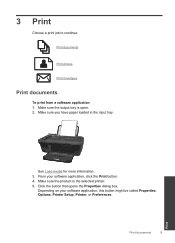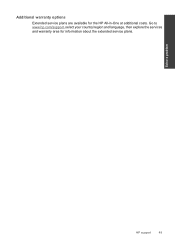HP Deskjet 3050 Support Question
Find answers below for this question about HP Deskjet 3050 - All-in-One Printer - J610.Need a HP Deskjet 3050 manual? We have 3 online manuals for this item!
Question posted by GlSt on March 22nd, 2014
Problem With My Hp 3050 Printer Won't Print Say Open Door But Door Is Open
The person who posted this question about this HP product did not include a detailed explanation. Please use the "Request More Information" button to the right if more details would help you to answer this question.
Current Answers
Related HP Deskjet 3050 Manual Pages
Similar Questions
Hp 7520 Printer Won't Print Says Photo Tray Is Blocked
(Posted by abaaweav 10 years ago)
Why Does My Hp 3050 Printer Keep Saying Out Of Black Ink
(Posted by ademuhama 10 years ago)
Hp 3050 Printer Won't Print Black
(Posted by pvVer 10 years ago)
Hp 3050 Printer Won't Print Wirelessly
(Posted by Dberdafridi 10 years ago)
Hp C4795 Printer Inability To Print Except For Test Print
I now have Dell Computer desktop windows 7 64 bit, and unable to install & print with my own HP ...
I now have Dell Computer desktop windows 7 64 bit, and unable to install & print with my own HP ...
(Posted by dmmappel 11 years ago)