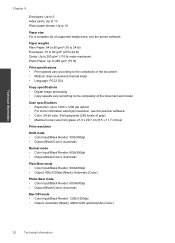HP Deskjet 3050 Support Question
Find answers below for this question about HP Deskjet 3050 - All-in-One Printer - J610.Need a HP Deskjet 3050 manual? We have 3 online manuals for this item!
Question posted by bobndun on April 6th, 2014
What Is A Media Jam On A 3050 J610 Printer
The person who posted this question about this HP product did not include a detailed explanation. Please use the "Request More Information" button to the right if more details would help you to answer this question.
Current Answers
Related HP Deskjet 3050 Manual Pages
Similar Questions
How To Print In Color On A Hp Deskjet 3050 J610 Printer
(Posted by dragoMitchS 10 years ago)
How To Turn Off The Wireless Function On My Hp 3050 J610 Printer
(Posted by CWalgMHowar 10 years ago)
How To Disable Hp 3050 J610 Printer Setting To Use Refilled Cartridge
(Posted by kc4wdraska 10 years ago)
My Hp Wireless Hp 3050 J610 Printer Is Offline How Do I Get It Back Online With
my mac laptop
my mac laptop
(Posted by caldwdoug 10 years ago)
What Is A Media Jam On A Hp Deskjet 3050 J610 Printer
(Posted by thocgies 10 years ago)