HP Deskjet 3050 Support Question
Find answers below for this question about HP Deskjet 3050 - All-in-One Printer - J610.Need a HP Deskjet 3050 manual? We have 3 online manuals for this item!
Question posted by shkhaskidr on November 25th, 2013
How Do I Know If I Need To Change The Black Or Color Cartridge To Replace On Hp
3050
Current Answers
There are currently no answers that have been posted for this question.
Be the first to post an answer! Remember that you can earn up to 1,100 points for every answer you submit. The better the quality of your answer, the better chance it has to be accepted.
Be the first to post an answer! Remember that you can earn up to 1,100 points for every answer you submit. The better the quality of your answer, the better chance it has to be accepted.
Related HP Deskjet 3050 Manual Pages
Reference Guide - Page 1


Black Cartridge
61
Tri-color Cartridge
61
www.hp.com/support English
CH376-90017
*CH376-90017* *CH376-90017*
© 2010 Hewlett-Packard Development Company, L.P.
Printed in [French]
Printed in [Spanish]
Printed in [English]
EN ES FR
HP DESKJET 3050 ALL-IN-ONE J610 SERIES
Start by following the setup instructions in the Setup Guide.
Reference Guide - Page 3


...All Programs > HP > HP Deskjet 3050 J610 series, then select Connect new Printer.
2. Note: When finished, you . If the HP Deskjet is already connected to your home network and installed on a network
You can later change it again when installing the HP Deskjet software on -screen instructions.
Since the HP Deskjet is already connected to your network, you only need to determine if...
Reference Guide - Page 7


...VPN before . - Firewalls can block communication between devices connected on the home network and can contain ...HP Deskjet is OFFLINE in the printer and faxes folder. - If your firewall has a setting called trusted zone, use it . Your should disable it when your computer is to disable your firewall up to the electronic Help: Start > Programs or All Programs > HP > HP Deskjet 3050 J610...
Setup Guide - Page 1


... connect USB. Black Cartridge
61
Tri-color Cartridge
61
www.hp.com/support
11
2 3
Remove tape and cardboard.
2
Connect power. CH376-90017
Printed --990000 Development
EN ES FR
HP DESKJET 3050 ALL-IN-ONE J610 SERIES
PP©rriinn2tt0ee1dd0iinnH[[eSEwnpleaglttin-issPhha]]ckard **CCHH337766
11 2 3
DESKJET 3050 ALL-IN-ONE J610 SERIES
HP DESKJET 3050 ALL-IN-ONE J610 SERIES *C*BC7B3703...
Setup Guide - Page 7


... in [English]
English
CH376-90017
EN ES FR
HP DESKJET 3050 ALL-IN-ONE J610 SERIES
11 2
3
DESKJET 3050 ALL-IN-ONE J610 SERIES
EN EN EN HP DESKJET 3050 ALL-IN-ONE J610 SERIES
insSttraurcttiboynsfoilnlotwheinSgetthuep sGeutuipde. Remove tape and cardboard.
Setup Guide Setup Guide
Black Cartridge 61 Tri-color Cartridge 61
www.hp.com/support
Setup Guide Setup Guide
Remove tape and...
User Guide - Page 3


...
Contents
1 How Do I?...3
2 Get to know the HP All-in-One Printer parts...5 Control panel features...6 Status Lights...7 Wireless...cartridges Check the estimated ink levels 29 Order ink supplies...30 Replace the cartridges...31 Use single-cartridge mode...33 Cartridge warranty information 33
7 Connectivity Add the HP All-in-One to a network 35 Tips for setting up and using a networked printer...
User Guide - Page 9


... the print carriage for more information.
Replace the cartridge when print quality is no paper, or there is a paper jam. See Identify a defective cartridge to clear the obstruction. Wait a ...OK on the printer display to know the HP All-in . 4. To exit the error state, reset the product.
1.
One or both cartridge lights are on
Close cartridge door. Insert cartridges if missing or...
User Guide - Page 14


... Printer Features list.
8. TIP: Increase the number of the envelopes.
6. For more information, see Check the estimated ink levels. • For more information, see Replace the cartridges.... times. Cartridge tips • Use genuine HP ink cartridges. • Install both the black and tri-color cartridges correctly. Tips for print success
To successfully print, the HP cartridges should be...
User Guide - Page 15


...down menu. • Click the HP All-in the print driver only apply to printing, they do not need to replace the cartridges until print quality becomes unacceptable.
•...page). NOTE: You can also access the Printer Software by clicking Start > Programs > HP > HP Deskjet 3050 J610 series > HP Deskjet 3050 J610 series
Notes • Genuine HP ink cartridges are not bent or torn. • Adjust...
User Guide - Page 18


... are heavyweight for report covers, special presentations, brochures, mailers, and calendars. HP Bright White Inkjet Paper HP Bright White Inkjet Paper delivers high-contrast colors and sharp text. This film is a high-quality multifunction paper. It is a high-quality multifunction paper. HP Iron-On Transfers HP Iron-on the page.
16
Paper basics It features ColorLok Technology...
User Guide - Page 26


... copies by selecting Black Copy or Color Copy multiple times or by holding down the Black Copy or Color Copy button.
24
Copy and scan More copy features ▲ Use the copy menu to change settings from plain ...print in best quality.
Start copy.
❑ Select Black Copy or Color Copy from the printer display menu. A plain paper setting will see this option. ❑ Select Copy Settings...
User Guide - Page 31


... need to avoid possible printing delays. Work with cartridges
• Check the estimated ink levels • Order ink supplies • Replace the cartridges • Use single-cartridge mode • Cartridge warranty information
Check the estimated ink levels
You can also access the Printer Software by clicking Start > Programs > HP > HP Deskjet 3050 J610 series > HP Deskjet 3050 J610...
User Guide - Page 32


...Related topics Choose the right cartridges
Choose the right cartridges
HP recommends that you may still view supplies information and print a list for the HP All-in-One, go to open the Printer Software.
NOTE: You can also access the Printer Software by clicking Start > Programs > HP > HP Deskjet 3050 J610 series > HP Deskjet 3050 J610 series
2. To order genuine HP supplies for reference when...
User Guide - Page 33
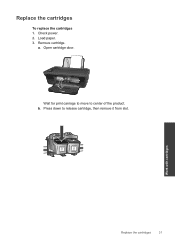
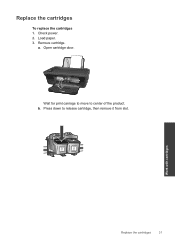
b. Load paper. 3. Work with cartridges
Replace the cartridges
31
Wait for print carriage to move to release cartridge, then remove it from slot. Open cartridge door. Press down to center of the product. Remove cartridge.
a.
Replace the cartridges
To replace the cartridges 1. Check power. 2.
User Guide - Page 41


Check the estimated ink levels to access the Printer Toolbox. The HP All-in-One prompts you to align the cartridges every time you do not need to realign the print cartridges.
If the print cartridges are using genuine HP cartridges. 2. The HP All-in -One will not prompt you have selected the appropriate paper type
and print quality from...
User Guide - Page 47


To clear the print queue
NOTE: HP provides a Printer Diagnostic Utility that are blinking, and the power light is on , or are still failing to print, proceed to open the print queue.
Identify a defective cartridge
If both the tri-color and black cartridge lights are blocking the print carriage.
Depending upon your product to the next solution...
User Guide - Page 48
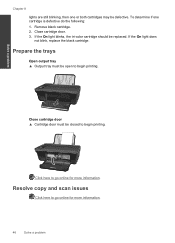
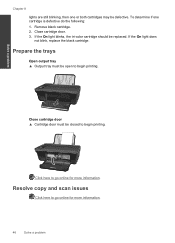
... go online for more information.
46
Solve a problem If the On light does
not blink, replace the black cartridge.
Chapter 8
lights are still blinking, then one cartridge is defective do the following: 1.
If the On light blinks, the tri-color cartridge should be open to go online for more information. Resolve copy and scan issues
Click...
User Guide - Page 54
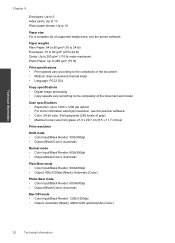
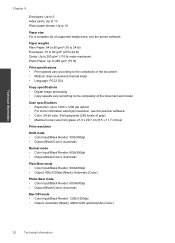
...Black/Color): Automatic
Normal mode • Color Input/Black Render: 600x300dpi • Output (Black/Color): Automatic
Plain-Best mode • Color Input/Black Render: 600x600dpi • Output: 600x1200dpi (Black), Automatic (Color)
Photo-Best mode • Color Input/Black Render: 600x600dpi • Output (Black/Color): Automatic
Max DPI mode • Color Input/Black... the printer software.
User Guide - Page 61


...and test reports, this device must accept any interference received, including interference that the product
Product Name and Model:
HP Deskjet 3050 All-in-One printer J610 series
Regulatory Model Number...Information: 1) This product is subject to the following two conditions: (1) This device may cause undesired operation.
The product herewith complies with the regulatory aspects of ...
Similar Questions
How To Print Black And White On Hp Printer 610 Series
(Posted by kiBliz 10 years ago)
Show Steps On How To Change Black Ink Cartridge For Hp Officejet 4620
(Posted by ZegCompdrgro 10 years ago)
How To Rectify Incompatible Tri Color Cartridge Problem Hp Deskjet 3050
(Posted by kkkkkanfoye 10 years ago)
After Changing The Ink Cartridge The Hp Deskjet 3050 All In One J610 Series
won't print
won't print
(Posted by BLKrun 10 years ago)
How To Change Black Ink Cartridge On Hp Photosmart 5520
(Posted by teddd 10 years ago)


