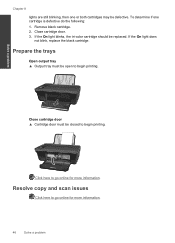HP Deskjet 3050 Support Question
Find answers below for this question about HP Deskjet 3050 - All-in-One Printer - J610.Need a HP Deskjet 3050 manual? We have 3 online manuals for this item!
Question posted by AWRlal on January 3rd, 2014
What Does It Mean Tri-color Cartridge Problem On A Hp Deskjet 3050a
The person who posted this question about this HP product did not include a detailed explanation. Please use the "Request More Information" button to the right if more details would help you to answer this question.
Current Answers
Related HP Deskjet 3050 Manual Pages
Similar Questions
Before I Printed It Said Tri-color Cartridge Problem What Does It Mean
(Posted by tanglang26 9 years ago)
How Do I Fix A Tri Color Cartridge Problem On My Hp Deskjet 3052a Printer
(Posted by bb19mamoo 10 years ago)
How To Rectify Incompatible Tri Color Cartridge Problem Hp Deskjet 3050
(Posted by kkkkkanfoye 10 years ago)
My Hp3050 Printer Is Showing Tr-color Cartridge Problem
Printer showing tri-color cartridge problem
Printer showing tri-color cartridge problem
(Posted by bluegolly 11 years ago)
Hp Deskjet 3050 J610 'tri-color Cartridge Problem' Won't Print
screen display reads "tri-color cartridge problem" printer won't print or do anything, have changed ...
screen display reads "tri-color cartridge problem" printer won't print or do anything, have changed ...
(Posted by vjgriffin 11 years ago)