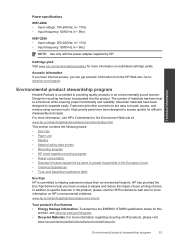HP Deskjet 3050 Support Question
Find answers below for this question about HP Deskjet 3050 - All-in-One Printer - J610.Need a HP Deskjet 3050 manual? We have 3 online manuals for this item!
Question posted by rolandb on September 23rd, 2012
Changing Ink Cartridges
I can't seem to find any information on how to change
the ink cartidge on this printer. Pictures and instructions
provided with the printer are of no help.
Current Answers
Related HP Deskjet 3050 Manual Pages
Similar Questions
What Would Cause Ink Cartridge Error For A Hp Deskjet 3050a
(Posted by lsjeda 10 years ago)
Where Does The Ink Cartridge Go On A Hp Deskjet 3050
(Posted by tecnboby 10 years ago)
Where Does Ink Cartridge Go In A Hp Deskjet 3050
(Posted by Hughci 10 years ago)
How Do I Instal New Ink Cartidges Model Officejet 4500
(Posted by asthomson 11 years ago)
Pictures Are Printing Very Dark After Changing The Ink Cartidges
I replaced the ink cartidges and now the print quality is poor - it is printing very dark. Model # C...
I replaced the ink cartidges and now the print quality is poor - it is printing very dark. Model # C...
(Posted by bgute 12 years ago)