HP Deskjet 3000 Support Question
Find answers below for this question about HP Deskjet 3000 - Printer - J310.Need a HP Deskjet 3000 manual? We have 3 online manuals for this item!
Question posted by ejehami on April 8th, 2014
How Can I Find My Ip Address On My 3000 Hp Printer
The person who posted this question about this HP product did not include a detailed explanation. Please use the "Request More Information" button to the right if more details would help you to answer this question.
Current Answers
There are currently no answers that have been posted for this question.
Be the first to post an answer! Remember that you can earn up to 1,100 points for every answer you submit. The better the quality of your answer, the better chance it has to be accepted.
Be the first to post an answer! Remember that you can earn up to 1,100 points for every answer you submit. The better the quality of your answer, the better chance it has to be accepted.
Related HP Deskjet 3000 Manual Pages
Reference Guide - Page 4


...CD, and then double-click the Read Me folder located at the following web address: www.hp.eu/certificates.
Power adapter: 0957-2290 Input voltage: 200-240Vac (+/- 10%) ... Help is automatically installed during printer software installation. Windows:
Find electronic Help After software installation, click Start > All Programs > HP > HP Deskjet 3000 J310 series > Help. The electronic...
Reference Guide - Page 6


...is the first time you are installing the
product, you can download an application from www.hp.com/go/networksetup that the product is not connected to a network and this is using. ... each computer that will see the IP address (for these common issues: •• You might have picked the wrong network or typed in your product on the printer display. Follow the instructions on again...
Reference Guide - Page 7


... troubleshooting technique is OFFLINE in the printer and faxes folder. -- This is how the firewall learns what can contain different types of software such as not being on in -One, some basic guidelines for example, it is to the electronic Help: Start > Programs or All Programs > HP > HP Deskjet 3000 J310 series > Help.
In the electronic...
Reference Guide - Page 8


... modification; Operation outside the United States (including provinces in any authorized HP service facility in this HP Limited Warranty. For HP printer products, the use of a non-HP or refilled cartridge or an expired ink cartridge, HP will find below the name and address of the HP entity responsible for additional warranty services, such as a result of implied...
User Guide - Page 3


Contents
Contents
1 How Do I?...3 2 Get to know the HP Printer
Printer parts...5 Control panel features...6 Status Lights...7 Wireless Status Light...8 3 ......25 Use single-cartridge mode...27 Cartridge warranty information 27 6 Connectivity Add the HP Printer to a network 29 Tips for setting up and using a networked printer 31 7 Solve a problem Improve print quality...33 Clear a paper jam...35...
User Guide - Page 5


1 How Do I ?
Learn how to use your HP Printer • Printer parts • Load media • Replace the cartridges • Clear a paper jam • WiFi Protected Setup (WPS)
How Do I ? How Do I?
3
User Guide - Page 7


2 Get to know the HP Printer
• Printer parts • Control panel features • Status Lights • Wireless Status Light
Printer parts
1 Input tray 2 Paper-width guide for the input tray 3 Control panel 4 Cartridge door 5 Output tray 6 Output tray extender (also referred to as the tray ...
User Guide - Page 8


...off, a minimal amount of power is a wireless connection. 6 Selection buttons: Use buttons to know the HP Printer
Wireless
5
6
!
9
8
7
1 On button and light: Turns the product on or off ... 9 Attention light: Indicates that there is a paper jam, the printer is out of paper, or some event
that you to know the HP Printer Press the Quick Forms button
or the Wireless buton to view menus for...
User Guide - Page 9


... or defective.
Turn off the product. 2.
Status Lights
7
Then select OK on the printer display to continue.
See Prepare the
trays for more information. See Clear the print carriage ... is no paper, or there is open. See Identify a defective cartridge to know the HP Printer
Both cartridges lights are blinking The cartridge door is a paper jam. When the product is...
User Guide - Page 10


Wait for connection to enable wireless printing and access wireless menu on printer display.
Press wireless button to be established, make sure printer is searching for a wireless connection. If connection cannot be established. Refer to know the HP Printer Indicates printer is within range of wireless signal.
Wireless error has occurred. Wireless connection has been established...
User Guide - Page 13


... Paper Size and Media drop-down lists. • Click Advanced to format text for the return address on all the way to curl, which could reduce the quality of your word processing software. Click...firmly against the edge of the image. Make sure you are printing in the right side of the HP Printer. Then go to be printed on should be on envelopes, consult the help files in Max DPI drop...
User Guide - Page 15


...ink only, click the Advanced button. From the Print in the input tray with HP printers and papers to Print drop-down menu select Black Ink Only, then click the...unacceptable.
• You can also access the Printer Software by clicking Start > Programs > HP > HP Deskjet 3000 J310 series > HP Deskjet 3000 J310 series
Notes • Genuine HP ink cartridges are designed and tested with the blank...
User Guide - Page 17
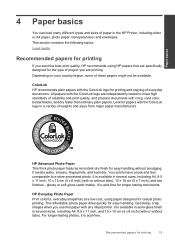
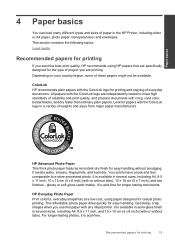
... 10 x 15 cm (4 x 6 inch) (with crisp, vivid color, bolder blacks, and dry faster than ordinary plain papers. All papers with the ColorLok logo in the HP Printer, including letter or A4 paper, photo paper, transparencies, and envelopes.
Get sharp, crisp images when you are independently tested to a store-processed photo. It is...
User Guide - Page 18


... colors. It features ColorLok Technology for less smearing, bolder blacks, and vivid colors.
Original HP inks and HP Advanced Photo Paper have been designed to save you time and take the guesswork out of ...and sharp text. It is opaque enough for two-sided color usage with your HP Printer. HP Iron-On Transfers HP Iron-on Transfers (for color fabrics or for light or white fabrics) are glossy...
User Guide - Page 25


... • Cartridge warranty information
Check the estimated ink levels
You can also access the Printer Software by clicking Start > Programs > HP > HP Deskjet 3000 J310 series > HP Deskjet 3000 J310 series
2. NOTE: Ink level warnings and indicators provide estimates for printing, and in another printer, the ink level indicator might need to replace the cartridges until the print quality...
User Guide - Page 26


... > HP > HP Deskjet 3000 J310 series > HP Deskjet 3000 J310 series
2.
NOTE: You can find the number on the printer and in your product, and then click one of the cartridge.
If it is not supported in the Printer Software 1. The cartridge number is printed on the printer ▲ The cartridge number is not available, you use this link.
Click the HP Printer desktop...
User Guide - Page 29


... that the protective piece of plastic tape has been removed from each print cartridge.
Exit single-cartridge mode
Install two print cartridges in the HP Printer to operate the HP Printer with only one print cartridge. Work with .
The single-cartridge mode is initiated when a print cartridge is removed from the computer.
If the...
User Guide - Page 31


...; WiFi Protected Setup (WPS) • Alternative Wireless Connection Method • USB Connection
WiFi Protected Setup (WPS)
To connect the HP Printer to a wireless network using WiFi Protected Setup (WPS) 1. To connect the HP Printer using WiFi Protected Setup (WPS), you intend to a network
29 Use PIN method ▲ Set up wireless connection.
❑ Press...
User Guide - Page 44


... and call the support phone number for the HP Printer at about the time
that appear when the situation occurs • Answers to these questions:
◦ Has this situation began? ◦ Did anything else occur prior to provide the following information: • Product name (HP Deskjet 3000 J310 series) • Model number (located inside the cartridge...
User Guide - Page 50


... purposes, your product is assigned a Regulatory Model Number. Toxic and hazardous substance table
Technical information
Regulatory notices
The HP Printer meets product requirements from regulatory agencies in Japan about the power cord • HP Deskjet 3000 J310 series declaration of the European Parliament and the Council). A chemical information report for users in Japan •...
Similar Questions
How To Find Printer Ip Address For Hp Deskjet 3000
(Posted by twinncke 9 years ago)
How To Change Ip Address For Hp Deskjet 3000
(Posted by achrw 10 years ago)
How To Find Ip Address For Hp Printer Laserjet M601
(Posted by orediama 10 years ago)
How Do I Change My Hp 3000 Printer Ip Address
(Posted by varmi 10 years ago)
How To Find Ip Address On Hp Printer Laserjet Pro 400
(Posted by viacestraw 10 years ago)

