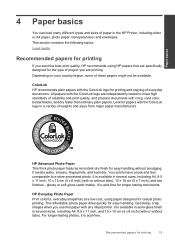HP Deskjet 3000 Support Question
Find answers below for this question about HP Deskjet 3000 - Printer - J310.Need a HP Deskjet 3000 manual? We have 3 online manuals for this item!
Question posted by lemgoll on October 6th, 2013
Hp Deskjet Wireless Inkjet Printer 3000 Will Not Connect
The person who posted this question about this HP product did not include a detailed explanation. Please use the "Request More Information" button to the right if more details would help you to answer this question.
Current Answers
Related HP Deskjet 3000 Manual Pages
Similar Questions
How To Install A Hp Deskjet 3000 Printer J310 Series Without A Cd
(Posted by sajiao 10 years ago)
How To Set Up Wireless Printer Hp Deskjet 3000 Without Cd Rom
(Posted by Percstmm 10 years ago)
Can The Hp Deskjet 1000 J110 Printer Print 2-sided? If So, Instructions?
Bcrx
Bcrx
(Posted by mohara 11 years ago)
I've Lost The Cd To Download Hp Deskjet 3000 Printer J310 Series
Can I download the printer (wireless) without the CD
Can I download the printer (wireless) without the CD
(Posted by johnson4ever7 12 years ago)
Ean Hewlett Packard Deskjet 350c Inkjet Printer
Hewlett Packard Deskjet 350c InkJet Printer EAN
Hewlett Packard Deskjet 350c InkJet Printer EAN
(Posted by box349 12 years ago)