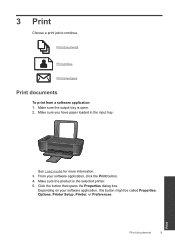HP Deskjet 3000 Support Question
Find answers below for this question about HP Deskjet 3000 - Printer - J310.Need a HP Deskjet 3000 manual? We have 3 online manuals for this item!
Question posted by BUCKDRE on May 15th, 2013
How Do I Change The Font Printer Quality To 'draft' Print On A Hp Deskjet Printe
The person who posted this question about this HP product did not include a detailed explanation. Please use the "Request More Information" button to the right if more details would help you to answer this question.
Current Answers
Related HP Deskjet 3000 Manual Pages
Similar Questions
How Do I Change The Language Setting On The Hp Deskjet 3000
(Posted by dunri 10 years ago)
I Cannot Choose Draft On Hp Deskjet 1000
(Posted by kschmrwo 10 years ago)
I Can Not Choose Draft On Hp Deskjet 1000
(Posted by wirpo 10 years ago)
Hp Deskjet 3000 J310 Wont Print Colour
-reinstaked software -installed new colour cartridgein WORD and on a test page NO COLOUR
-reinstaked software -installed new colour cartridgein WORD and on a test page NO COLOUR
(Posted by vulturelake 11 years ago)
I've Lost The Cd To Download Hp Deskjet 3000 Printer J310 Series
Can I download the printer (wireless) without the CD
Can I download the printer (wireless) without the CD
(Posted by johnson4ever7 12 years ago)