HP Deskjet 3000 Support Question
Find answers below for this question about HP Deskjet 3000 - Printer - J310.Need a HP Deskjet 3000 manual? We have 3 online manuals for this item!
Question posted by dunri on February 22nd, 2014
How Do I Change The Language Setting On The Hp Deskjet 3000
The person who posted this question about this HP product did not include a detailed explanation. Please use the "Request More Information" button to the right if more details would help you to answer this question.
Current Answers
There are currently no answers that have been posted for this question.
Be the first to post an answer! Remember that you can earn up to 1,100 points for every answer you submit. The better the quality of your answer, the better chance it has to be accepted.
Be the first to post an answer! Remember that you can earn up to 1,100 points for every answer you submit. The better the quality of your answer, the better chance it has to be accepted.
Related HP Deskjet 3000 Manual Pages
Reference Guide - Page 1


English
*CH393-90016* *CH393-90016*
CH393-90016
© 2010 Hewlett-Packard Development Company, L.P.
Black Cartridge
61
Tri-color Cartridge
61
www.hp.com/support Printed in [French]
Printed in [Spanish]
Printed in [English]
EN ES FR
HP DESKJET 3000 PRINTER J310 SERIES
Start by following the setup instructions in the Setup Guide.
Reference Guide - Page 3


...When a wireless connection between the HP Deskjet and the wireless router is already connected to determine if your home network and installed on a network computer, for the HP Deskjet.
3 Note: When finished, you do not need to find these wireless security methods. Click Start > All Programs > HP > HP Deskjet 3000 J310 series, then select Connect new Printer.
2. Windows
1. Insert the...
Reference Guide - Page 4


...HP support contact information, operating system requirements, and the most recent updates to open and then select ReadMe in a number of Conformity for this product is automatically installed during printer...:
Find electronic Help After software installation, click Start > All Programs > HP > HP Deskjet 3000 J310 series > Help. English
Find more information see the Setup Guide. The electronic...
Reference Guide - Page 5


... button] will be lit green. Make sure that came with a USB cable and you are U.S. If your printer is set as Default Printer from the menu.
Windows XP, and Windows Vista are told to install the printer software.
Disconnect the HP product from the computer.
2. On the desktop, open the CD and then double-click...
Reference Guide - Page 7


..., search for this order: router first, then the product, and finally the computer. The software shows the printer status is "disconnected" even though the printer is connected to the electronic Help: Start > Programs or All Programs > HP > HP Deskjet 3000 J310 series > Help. Then click on your home network. -- Many security software vendors provide updates which the...
Reference Guide - Page 8


... ALLOWED BY LOCAL LAW, EXCEPT FOR THE OBLIGATIONS SPECIFICALLY SET FORTH IN THIS WARRANTY STATEMENT, IN NO EVENT SHALL HP OR ITS THIRD PARTY SUPPLIERS BE LIABLE FOR DIRECT, ...with the customer. c. If HP is covered by HP; Those rights are the customer's sole and exclusive remedies. 2. HP printer limited warranty statement
HP product Software Media Printer Print or Ink cartridges
Printheads...
Setup Guide - Page 8


... rapidamente ao se registrar em http://www.register.hp.com. 9 Mac:
USB 1
2
3
EN
Register your HP Deskjet Get quicker service and support alerts by following the setup instructions in [Country]
© 2010 Hewlett-Packard Development Company, L.P.
*CB730-90016* *CB730-90016*
XXXXX-XXXXX
English
EN EN EN HP DESKJET 3000 PRINTER J310 SERIES
Start by registering at http://www...
User Guide - Page 3


Contents
Contents
1 How Do I?...3 2 Get to know the HP Printer
Printer parts...5 Control panel features...6 Status Lights...7 Wireless Status Light...8 3 ......25 Use single-cartridge mode...27 Cartridge warranty information 27 6 Connectivity Add the HP Printer to a network 29 Tips for setting up and using a networked printer 31 7 Solve a problem Improve print quality...33 Clear a paper jam...35 ...
User Guide - Page 14


...success
To successfully print, the HP cartridges should have the appropriate settings. Depending on your software application, this button might be printed on the printer. • On the printer display you will see the... and then click Print or OK in the cartridges to be called Properties, Options, Printer Setup, Printer, or Preferences. 7. All of the paper in the stack should be the
same ...
User Guide - Page 15


....
• You can also access the Printer Software by clicking Start > Programs > HP > HP Deskjet 3000 J310 series > HP Deskjet 3000 J310 series
Notes • Genuine HP ink cartridges are designed and tested with the... and then select Print Even Pages Only.
NOTE: HP cannot guarantee the quality or reliability of non-HP supplies. Printer settings tips • On the Paper/Quality tab of ...
User Guide - Page 25


... the cartridges • Use single-cartridge mode • Cartridge warranty information
Check the estimated ink levels
You can also access the Printer Software by clicking Start > Programs > HP > HP Deskjet 3000 J310 series > HP Deskjet 3000 J310 series
2.
Check the estimated ink levels
23 You do not have installed a refilled or remanufactured cartridge, or a cartridge that has been...
User Guide - Page 26


... cartridges online is located inside the cartridge door. If an old cartridge is not available, you can also access the Printer Software by clicking Start > Programs > HP > HP Deskjet 3000 J310 series > HP Deskjet 3000 J310 series
2. xxxxx
xx HP Ink
Cartridge
Work with cartridges The correct cartridge number will be automatically displayed when you use this link. If it is...
User Guide - Page 39


...; Windows XP: From the Windows Start menu, click Control Panel, and then click Printers and Faxes. To verify that the product is set as the default printer, right-click the correct product and select Set as the default printer
NOTE: HP provides a Printer Diagnostic Utility that can automatically fix this issue. Click here to go online for...
User Guide - Page 40


...Restart to Startup type, make sure that Automatic is
selected. • If the service is set as Default Printer. Make sure the correct product is not already running , under Service status, click Start, ...the print spooler
NOTE: HP provides a Printer Diagnostic Utility that Automatic is
selected. • If the service is set as the default printer, right-click the correct product and ...
User Guide - Page 41


...for your operating system, do not resolve the problem, click here for more troubleshooting online. c.
On the Printer menu, click Cancel all documents or Purge Print Document,
and then click Yes to make sure that can ... the computer has restarted.
To clear the print queue
NOTE: HP provides a Printer Diagnostic Utility that the pink tape has been removed from inside the product. 6.
User Guide - Page 43


• Learn how to change from a USB to -date product information and expert assistance and includes the following topics: • ... firewall and anti-virus programs during printer setup. HP support by phone
Phone support options and availability vary by product, country/region, and language. If you have a problem, follow these steps: 1. Solve a problem
HP support
41 Click here to go to...
User Guide - Page 44


..., see www.hp.com/support. Be prepared to provide the following information: • Product name (HP Deskjet 3000 J310 series) •...language, then explore the services and warranty area for information about the time
that this situation began? ◦ Did anything else occur prior to this situation happened before? ◦ Can you re-create it? ◦ Did you are available for the HP Printer...
User Guide - Page 45
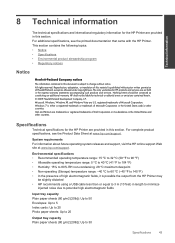
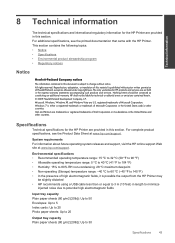
... the presence of Microsoft Corporation. Nothing herein should be liable for HP products and services are provided in this section. Specifications
Technical specifications for the HP Printer are set forth in this material is possible the output from the HP Printer may
be slightly distorted • HP recommends using a USB cable less than or equal to 3 m (10...
User Guide - Page 50


... regulatory number should not be found at: www.hp.com/go/reach. A chemical information report for your country/region. Toxic and hazardous substance table
Technical information
Regulatory notices
The HP Printer meets product requirements from regulatory agencies in Japan about the power cord • HP Deskjet 3000 J310 series declaration of the European Parliament and the Council...
User Guide - Page 53


...: Supplier's Address:
DoC #: VCVRA-1005-01
Hewlett-Packard Company SE 34th Street, Vancouver, WA 98683-8906, USA
declares, that the product
Product Name and Model:
HP Deskjet 3000 printer J310 series
Regulatory Model Number: 1) VCVRA-1005
Product Options:
All
Radio Module:
SDGOB-0892
Power Adapters:
0957-2286
0957-2290 (China and India only)
conforms to...
Similar Questions
How To Change The Internet Hp Deskjet 3000
(Posted by srePJ 10 years ago)
How To Set Up Wireless Printer Hp Deskjet 3000 Without Cd Rom
(Posted by Percstmm 10 years ago)
How To Change Language On Hp Deskjet 3000
(Posted by dporRicha 10 years ago)
How To Change Language On Hp Color Laserjet Cp2025
(Posted by dadon 10 years ago)
Change Language Settings On Hp Colorlaserjet Cp2025
(Posted by Anonymous-39406 12 years ago)

