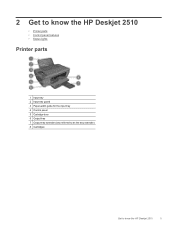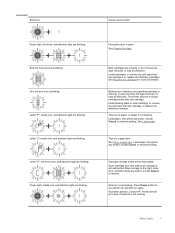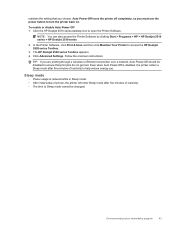HP Deskjet 2510 Support Question
Find answers below for this question about HP Deskjet 2510.Need a HP Deskjet 2510 manual? We have 1 online manual for this item!
Question posted by grenvthompson on March 10th, 2013
How Do I Get The Printer To Be Useful?
How do I do the following: 1. Get the printer to not just print smudges?
2. Print in Color?
Current Answers
Related HP Deskjet 2510 Manual Pages
Similar Questions
Hp Deskjet 2510 All-in-one Series Scanner
solution for my HP Deskjet 2510 ALL-IN-ONE series scanner output in this pc is very poor . . . .
solution for my HP Deskjet 2510 ALL-IN-ONE series scanner output in this pc is very poor . . . .
(Posted by venusgaldo 7 years ago)
Can A Hp Deskjet 1000 J110 Printer Print With Only Color Cartridge?
Can a deskjet 1000 J110 printer print with only full color ink cartridge and empty black ink cartrid...
Can a deskjet 1000 J110 printer print with only full color ink cartridge and empty black ink cartrid...
(Posted by kalikricket 10 years ago)
Hp Deskjet F4480 Installed New Cartridge Cannot Print Color
(Posted by cj098bo 10 years ago)
Can't Get Photosmart Premium C310 Printer To Print Color
(Posted by Cmserroe 10 years ago)