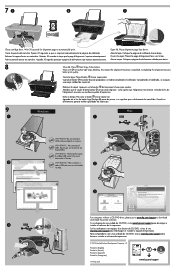HP Deskjet 2050A Support Question
Find answers below for this question about HP Deskjet 2050A.Need a HP Deskjet 2050A manual? We have 3 online manuals for this item!
Question posted by sjina72 on March 4th, 2017
Only Lines While Scanning And Copying
while scanning or copying give the output only multi colloured lines. no images or letters are shown. how to clear it
Current Answers
Answer #1: Posted by Odin on March 4th, 2017 7:43 AM
Hope this is useful. Please don't forget to click the Accept This Answer button if you do accept it. My aim is to provide reliable helpful answers, not just a lot of them. See https://www.helpowl.com/profile/Odin.
Related HP Deskjet 2050A Manual Pages
Similar Questions
How To Place The Ink In The Printer Deskjet 2050a
How to place the ink in the printer Deskjet 2050A
How to place the ink in the printer Deskjet 2050A
(Posted by enanuu13 2 years ago)
How Do I Download Printer Software For A Hp Deskjet 2050a?
(Posted by Afrodan 9 years ago)
How Do I Flip A Scanned Document To Get A Mirror Image On A Hp Deskjet 1050
(Posted by timsam8 10 years ago)
Hp Deskjet J610 Says Open Output Tray When It Is
(Posted by chochctwren 10 years ago)