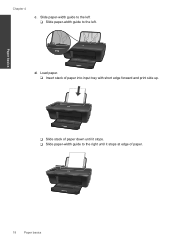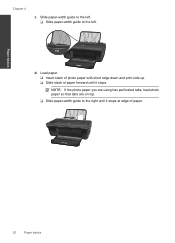HP Deskjet 2050 Support Question
Find answers below for this question about HP Deskjet 2050 - All-in-One Printer - J510.Need a HP Deskjet 2050 manual? We have 2 online manuals for this item!
Question posted by Whicran on March 15th, 2014
Will My Hp Deskjet 2050 Print 9 1/2 X 11 Paper
The person who posted this question about this HP product did not include a detailed explanation. Please use the "Request More Information" button to the right if more details would help you to answer this question.
Current Answers
Related HP Deskjet 2050 Manual Pages
Similar Questions
Can I Attach External Ink Tank To My Hp Deskjet 2050 ??
Can I attach external INK TANK to my HP Deskjet 2050 ??
Can I attach external INK TANK to my HP Deskjet 2050 ??
(Posted by Anonymous-136564 10 years ago)
How Do I Get My Hp 5510 To Print Mirror Image On Iron On Paper
(Posted by gteksfl 10 years ago)
Can Hp Photosmart C4200 Print On Both Sides Of The Paper
(Posted by neBas 10 years ago)
How To Work Hp Deskjet 2050 Print And Scan Copy
(Posted by EShUG 10 years ago)
My Printer Hp Deskjet 2050 Print Scan Copy Is Printing But Not Scaning ???
my printer hp deskjet 2050 print scan copy is printing but not scaning ??? kindly tell me the solut...
my printer hp deskjet 2050 print scan copy is printing but not scaning ??? kindly tell me the solut...
(Posted by saidhashem43 11 years ago)