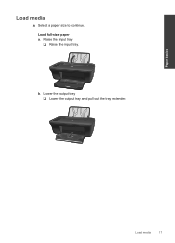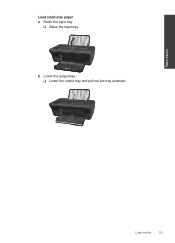HP Deskjet 1050 Support Question
Find answers below for this question about HP Deskjet 1050 - All-in-One Printer - J410.Need a HP Deskjet 1050 manual? We have 2 online manuals for this item!
Question posted by tommeco on December 24th, 2013
Page Size In Hpdeskjet 1050 How To Increase Page Size
The person who posted this question about this HP product did not include a detailed explanation. Please use the "Request More Information" button to the right if more details would help you to answer this question.
Current Answers
Related HP Deskjet 1050 Manual Pages
Similar Questions
How Do I Change The Font Size On My Hp F4440 Deskjet Printer
(Posted by esajac 9 years ago)
I Dont Have My Cd To Install My Printer Its A Hp Deskjet F2400 How Can I
install printer
install printer
(Posted by cmb93sor 10 years ago)
`can I Use A Ipad With Hp Deskjet 1050 All In One Printer J410 Series
(Posted by dinuwal 10 years ago)
How To Check Ink Level In Hpdeskjet 1050 Printer
how to manage color cotrrage i hpdeskjet1050 printer nd how to see the color level
how to manage color cotrrage i hpdeskjet1050 printer nd how to see the color level
(Posted by balveersingh10706 11 years ago)
How To Found Freely The Files Of Hpdeskjet 1050 J410 Series On Internet ?
(Posted by laurentgouamene 12 years ago)