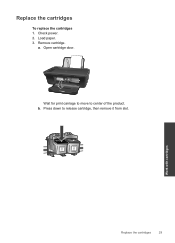HP Deskjet 1050 Support Question
Find answers below for this question about HP Deskjet 1050 - All-in-One Printer - J410.Need a HP Deskjet 1050 manual? We have 2 online manuals for this item!
Question posted by charlPoob on December 22nd, 2013
Deskjet 1050 Does Not Feed Paper After Tonr Cartridge Install
The person who posted this question about this HP product did not include a detailed explanation. Please use the "Request More Information" button to the right if more details would help you to answer this question.
Current Answers
Related HP Deskjet 1050 Manual Pages
Similar Questions
Hp Deskjet 1050. Where Is Paper Feeding Tray
(Posted by selandphoccus 10 years ago)
Hp Deskjet 1050 J410 How To Change Cartridge
(Posted by dbskZA 10 years ago)
Will Hp 1050 Printer Feed Paper Without Ink
(Posted by lee12je 10 years ago)
Hp C6180 Printer Will Not Feed Paper
printer will not feed paper throgh machine to be printed
printer will not feed paper throgh machine to be printed
(Posted by dloco 11 years ago)