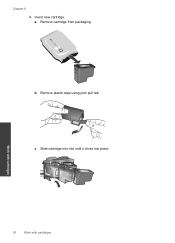HP Deskjet 1050 Support Question
Find answers below for this question about HP Deskjet 1050 - All-in-One Printer - J410.Need a HP Deskjet 1050 manual? We have 2 online manuals for this item!
Question posted by tiffwarnes on August 18th, 2014
Can I Buy A New Cord
Current Answers
Answer #1: Posted by SoCalWoman on August 18th, 2014 6:21 PM
You can purchase the power cord for this HP Model Printer at your local electronic store, if available. OR, online from a reputable shopping website.
Here are a couple of online stores to start:
Amazon
Please note: clicking a link will take you directly to the item you are inquiring about on that website.
There are other reputable websites to choose from for making a purchase, including HP. However, these 2 websites were provided due to being the more common ones with reasonable (and competitive) pricing.
Any purchase made from either of these websites is at your own discretion.
Much appreciation to those who acknowledge our members for their contribution toward finding a solution.
~It always seems impossible until it is done~
Nelson Mandela
Related HP Deskjet 1050 Manual Pages
Similar Questions
install printer
everting in windo opens but printer assistant.
what do i ask for to get a new usb-printer cord for my officejet 5110